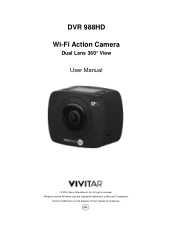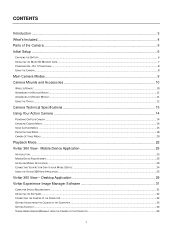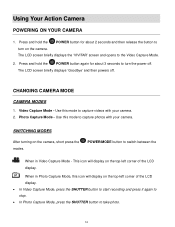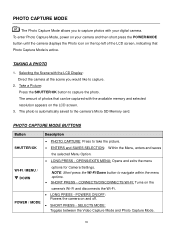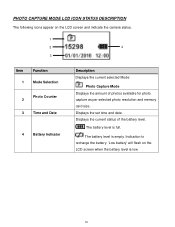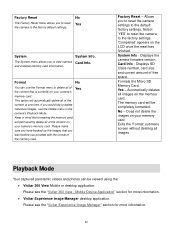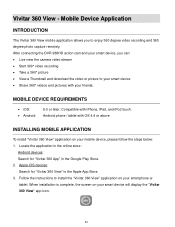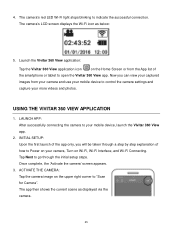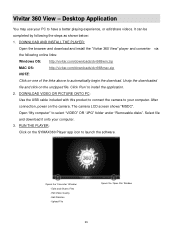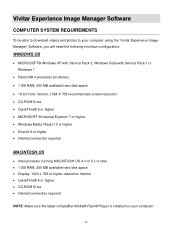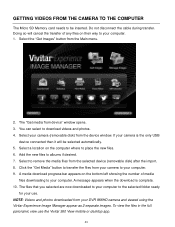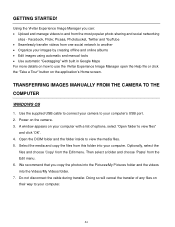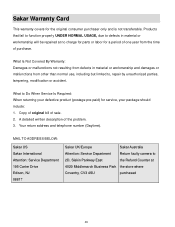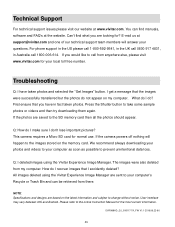Vivitar DVR 988HD Support and Manuals
Get Help and Manuals for this Vivitar item

View All Support Options Below
Free Vivitar DVR 988HD manuals!
Problems with Vivitar DVR 988HD?
Ask a Question
Free Vivitar DVR 988HD manuals!
Problems with Vivitar DVR 988HD?
Ask a Question
Most Recent Vivitar DVR 988HD Questions
Camera Wifi To Use App
The phone app for my camera tells me to connect to the devices wifi, I did and it won't let me conti...
The phone app for my camera tells me to connect to the devices wifi, I did and it won't let me conti...
(Posted by garettbrea 2 years ago)
Screen Show Not Support
my new camera fully charge,memory inset correclly , and set to record mode press buton shutter for r...
my new camera fully charge,memory inset correclly , and set to record mode press buton shutter for r...
(Posted by matbuon20 7 years ago)
Popular Vivitar DVR 988HD Manual Pages
Vivitar DVR 988HD Reviews
We have not received any reviews for Vivitar yet.