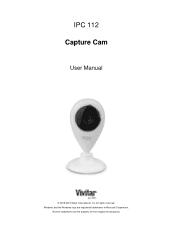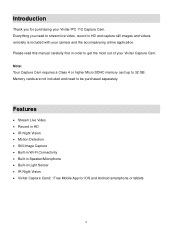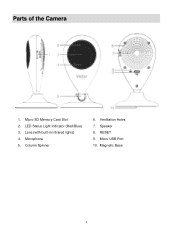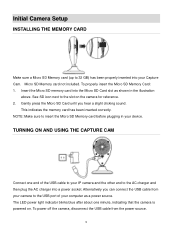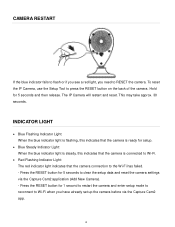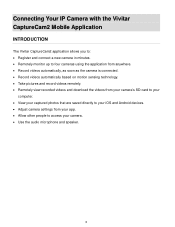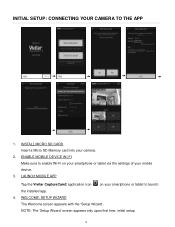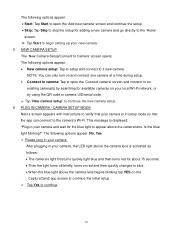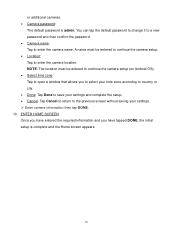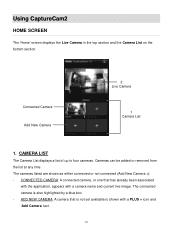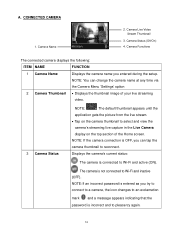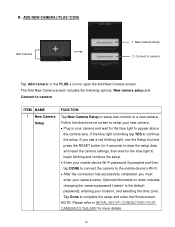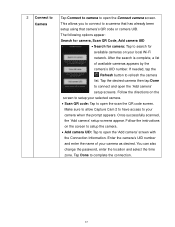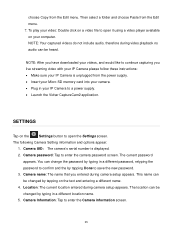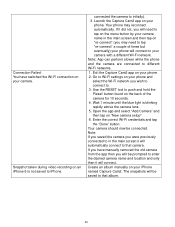Vivitar IPC-112 Support Question
Find answers below for this question about Vivitar IPC-112.Need a Vivitar IPC-112 manual? We have 1 online manual for this item!
Question posted by mrslutke on January 10th, 2019
Bought Used
Current Answers
Answer #1: Posted by waelsaidani1 on March 7th, 2019 10:47 AM
To reset the IP Camera: 1. Use the Setup Tool (supplied) or a small pin to press the RESET button (hole) on the back of the camera. 2. Press and hold until the LED light indicator turns red. Release the RESET button and wait for the system to reboot. This will take about 15 seconds. You will hear the camera emit 'Reset Succes
Related Vivitar IPC-112 Manual Pages
Similar Questions
I have reset my VIvitar 112 over a dozen times in the past 2 days. Each time I reset it, it blinks b...
my camera has to be reset daily and does not work remotely. The camera works fine after reset and I ...
I need help setting up my Vivitar IPC 222 CAMERA