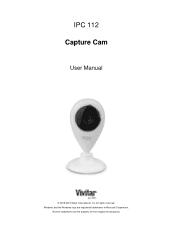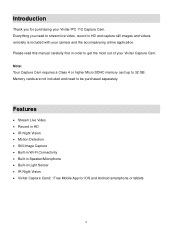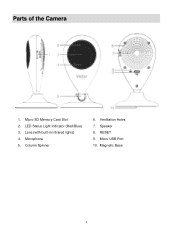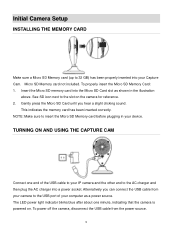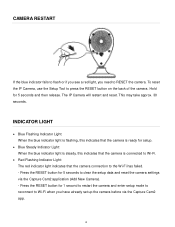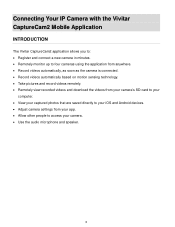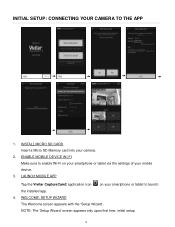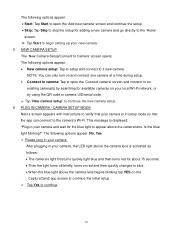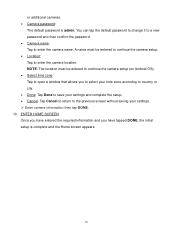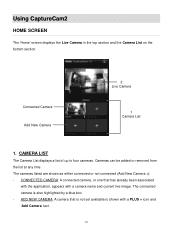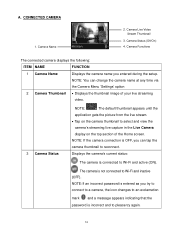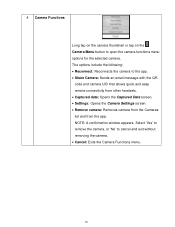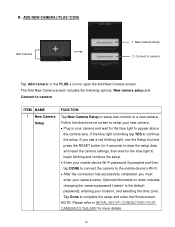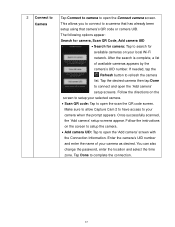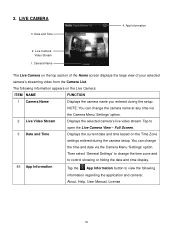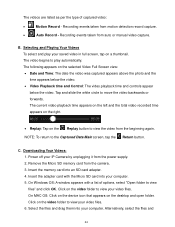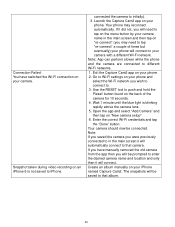Vivitar IPC-112 Support Question
Find answers below for this question about Vivitar IPC-112.Need a Vivitar IPC-112 manual? We have 1 online manual for this item!
Question posted by dennisbrandon78 on January 14th, 2018
How To Remove Or Bypass
i have bought this camera used from a fleamarket not really even knowing if it worked or not. $2.00 i couldnt leave it. anyways i got it ome plugged it in and lights lit upfound the app i need to monitor with. going the the motions of setting it up i scan the barcode to add it to my setup it gave me a message saying it couldnt be added it was already added to another GMAIL account . i hoping someone can tell me how to remove the account or bypass it thank you for ur time.VIVITAR IPC 112N
Current Answers
Related Vivitar IPC-112 Manual Pages
Similar Questions
One Of My Cameras Is Not Connecting
I purchased two cameras and connected One. It works fine. Now the second one I'm trying to add is no...
I purchased two cameras and connected One. It works fine. Now the second one I'm trying to add is no...
(Posted by Rodriguezar1982 3 years ago)
No Matter How Many Times I Reset, My Vivitar Ipc 112 Wont Connect, What To Do?
I have reset my VIvitar 112 over a dozen times in the past 2 days. Each time I reset it, it blinks b...
I have reset my VIvitar 112 over a dozen times in the past 2 days. Each time I reset it, it blinks b...
(Posted by Kannonball34 3 years ago)
Can't Connect Camera
Have Done The Reset, Run Scan And Then Message Says "scan Failed, Device Not Found, Please Reset Cam...
Have Done The Reset, Run Scan And Then Message Says "scan Failed, Device Not Found, Please Reset Cam...
(Posted by THESWEENEYBUNCH 3 years ago)
Bought Used
i bought my vivtar 112 camera used and dont the the pervious owners informatio. I can i fix it so i ...
i bought my vivtar 112 camera used and dont the the pervious owners informatio. I can i fix it so i ...
(Posted by mrslutke 5 years ago)