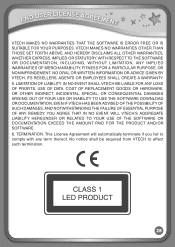Vtech InnoTab Interactive Learning App Tablet Support Question
Find answers below for this question about Vtech InnoTab Interactive Learning App Tablet.Need a Vtech InnoTab Interactive Learning App Tablet manual? We have 1 online manual for this item!
Question posted by sumicart on January 17th, 2014
How Do I Make My Innotab Work When It Is Plugged In
The person who posted this question about this Vtech product did not include a detailed explanation. Please use the "Request More Information" button to the right if more details would help you to answer this question.
Current Answers
Related Vtech InnoTab Interactive Learning App Tablet Manual Pages
Similar Questions
How To Work Vtech Tote And Go Learning Lodge Navigator
(Posted by mrhes 10 years ago)
Will The Write And Learn Tablet Pen Work For The Write And Learn Desk As Well??
If not I need to know how I can get a pen for a write and learn table. Thanks!
If not I need to know how I can get a pen for a write and learn table. Thanks!
(Posted by simplymssarah 10 years ago)
Why Should I Have To Uninstall Adobe To Make Innotab 2 Work
(Posted by gesuni 10 years ago)
Does The 3v Battery Make The Vtech Innotab Work
(Posted by SISKIN4 10 years ago)
Why Does My Innotab Work When Plugged In But Not With Batteries?
(Posted by jherjoe 10 years ago)