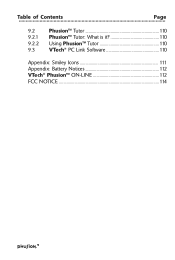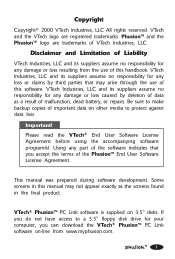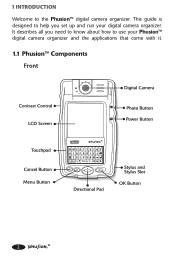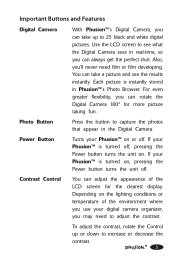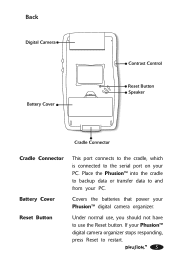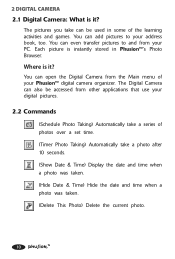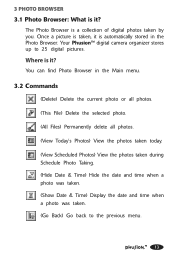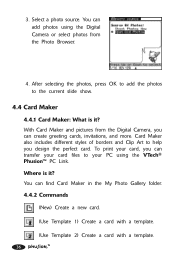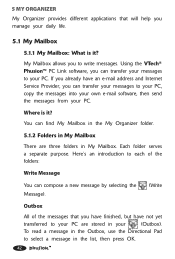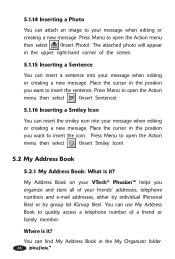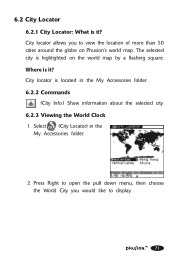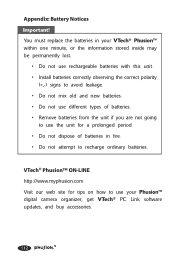Vtech Phusion Support Question
Find answers below for this question about Vtech Phusion.Need a Vtech Phusion manual? We have 1 online manual for this item!
Question posted by akwmoore on September 17th, 2011
Phusion
I just found my son's old vtech phusion. It is almost brand new because he never played with it. Anyway, we put new batteries in it and I can hear it but can't see anything on the screen. how do I get the screen to work.
Current Answers
Related Vtech Phusion Manual Pages
Similar Questions
Where Do The Batteries Go?
just got this, but don't know where the battery compartment is
just got this, but don't know where the battery compartment is
(Posted by tex2000 4 years ago)
Why Has It Quit Working?
workve been on a trip for two weeks. We came home he ran straight to his toy very excited to Play wi...
workve been on a trip for two weeks. We came home he ran straight to his toy very excited to Play wi...
(Posted by toocool1991 9 years ago)
My Sons Innotab Will Not Power On With New Batteries
(Posted by jacosham81 10 years ago)
I Bought My Daughter An Innotab For Xmas Of 2011.
In April I stopped buying batteries for it because they'd only last about 2 hours.. So it has just s...
In April I stopped buying batteries for it because they'd only last about 2 hours.. So it has just s...
(Posted by Bighossy 11 years ago)
Vtech Crazy Legs Learning Bug
the toy won't turn on at all even with new batteries in.
the toy won't turn on at all even with new batteries in.
(Posted by Anonymous-40501 12 years ago)