Xerox 3300MFP Support Question
Find answers below for this question about Xerox 3300MFP - Phaser B/W Laser.Need a Xerox 3300MFP manual? We have 5 online manuals for this item!
Question posted by lybk on February 15th, 2014
How To Fix Paper Jam In The Xerox 3300mfp
The person who posted this question about this Xerox product did not include a detailed explanation. Please use the "Request More Information" button to the right if more details would help you to answer this question.
Current Answers
There are currently no answers that have been posted for this question.
Be the first to post an answer! Remember that you can earn up to 1,100 points for every answer you submit. The better the quality of your answer, the better chance it has to be accepted.
Be the first to post an answer! Remember that you can earn up to 1,100 points for every answer you submit. The better the quality of your answer, the better chance it has to be accepted.
Related Xerox 3300MFP Manual Pages
IPv6 Supplement - Page 3


...you need to download new firmware to enable IPv6 capabilities. 1.
Select [TCP/IP] from your Xerox device (under the Reports menu) and check the version of the machine in the
Address bar. 2. Default .... The DHCPv6 Address will be obtained and displayed on some Xerox WorkCentre/Phaser mono printers and Xerox WorkCentre/Phaser mono MFP products via CentreWare Internet Services (CWIS).
User Guide - Page 5
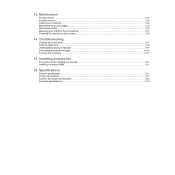
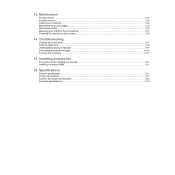
Installing accessories
Precautions when installing accessories ...15.1 Installing a memory DIMM ...15.1
16. Troubleshooting
Clearing document jams ...14.1 Clearing paper jams ...14.2 Understanding display messages ...14.7 Print cartridge-related messages ...14.10 Solving other problems ...14.11
15. 13. Maintenance
Printing reports ...13.1 Clearing memory ...13.2 ...
User Guide - Page 6


...symbol indicates a Laser is being
used in the equipment and alerts the user to refer to conserve power when the machine is equipped with an energy saving
device to the appropriate ...4.
Operational Safety Information
Your Xerox equipment and supplies have been designed and tested to ensure you can maintain
• Never use caution when removing paper jams from this documentation. WARNING:...
User Guide - Page 31


... improper handling, unacceptable temperature and humidity levels, or other variables over which Xerox has no control. • Before purchasing large quantities of print media, such... materials, consider the following problems:
• Poor print quality
• Increased paper jams
• Premature wear on the paper. Caution Using print media that it clean.
5.2 Always keep it meets the ...
User Guide - Page 33
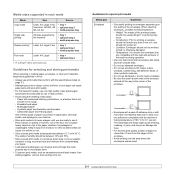
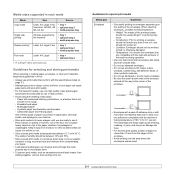
... reactive paper - The extra flaps and strips might cause wrinkling, creasing, or jams, and may occur. - Do not place heavy objects on envelopes depends upon the quality of the envelope.
• Avoid printing over to seal must use adhesives compatible with the machine's fusing temperature of 180 °C for use in laser printers...
User Guide - Page 34


...wrapping to prevent changes during printing, which can cause paper jams. Exposed adhesive can peel off preprinted paper, reducing print quality.
Media type
Preprinted paper
Guidelines
• Letterhead must be printed with no more...off during storage.
• Before you use in laser printers.
• When selecting labels, consider the following factors: - For order information for...
User Guide - Page 35


... quality is not guaranteed. If you experience problems with paper feed, turn the paper around. Note that it may cause paper
jams.
5.6 Notes • If you experience problems with paper feed, place one sheet at
a time in tray 1 or optional tray 2
1 Pull open the paper tray and load paper. See page 5.8 for copying and faxing or the...
User Guide - Page 36


... the width of the paper stack to be bent, which will be printed on facing up.
5 After loading paper, set the paper type and size for the multipurpose tray.
To load paper in a paper jam or skew.
2 If... the multi-purpose tray
The multi-purpose tray can cause print quality problems.
3 Load the paper with an
uncurled edge toward the
machine. • Card stock: Print side up and the short...
User Guide - Page 37


... curl, try printing to the rear cover. • To avoid paper jams, do not add paper when there is still paper in page 5.2 to avoid paper
jams and print quality problems. • Flatten any curl on postcards,... one size of print media at a time in the multi-purpose tray. • To prevent paper jams, do not open the rear cover when you print on transparencies. This also applies to open or...
User Guide - Page 75


... pages Approx. 70,000 pages Approx. 80,000 pages Approx. 250,000 pages Approx. 150,000 pages
Xerox highly recommends that the new cartridge needs to be installed for checking the replaceable elements of your printer in the...performs this setting will remain for reminding you experience frequent paper jams or printing problems, check the number of each item has expired. NonGenuine Toner -
User Guide - Page 78


..., refer to Roller misfeed. Then load the removed pages, if any remaining pages from the ADF.
2 Open the ADF cover.
3 Pull the jammed paper gently out of the ADF. This chapter includes: • Clearing document jams • Clearing paper jams • Understanding display messages • Print cartridge-related messages • Solving other problems
Clearing document...
User Guide - Page 79


... feed area
by gently pulling it straight out.
Refer to the right using both hands.
1
In tray 1
1 Open and close the front cover. Clearing paper jams
When a paper jam occurs, Paper Jam appears on the display. See page 14.3. 4 Insert tray 1 into the machine until it snaps into the ADF. Printing automatically resumes.
14.2 Then load...
User Guide - Page 88


... paper to stick together.
See page 14.2.
Use only paper that there is being used. See page 13.7.
The machine is jammed. Select Xerox Phaser 3300MFP PCL 6 as the default printer. Clear the paper jam....the machine for laser printers. Install the print
cartridge. If a system error occurs, contact your paper.
• Make sure that the machine is too much paper in the tray...
Evaluator Guide - Page 3
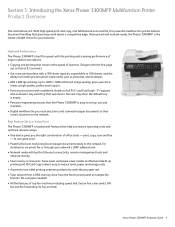
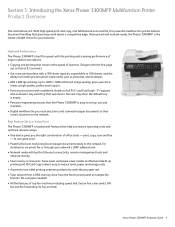
...tools - Section 1: Introducing the Xerox Phaser 3300MFP Multifunction Printer Product Overview
Fast and feature-rich. High-end Performance The Phaser 3300MFP is built for speed, with the printing and scanning performance of larger multifunction devices. • Copying and printing that moves at one great price. • Powerful fax/scan tools bring fax and paper documents easily to the network...
Evaluator Guide - Page 6
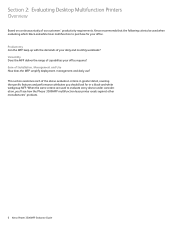
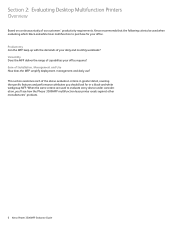
...-and-white laser multifunction to evaluate every device under consideration, you should look for your office. This section examines each of the above evaluation criteria in greater detail, covering the specific features and performance attributes you 'll see how the Phaser 3300MFP multifunction laser printer excels against other manufacturers' products.
6 Xerox Phaser 3300MFP Evaluator Guide...
Evaluator Guide - Page 10
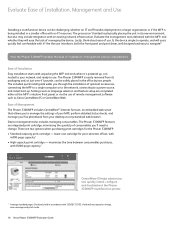
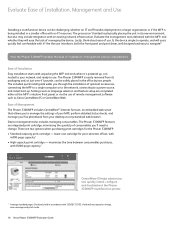
... includes managing consumables. Yield will vary based on image, area coverage and print mode.
10 Xerox Phaser 3300MFP Evaluator Guide
The Phaser 3300MFP is being installed in the office by two people. Evaluate Ease of Installation, Management and Use
Installing a multifunction device can be challenging, whether an IT staff handles deployment in a larger organization or if the...
Service Manual - Page 4


...™, Windows®, and Windows Server™ are trademarks of copyrightable materials and information now allowed by authorized Xerox service technicians and service partners only and are trademarks of the United States. ii
Phaser 3300MFP Service Manual The ENERGY STAR name and logo are trademarks of Hewlett-Packard Corporation in the United States...
Service Manual - Page 14


...the user's instructions, is neither dangerous for the consumer nor for this product symbolizes Xerox's declaration of conformity with the following applicable Directives of the European Union as of the... compatibility. European Union
The CE mark applied to this product can be obtained from Xerox.
This product, if used properly in accordance with European Union regulations, use shielded ...
Service Manual - Page 85


... checking its operation.
4. Paper is displayed in the duplex path.
2. Remove the jammed paper after checking its operation.
3. Duplex unit reaches end of the exit assembly.
Phaser 3300MFP Service Manual
3-5 Replace the HVPS or Control Board.
2. Duplex Jam 1
Error Messages and Codes
Check and Cause 3.
Paper can not reach a duplex sensor due to a paper jam in the LCD...
Service Manual - Page 89


...the LSU (Laser Unplug the power cord and plug it back inches. Paper Jam 0 Open/Close Paper has jammed in the tray.
Load paper in the feeding area of Clear the jam.
LSU ...becomes available.
Load paper in the fuser area.
Check the display to see if there are any scheduled jobs.
Paper Jam 1 Open/Close Paper has jammed in the tray.
Phaser 3300MFP Service Manual
3-9 Reduce...
Similar Questions
Paper Jam Remove Toner
Constantly get this message. When I open the door it says "Close Cover Printer" and then I get the s...
Constantly get this message. When I open the door it says "Close Cover Printer" and then I get the s...
(Posted by odysseytran 10 years ago)
How Do You Clear A Paper Jam Scanning Xerox Phaser 3300mfp
(Posted by Davholger 10 years ago)
How To Clear A Paper Jam 2 On A Phaser 3300mfp
(Posted by rpLADY 10 years ago)
How Do I Get The Back Door To Open Fully To Clear Paper Jams
(Posted by kris43176 11 years ago)

