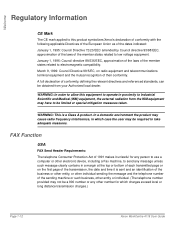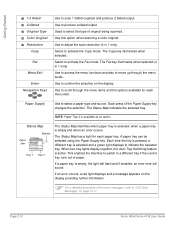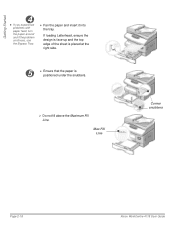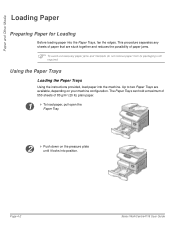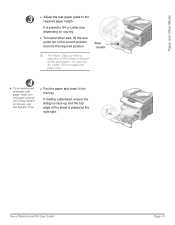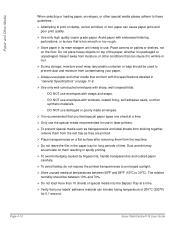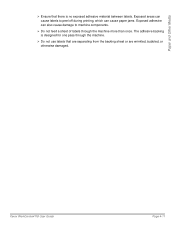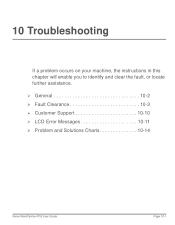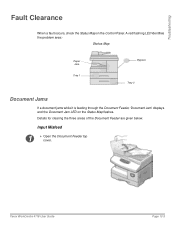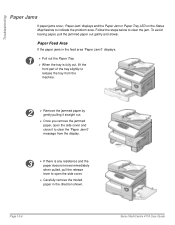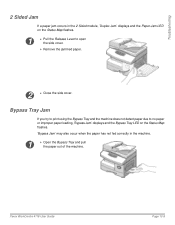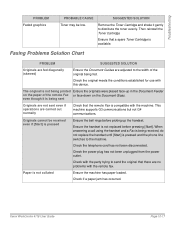Xerox 4118P Support Question
Find answers below for this question about Xerox 4118P - WorkCentre B/W Laser.Need a Xerox 4118P manual? We have 11 online manuals for this item!
Question posted by degrawchiro on May 16th, 2012
I Am Experiencing A Problem Getting A Paper Jam 2 Message To Clear.
The person who posted this question about this Xerox product did not include a detailed explanation. Please use the "Request More Information" button to the right if more details would help you to answer this question.
Current Answers
Related Xerox 4118P Manual Pages
Similar Questions
Paper Jam Remove Toner
Constantly get this message. When I open the door it says "Close Cover Printer" and then I get the s...
Constantly get this message. When I open the door it says "Close Cover Printer" and then I get the s...
(Posted by odysseytran 9 years ago)
Clear Invalid Toner Cart.msg.
have a valid toner cart would like to clear message
have a valid toner cart would like to clear message
(Posted by bhicks15409 10 years ago)
Error Paper Jam 1 Red Light
(Posted by Anonymous-85438 11 years ago)
Paper Jam
getting error message that there is a paper jam but there is no paper jam
getting error message that there is a paper jam but there is no paper jam
(Posted by avocats 11 years ago)
How To Fix A Xerox Workcentre Pe120 Keep Saying No Paper
(Posted by joelmode 12 years ago)