Xerox 4250 Support Question
Find answers below for this question about Xerox 4250 - WorkCentre - Copier.Need a Xerox 4250 manual? We have 4 online manuals for this item!
Question posted by Tahasla on January 21st, 2014
Fine Print Is When I Send An Email On A Xerox 4250
The person who posted this question about this Xerox product did not include a detailed explanation. Please use the "Request More Information" button to the right if more details would help you to answer this question.
Current Answers
There are currently no answers that have been posted for this question.
Be the first to post an answer! Remember that you can earn up to 1,100 points for every answer you submit. The better the quality of your answer, the better chance it has to be accepted.
Be the first to post an answer! Remember that you can earn up to 1,100 points for every answer you submit. The better the quality of your answer, the better chance it has to be accepted.
Related Xerox 4250 Manual Pages
Quick Use Guide - Page 5
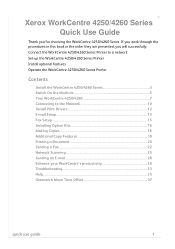
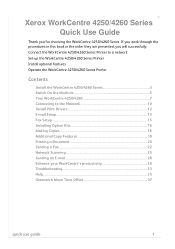
... optional features Operate the WorkCentre 4250/4260 Series Printer
Contents
Install the WorkCentre 4250/4260 Series 3 Switch On the Machine 5 Your WorkCentre 4250/4260 7 Connecting to the Network 10 Install Print Drivers 12 E-mail Setup ...13 Fax Setup ...15 Installing Option Kits 16 Making Copies ...18 Additional Copy Features 19 Printing a Document 20 Sending a Fax ...22 Network Scanning...
Quick Use Guide - Page 24
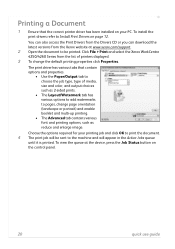
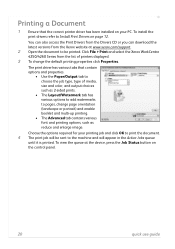
... Print and select the Xerox WorkCentre 4250/4260 Series from the Xerox website at the device, press the Job Status button on page 12.
To view the queue at www.xerox....printing properties click Properties. The print driver has various tabs that the correct printer driver has been installed on your printing job and click OK to print the document. 4 The print job will be printed. Printing...
System Administration Guide - Page 4


.../2000/2003 45
Information Checklist 45 Procedure 45
Configure your Print Driver 46
Information Checklist 46 Procedure 46
Configure the Windows Printer Driver 48 Bi-Directional Communication 48 Manual Print Driver Configuration 50
Apple Mac 50 TCP/IP Printing (OSX 50
Information Checklist 50 Install the Print Driver 50
iv
Xerox WorkCentre 4250/4260 Series System Administration Guide
System Administration Guide - Page 26
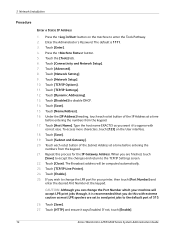
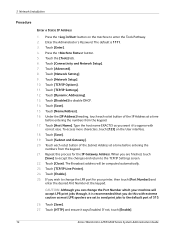
...].
14
Xerox WorkCentre 4250/4260 Series System Administration Guide Enter the Administrator's Password. Touch [TCP/IP Options]. 11. When you can change the LPR port for the IP Gateway Address. Touch [Disabled] to the TCP/IP Settings screen. 22. CAUTION: Although you are set to send print jobs to change the Port Number which your printer...
System Administration Guide - Page 28
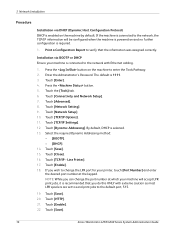
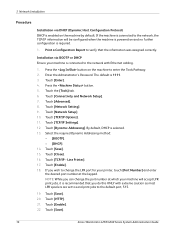
...Touch [Enter]. 4. Press the button. 5. Touch [Save].
16
Xerox WorkCentre 4250/4260 Series System Administration Guide Touch [Network Setup]. 10. Line Printer]. 17. NOTE: While you do this ONLY with Ethernet cabling....IP information will accept LPR print jobs, it is connected to the network with extreme caution as most LPR spoolers are set to send print jobs to change the port...
System Administration Guide - Page 52
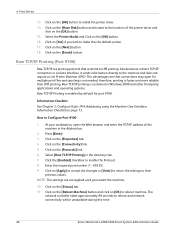
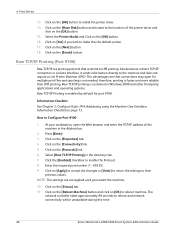
...sends information directly to reboot and network connectivity will be unavailable during this the default printer. 17. Click on the [Finish] button. Click the [Enabled] checkbox to make this time.
40
Xerox WorkCentre 4250...Machine User Interface, Information Checklist on the [Connectivity] link. 5. 4 Print Drivers
13. The advantages are not applied until you wish to enable the Protocol. 8....
System Administration Guide - Page 87
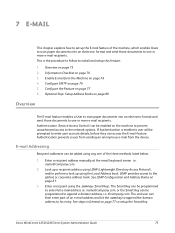
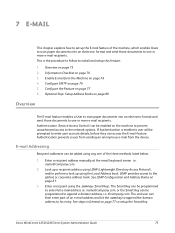
... Enable E-mail from the device. Authentication prevents a user from sending an anonymous e-mail from the Machine on page 76 5. Look ... part of the three methods listed below:
1. Xerox WorkCentre 4250/4260 Series System Administration Guide
75 Optional Step: ...e-mail recipients. Enter a recipient address manually at the email keyboard screen. Enter a recipient using any one or more...
System Administration Guide - Page 89
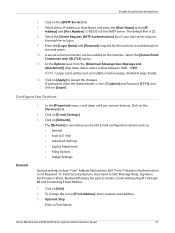
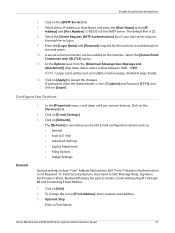
... if your mail server requires the machine to Sender, Smart Address Key #1 through #6 and Forwarding Email Address.
1.
In the [Properties] menu, scroll down menu, select a value between 1MB - 10MB. Click on [Defaults]. Click on [E-mail Settings]. 3. Xerox WorkCentre 4250/4260 Series System Administration Guide
77
Click on [Login]. If prompted, enter the Administrator's User...
System Administration Guide - Page 112
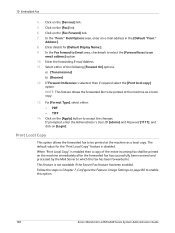
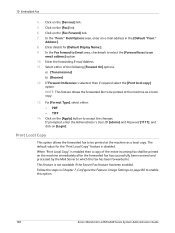
...entire incoming fax shall be printed on [Login]. Print Local Copy
This option allows the forwarded fax to enable this option.
100
Xerox WorkCentre 4250/4260 Series System Administration Guide Enter details for the "Print Local Copy" feature is...to which the fax has been forwarded to an
email address] option. 10. Follow the steps in the [Default "From:"
Address:]. 8. Enter the forwarding ...
System Administration Guide - Page 113
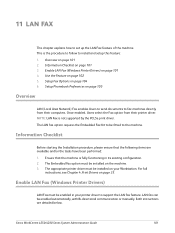
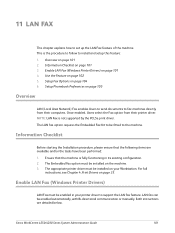
... Fax must be installed on your printer driver to install and setup this feature: 1. Overview on page 105
Overview
LAN (Local Area Network) Fax enables Users to send documents to fax machines directly from their computers.
Both instructions are available and/or the tasks have been performed: 1.
Xerox WorkCentre 4250/4260 Series System Administration Guide...
System Administration Guide - Page 157
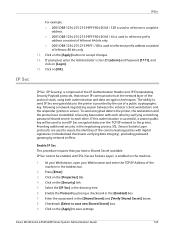
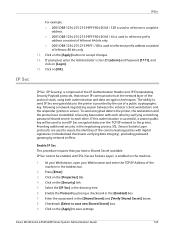
... process, SSL (Secure Sockets Layer protocols) are used to send IP Sec encrypted data over the TCP/IP network to accept changes.
14.
IP Sec cannot be used to the printer is enabled on the machine.
1. Enter the a password in the directory tree.
6.
Xerox WorkCentre 4250/4260 Series System Administration Guide
145 If prompted, enter...
System Administration Guide - Page 158
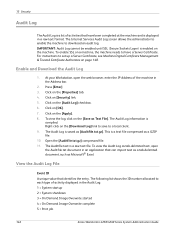
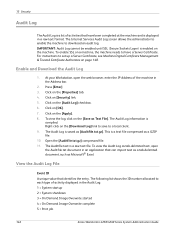
... to each type of the machine in the Audit Log: 1 = System startup 2 = System shutdown 3 = On Demand Image Overwrite started 4 = On Demand Image Overwrite complete 5 = Print job
146
Xerox WorkCentre 4250/4260 Series System Administration Guide To enable SSL on [Security] link. 5. Enable and Download the Audit Log
1. The Audit Log information is saved as...
System Administration Guide - Page 176
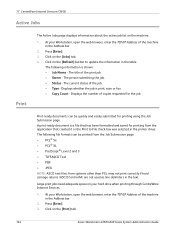
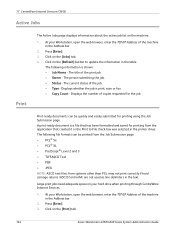
...-M) are not used as line delimiters in the printer driver. The current status of the print job. • Owner -
The following information is print, scan or fax. • Copy Count ...the text. Large print jobs need adequate space on the [Print] tab.
164
Xerox WorkCentre 4250/4260 Series System Administration Guide Press [Enter]. 3. The following file formats can be printed from the Job...
System Administration Guide - Page 185


... that the correct print driver for corrective action. 1. Do not attempt to the workstation. 5. Check that the software application being used to send print jobs is connected to... Solving Procedure
This section enables you to further assistance. Xerox WorkCentre 4250/4260 Series System Administration Guide
173 If printing and faxing documents are not operating correctly. 2. 19 ...
User Guide - Page 151
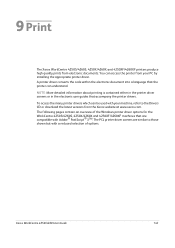
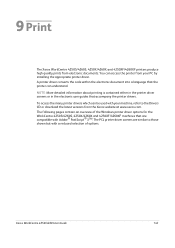
... of options. You can understand. Xerox WorkCentre 4250/4260 User Guide
143 NOTE: More detailed information about printing is contained either in the printer driver screens or in the electronic user guides that accompany the printer drivers.
9 Print
The Xerox WorkCentre 4250S/4260S, 4250X/4260X and 4250XF/4260XF printers produce high quality prints from your machine, refer to those...
User Guide - Page 169
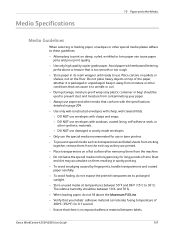
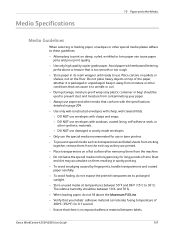
...paper jams and poor print quality.
• Use only high quality copier grade paper. Dust...Xerox WorkCentre 4250/4260 User Guide
161 The relative humidity should be between 10% and 70%.
• When loading paper, do not expose the printed...printers.
• To prevent special media such as transparencies and label sheets from sticking together, remove them from the exit tray as they are printed...
User Guide - Page 201
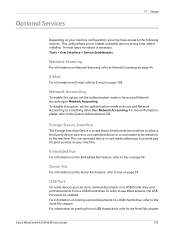
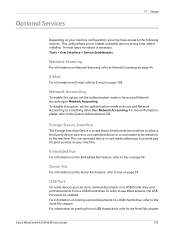
...allow a third party device such as a coin operated device or a card reader to the Print Files chapter. E-Mail
For information on E-mail, refer to something other than Network Accounting. Network...refer to the Store File chapter. Optional Services
11 Setups
Depending on page 59.
Xerox WorkCentre 4250/4260 User Guide
193 To disable this option, set the authentication mode in Access and...
User Guide - Page 215
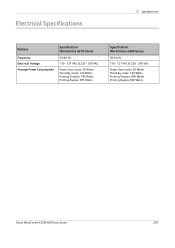
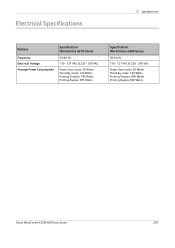
... - 240 VAC
Power Save mode: 20 Watts Stand By mode: 120 Watts Printing Simplex: 785 Watts Printing Duplex: 785 Watts
Specification WorkCentre 4260 Series
50/60 Hz
110 - 127 VAC & 220 - 240 VAC
Power Save mode: 20 Watts Stand By mode: 120 Watts Printing Simplex: 800 Watts Printing Duplex: 800 Watts
Xerox WorkCentre 4250/4260 User Guide
207
User Guide - Page 227
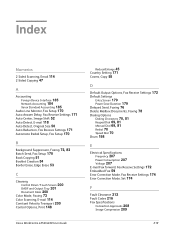
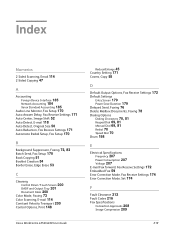
Index
Numerics
2 Sided Scanning, Email 114 2-Sided Copying 47
A
Accounting
Foreign Device Interface 185 Network Accounting 184 Xerox Standard Accounting 185 Audio Line ... Print 148
Xerox WorkCentre 4250/4260 User Guide
Reduce/Enlarge 45 Country Setting 171 Covers, Copy 55
D
Default Output Options, Fax Receive Settings 172
Default Settings
Entry Screen 179 Power Save Duration 179 Delayed Send,...
User Guide - Page 228


... Junk Fax, Fax Receive Settings 172
L
Layout / Watermark, Print 151 Lighten / Darken, Faxing 73, 83 Line Configuration, Fax Settings 174
M
Machine Configurations
Accessibility 204 Copier Speed 204 First Copy Out Time 204 Hardware 204 Machine Size 204... Polling, Fax Receive Settings 173 Secure Receive, Fax Receive Settings 172 Send to a Remote Mailbox, Faxing 78
Xerox WorkCentre 4250/4260 User Guide
Similar Questions
How To Turn Of Confirmation For Printing On Xerox 4250
(Posted by pollobt 9 years ago)
How To Elimate Poor Quality Printed On Xerox 4250
(Posted by auromnamon 10 years ago)
How To Print Delete Jobs On Xerox Workcentre 4250
(Posted by vicmadhuber 10 years ago)
How To Configure Xerox Workcentre 4250 For Scan To Email
(Posted by jayniTjcole 10 years ago)

