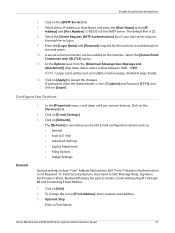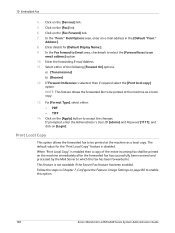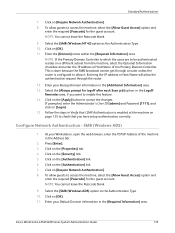Xerox 4250 Support Question
Find answers below for this question about Xerox 4250 - WorkCentre - Copier.Need a Xerox 4250 manual? We have 4 online manuals for this item!
Question posted by Harldih on June 3rd, 2014
How To Reset Xerox 4250 Security Password
The person who posted this question about this Xerox product did not include a detailed explanation. Please use the "Request More Information" button to the right if more details would help you to answer this question.
Current Answers
Answer #1: Posted by waelsaidani1 on June 3rd, 2014 7:31 AM
To change the admin password:
1. At your Workstation, open your web browser and enter the TCP/IP Address of the
machine in the Address bar.
2. Press [Enter].
3. Click on the [Properties] tab.
4. Click on the [Maintenance] link.
5. Click on the [Admin Password] link.
If prompted, enter the Administrator’s User ID [admin] and Password [1111] and
click on [Login].
6. Enter a new numeric password in the [New Admin Password] area.
IMPORTANT: Do not forget the password or you could be completely locked out of
the system, requiring a Service call.
7. Click on [Apply].
8. Click on the [OK] button when the confirmation message box appears.
1. At your Workstation, open your web browser and enter the TCP/IP Address of the
machine in the Address bar.
2. Press [Enter].
3. Click on the [Properties] tab.
4. Click on the [Maintenance] link.
5. Click on the [Admin Password] link.
If prompted, enter the Administrator’s User ID [admin] and Password [1111] and
click on [Login].
6. Enter a new numeric password in the [New Admin Password] area.
IMPORTANT: Do not forget the password or you could be completely locked out of
the system, requiring a Service call.
7. Click on [Apply].
8. Click on the [OK] button when the confirmation message box appears.
Related Xerox 4250 Manual Pages
Similar Questions
How To Reset Admin Password On Hp Workcentre 4250
(Posted by threemoncad 9 years ago)
How To Reset Password On Xerox Workcentre 4250
(Posted by chMsp 10 years ago)
How To Reset A 4250 Xerox Workcentre To Factory Default
(Posted by shockdaldav 10 years ago)
How To Reset The Toner Counter In Xerox Workcentre 4250 Printer
(Posted by Rpvabrown 10 years ago)