Xerox 4250 Support Question
Find answers below for this question about Xerox 4250 - WorkCentre - Copier.Need a Xerox 4250 manual? We have 4 online manuals for this item!
Question posted by peric20 on July 8th, 2014
How Many Scanning Destinations Does The Xerox 4250 Allow
The person who posted this question about this Xerox product did not include a detailed explanation. Please use the "Request More Information" button to the right if more details would help you to answer this question.
Current Answers
There are currently no answers that have been posted for this question.
Be the first to post an answer! Remember that you can earn up to 1,100 points for every answer you submit. The better the quality of your answer, the better chance it has to be accepted.
Be the first to post an answer! Remember that you can earn up to 1,100 points for every answer you submit. The better the quality of your answer, the better chance it has to be accepted.
Related Xerox 4250 Manual Pages
System Administration Guide - Page 5
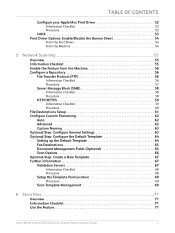
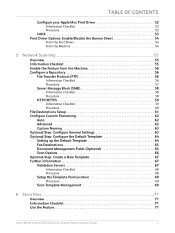
... Fax Destinations 65 Document Management Fields (Optional 65 Scan Options 66 Optional Step: Create a New Template 67 Further Information 67 Validation Servers 67
Information Checklist 68 Procedure 68
Setup the Template Pool Location 69
Procedure 69
Scan Template Management 69
6 Store Files...71
Overview 71 Information Checklist 71 Use the Feature 71
Xerox WorkCentre 4250/4260...
System Administration Guide - Page 40
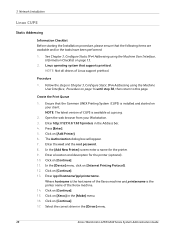
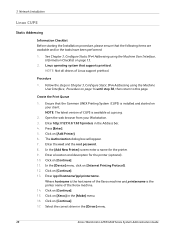
Enter http://127.0.0.1:631/printers in the [Driver] menu.
28
Xerox WorkCentre 4250/4260 Series System Administration Guide In the [Add New Printer] screen enter a name for the printer (optional). 10. Click on [Internet Printing Protocol]. 12. Procedure
1. Press [Enter]. 5. 3 Network Installation
Linux CUPS
Static Addressing
Information Checklist Before starting the ...
System Administration Guide - Page 42


...the Red Hat Linux Print System Manager window. Create the Print Queue 2. To allow access to the printer, edit the [/etc/hosts] table to close the program. 22. Edit and...3, Configure Dynamic IPv4 Addressing using the Machine User Interface, Procedure on page 29.
30
Xerox WorkCentre 4250/4260 Series System Administration Guide Click on [OK]. 9.
3 Network Installation
7. Enter the...
System Administration Guide - Page 43


... and is a subdirectory
of the Xerox machine. 6. The spool directory is the directory where print jobs are available and/or the tasks have been performed:
1. Click on page 15.
To allow access to the printer, edit the /etc/hosts table ...Interface, Information Checklist on page 16 until step 38, then return to this page.
Xerox WorkCentre 4250/4260 Series System Administration Guide
31
System Administration Guide - Page 67


...Scanning via Internet Services. Configure a Repository on page 61 6. File Destinations Setup on page 56 5. Configure Custom Filenaming on the network, called the Scan Repository. Further Information on page 67
Overview
The User scans...how to use the Network Scanning features, refer to install and setup the Network Scanning service. Xerox WorkCentre 4250/4260 Series System Administration ...
System Administration Guide - Page 69
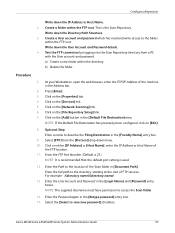
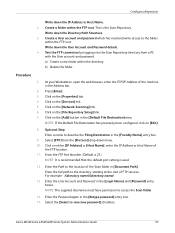
... File Destination has previously been configured, click on the [Services] link. 5. NOTE: It is recommended that the default port setting is the Scan Repository. Enter the full path to access the Scan folder.
14. For example: /(directory name)/(directory name).
13. Enter the Password again in the [Login Name] and [Password] entry boxes. Xerox WorkCentre 4250...
System Administration Guide - Page 70


... Server / Workstation) is 139).
58
Xerox WorkCentre 4250/4260 Series System Administration Guide b) Delete the folder. Click on the [Network Scanning] link. 6. Click on the [Properties] tab. 4. Click on [IP Address] or [Host Name], enter either the IP Address or Host Name of the machine in the [Default File Destination] area. Optional Step: Enter a name...
System Administration Guide - Page 71


...Click on the [Network Scanning] link. Click on the [Properties] tab. NOTE: HTTP and HTTPS protocol both require server-side scripts to allow files to be transferred ... the [Services] link. Xerox WorkCentre 4250/4260 Series System Administration Guide
59 Configure a Repository
NOTE: It is recommended that the default port setting is sharename/wc/scans, enter /wc/scans in the Address bar. ...
System Administration Guide - Page 72


...Xerox WorkCentre 4250/4260 Series System Administration Guide Create a directory on the Web Server to
download an example script in to the Web Server. c) Check to the executable script. Click on the Web Server:
a) Create a home directory for the machine. c) Place an executable script in the [Default File Destination...At your HTTP Scan
Repository server. 5 Network Scanning
g) Click on...
System Administration Guide - Page 73


... on page 63. Xerox WorkCentre 4250/4260 Series System Administration Guide
61 Click on [Edit].
8.
NOTE: If the Default File Destination has previously been configured, click on the [File Repository Setup] link. 7. NOTE: The supplied Username must have only setup 1 filing destination, go to Optional Step: Configure General Settings on the [Network Scanning] link. 6. Click on...
System Administration Guide - Page 74


... • Month • Year • Time (24 hour)
62
Xerox WorkCentre 4250/4260 Series System Administration Guide Auto
Using this option, you can create a standard name for network scanning jobs. When you create a new template or edit the default template, you will have setup a new destination, you can enter more specific data formats and types...
System Administration Guide - Page 76


...the [Network Scanning] link. 6. Templates stored on the device are created using Internet Services will see 2 options:
• File • Fax
64
Xerox WorkCentre 4250/4260 Series ...templates that are updated automatically. If required the User can create Scan Templates with specific Network Scanning settings and
destinations. Setting up the Default Template
1. Click on [Apply]. Click ...
System Administration Guide - Page 77
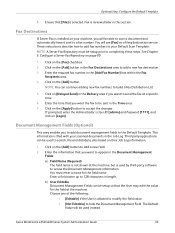
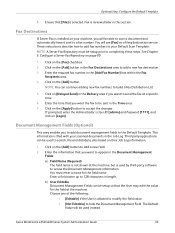
...allowed to modify the field value. • [Not Editable] to your Default Scan Template. Click on your scanned documents in this section. You must be able to scan a document and automatically have it sent to completing these steps. The Default
Value will see [Fax] as a filing destination service. Xerox WorkCentre 4250...want to appear in the Fax Destinations area to 128 characters in ...
System Administration Guide - Page 79


... Network Scanning template. If prompted, enter the Administrator's User ID [admin] and Password [1111], and click on the [Scan] tab. 2. NOTE: Spaces are not allowed.
4....Server that can be entered when a User scans their documents at the machine, for your new template.
See File Destinations Setup on page 61.
1. Enter a ...Xerox WorkCentre 4250/4260 Series System Administration Guide
67
System Administration Guide - Page 81


... are stored on the [Properties] tab. 4. Click on the Xerox machine. Click on the [Network Scanning] link. 6.
Click on the [Advanced] link. 7. Further Information
Setup the Template Pool Location
The Internet Services Template Pool Setup page allows you have used a scanning application, such as the Template Pool. Xerox WorkCentre 4250/4260 Series System Administration Guide
69
System Administration Guide - Page 84
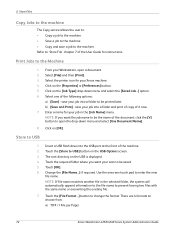
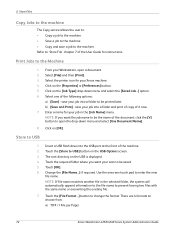
...scan...printer icon for your job into the USB port at the front of the document, click the [V] button to open a document. 2. b) [Save and Print] -
Use the onscreen touch pad to choose from: a) TIFF (1 File per Page)
72
Xerox WorkCentre 4250... Copy service allows the user to: • Copy a job to the machine. • Save a job to the machine. • Copy and save your Xerox machine. 4....
System Administration Guide - Page 85


...flash drive)
NOTE: Only files and jobs which can change the [Output Color], [2-sided Scanning], [Original Type] and [Resolution] settings as required. Continue to select and add the ...drive)
This service allows the user to print. Insert a USB flash drive into the USB port at the front of copies) required if necessary. 9.
Xerox WorkCentre 4250/4260 Series System ...
System Administration Guide - Page 89
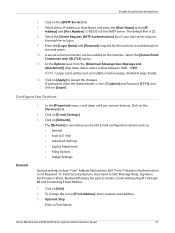
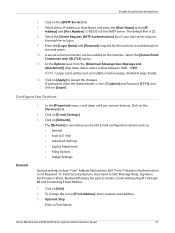
...see Services. NOTE: Larger scans will be enabled on [Apply] to log in.
9. The [Defaults] screen allows you can be sent as : • General • Scan to E-mail • ...Click on [Login].
Select the [Secure Email Connection with SSL/TLS] option.
11. Xerox WorkCentre 4250/4260 Series System Administration Guide
77 Enter the [Login Name] and [Password] required for ...
User Guide - Page 74


... the remote fax machine. Allows you to place a call to the last number or list of numbers dialed.
The machine scans the originals, dials the entered number and attempts to enter the fax number.
Used for multiple destinations. Once connected, the local...on page 69. • Server Fax Dialing Options on See "Dialing Options" on page 174.
66
Xerox WorkCentre 4250/4260 User Guide
User Guide - Page 111


... a variety of the scanned image can be used to search, file and distribute jobs based on the machine. Third party applications can view or print the file, no matter what their existing template. Add File Destinations
The System Administrator can add any of computer platforms.
Tagged-Image File Format. Xerox WorkCentre 4250/4260 User Guide...
Similar Questions
How To Setup A Scan To Folder On Xerox Workcentre 74
(Posted by ericdroxx 9 years ago)
How To Configure The Scan Properties Xerox 4250
(Posted by hartre 10 years ago)
How To Change Network Scan Default Setting In Xerox Workcentre 4250
(Posted by meircuj 10 years ago)
How To Speed Up Twain Scanning On Xerox 4250
(Posted by helponeul 10 years ago)

