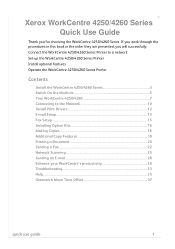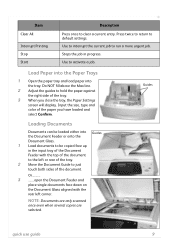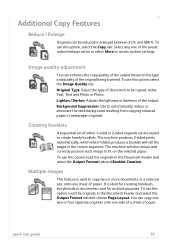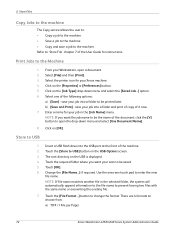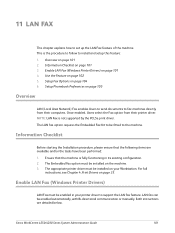Xerox 4250 Support Question
Find answers below for this question about Xerox 4250 - WorkCentre - Copier.Need a Xerox 4250 manual? We have 4 online manuals for this item!
Question posted by henry114 on November 16th, 2022
Print Works Fine. But Copy Function Does Not. The Pages Come Out All Black.
Xerox Workcentre 4250 works fine as a printer. However, when I used the copy feature, the copies came out all black. This happens when using either the document feeder or the flatbed scanner. This just happened this morning. Up to then, it worked fine.
Current Answers
Answer #1: Posted by freginold on November 16th, 2022 4:05 PM
If prints come out normally but copies are all black, the problem is somewhere in the copy engine or document feeder. To narrow down the problem, try coping both off the glass and using the document feeder.
If copies are all black from both sources, the problem is likely within the exposure process (could be a faulty lamp, loose or defective wire, etc.) or possibly an associated circuit board.
If copies from the document feeder ONLY are black, the problem is likely within the feeder or its circuitry.
If copies from the glass ONLY are black, the problem is likely a bad motor in the scanner engine (not moving the lamp along the paper).
If copies are all black from both sources, the problem is likely within the exposure process (could be a faulty lamp, loose or defective wire, etc.) or possibly an associated circuit board.
If copies from the document feeder ONLY are black, the problem is likely within the feeder or its circuitry.
If copies from the glass ONLY are black, the problem is likely a bad motor in the scanner engine (not moving the lamp along the paper).
Related Xerox 4250 Manual Pages
Similar Questions
Which Unix Print Driver Works With Xerox 4250
(Posted by 010erod 9 years ago)
My Xerox Work Center Cant Update Or Install Its Drivers.. Why?
(Posted by addieyami 9 years ago)
How To Print Configuration Page On Xerox Workcentre 4250
(Posted by mfAl 10 years ago)
How To Clear Paper Jam In Document Feeder On Xerox Work Centre 4250
(Posted by rjbranothu 10 years ago)
Fine Print Is When I Send An Email On A Xerox 4250
(Posted by Tahasla 10 years ago)