Xerox 6505/N Support Question
Find answers below for this question about Xerox 6505/N.Need a Xerox 6505/N manual? We have 2 online manuals for this item!
Question posted by vmor2cr on March 1st, 2014
Xerox Workcentre 6505 Won't Print
The person who posted this question about this Xerox product did not include a detailed explanation. Please use the "Request More Information" button to the right if more details would help you to answer this question.
Current Answers
There are currently no answers that have been posted for this question.
Be the first to post an answer! Remember that you can earn up to 1,100 points for every answer you submit. The better the quality of your answer, the better chance it has to be accepted.
Be the first to post an answer! Remember that you can earn up to 1,100 points for every answer you submit. The better the quality of your answer, the better chance it has to be accepted.
Related Xerox 6505/N Manual Pages
User Guide - Page 26
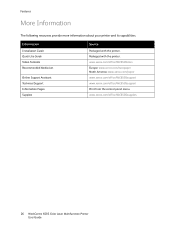
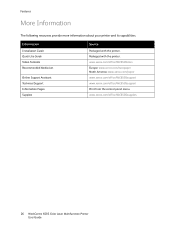
....xerox.com/office/WC6505supplies
26 WorkCentre 6505 Color Laser Multifunction Printer User Guide Information
Installation Guide Quick Use Guide Video Tutorials Recommended Media List
Online Support Assistant Technical Support Information Pages Supplies
Source
Packaged with the printer. www.xerox.com/office/WC6505docs Europe: www.xerox.com/europaper North America: www.xerox.com/paper www.xerox...
User Guide - Page 28


...for the Printer on page 24. For details, see Connecting the Printer on page 38. 7. The Startup Page prints by default. For details, see Choosing a Connection Method on your printer. 5. Note: If the Software and ...on page 29. 2. Install drivers and software utilities from www.xerox.com/office/WC6505drivers.
28 WorkCentre 6505 Color Laser Multifunction Printer User Guide
User Guide - Page 34
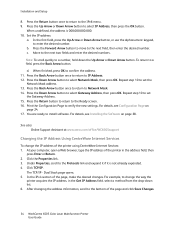
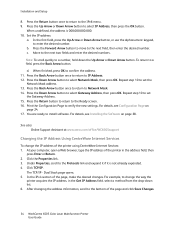
...xerox.com/office/WC6505support
Changing the IP Address Using CentreWare Internet Services
To change the way the
printer acquires the IP address, in the address field, then
press Enter or Return. 2.
After changing the address information, scroll to change the IP address of the page and click Save Changes.
34 WorkCentre 6505... Color Laser Multifunction Printer.... Print the...
User Guide - Page 38


... PCL. Xerox® provides drivers for various page description languages and operating systems. The following print drivers are available. To download the latest drivers, go to take full advantage of the custom features and genuine Adobe PostScript of your printer.
This driver enables printing from a Linux operating system.
38 WorkCentre 6505 Color Laser Multifunction Printer User...
User Guide - Page 40


....xerox.com/office/WC6505drivers. 5. Note: Windows recognizes the printer as two devices, a printer and a scanner, and tries to accept the agreement. To install the scan driver: 1. Accept the License Agreement and click Next.
40 WorkCentre 6505 Color Laser Multifunction Printer User Guide If a password has been set for Windows USB
To install the print driver: 1. Installing Print...
User Guide - Page 44


... Setup.exe installer file. 2. At the prompt, click Finish. 7. Click OK. It automatically checks the printer status when you to print, PrintingScout displays an alert on your computer, select Start > All Programs > Xerox > WorkCentre 6505 > Address Book Editor. 8. To install PrintingScout: 1. If the
installer does not start
automatically, navigate to the drive, then double...
User Guide - Page 50


.... Select Built-in your computer select Start > All Programs > Xerox > WorkCentre 6505 > Address Book Editor. Note: Record your IP address to use .
7. Create a folder in Ethernet from the Show drop-down list. The folder is ready. The Address Book Editor opens.
50 WorkCentre 6505 Color Laser Multifunction Printer User Guide Note: Record your IP address to...
User Guide - Page 53


... Browse to navigate to Applications > Xerox > WorkCentre 6505, and double-click Express
Scan Manager. 2. For more information see Scanning to a Folder on a Computer with USB
Before you can now scan to a Folder on Your Computer with a USB Connection on your computer, or scan into an application.
WorkCentre 6505 Color Laser Multifunction Printer 53 User Guide Setting...
User Guide - Page 113


... feeder. 2. A Xerox® WorkCentre 6505 (USB) scanner dialog box opens on your documents to make this feature. The printer scans your computer, where you want to manage the scanned file. 6. Press the Up Arrow or Down Arrow button to select the options you select which application to launch to change. WorkCentre 6505 Color Laser Multifunction Printer...
User Guide - Page 132


... on page 132 • Faxing to create the address.
Access the Address Book Editor:
• Windows: On the Start menu, select Programs > Xerox > WorkCentre 6505 > Address Book Editor.
132 WorkCentre 6505 Color Laser Multifunction Printer User Guide
The new entry is not in CentreWare Internet Services. Faxing
Using the Fax Address Book
You can then select...
User Guide - Page 133


Faxing
• Macintosh: Open the Applications folder, select Xerox/WorkCentre 6505/Address Book Editor, then click OK.
2. The Address Book ..., press OK. 6. Faxing to a Group
To send a fax to an existing group:
a. This section includes:
WorkCentre 6505 Color Laser Multifunction Printer 133 User Guide To add this entry to the first empty entry.
3. c.
Note: The first eight entries ...
User Guide - Page 134


... Book Editor:
• Windows: On the Start menu, select Programs > Xerox > WorkCentre 6505 > Address Book Editor.
• Macintosh: Open the Applications folder, and then select Xerox/WorkCentre 6505/Address Book Editor, and then click OK.
2. Click the Group Membership button.
134 WorkCentre 6505 Color Laser Multifunction Printer User Guide
Under Address Book in the Group Name field...
User Guide - Page 135


...Windows: On the Start menu, select Programs > Xerox > WorkCentre 6505 > Address Book Editor.
• Macintosh: Open the Applications folder, and then select Xerox/WorkCentre 6505/Address Book Editor, then click OK.
2. Note... members, then click OK to create the group. 9. Faxing
6. WorkCentre 6505 Color Laser Multifunction Printer 135 User Guide
To edit an existing fax group using CentreWare ...
User Guide - Page 219


... in accordance with European Union regulations, use shielded interface cables. European Union
Regulatory Information
The CE mark applied to this product can be obtained from Xerox®.
WorkCentre 6505 Color Laser Multifunction Printer 219 User Guide To ensure compliance with the instructions, is not dangerous for this product symbolizes the...
Evaluator Guide - Page 14


... Multipurpose Tray
50-sheet DADF
14 Xerox Phaser and WorkCentre Small-Business-Class Color Printers and Multifunction Printers Evaluator Guide You'll not only improve the look for automatic two-sided printing. When evaluating paper handling capabilities, consider your current and future print volumes and media requirements. How many print jobs do you 'll also use...
Evaluator Guide - Page 16


... of Phaser® and WorkCentre® printers and multifunction printers. N-up printing, N-up copying With N-up printing and N-up copying 2-2 sided...WorkCentre 6505 WorkCentre 6605
Yes
Yes
Yes
Yes
Yes
Yes
6505N: Optional 6505DN: Standard
Yes
6605N: No 6605DN: Standard
Yes
Yes
Yes
Yes
Yes
No
Yes
16 Xerox Phaser and WorkCentre Small-Business-Class Color Printers and Multifunction...
Evaluator Guide - Page 18


... Yes Yes Yes Yes Yes
WorkCentre 6015 WorkCentre 6505 WorkCentre 6605
Yes
Yes
Yes
Yes
Yes
Yes
Yes
Yes
Yes
Yes
Yes
Yes
No
Yes
Yes
No
Yes
Yes
Yes
Yes
Yes
Yes
Yes
Yes
Yes
Yes
Yes
Yes
Yes
Yes
18 Xerox Phaser and WorkCentre Small-Business-Class Color Printers and Multifunction Printers Evaluator Guide Third...
Evaluator Guide - Page 19


... or multifunction printer to communicate across a network in a data stream.
Secure fax receive When a fax containing sensitive information is a critical competency no matter how small your business.
The technology you deploy must include the necessary capabilities to print.
Security features
Phaser 6010
Phaser 6500 Phaser 6600
WorkCentre 6015 WorkCentre 6505 WorkCentre 6605...
Evaluator Guide - Page 20


... Yes1 Yes
Phaser 6600
Yes Yes No Yes1 Yes
WorkCentre 6015 WorkCentre 6505 WorkCentre 6605
No
Yes
Yes
Yes
Yes
Yes
Yes
Yes
Yes
Yes1
Yes1
Yes1
Yes
Yes
Yes
20 Xerox Phaser and WorkCentre Small-Business-Class Color Printers and Multifunction Printers Evaluator Guide With Xerox® printers and multifunction printers, you can help you assess current TCO...
Evaluator Guide - Page 25


... two-sided printing WNA-100,...Device
Scan features
Up to be sustained on -site warranty, Xerox Total Satisfaction Guarantee
1 Maximum volume capacity expected in . / 139.7 x 139.7 mm to 216 x 356 mm Tray 1: 250 sheets; power converter
Part Number
097S04264 097S04269 097S04069 097S03740 097S03741 097S03742
Xerox Phaser and WorkCentre Small-Business-Class Color Printers and Multifunction...
Similar Questions
My Workcentre 6505 Is Printing Totally Black Pages! Help! What Do I Nee To Do?
(Posted by themanagementoffice 10 years ago)
How To Print The Configuration Page For Xerox Workcentre 6505
(Posted by qlmixon9 10 years ago)
How Do I Get Rid Of The Red Line On Copies On A Workcentre 6505?
I would like to know how to clean or fix the red line that appears when I make copies using the docu...
I would like to know how to clean or fix the red line that appears when I make copies using the docu...
(Posted by daifenyarias 11 years ago)

