Xerox M118 Support Question
Find answers below for this question about Xerox M118 - WorkCentre B/W Laser.Need a Xerox M118 manual? We have 24 online manuals for this item!
Question posted by topparmar on November 6th, 2012
Dynamically Control Xerox 4260 Printer Options
How to select Xerox 4260 printer output trays and simplex/duplex printing options programmatic ?
Current Answers
There are currently no answers that have been posted for this question.
Be the first to post an answer! Remember that you can earn up to 1,100 points for every answer you submit. The better the quality of your answer, the better chance it has to be accepted.
Be the first to post an answer! Remember that you can earn up to 1,100 points for every answer you submit. The better the quality of your answer, the better chance it has to be accepted.
Related Xerox M118 Manual Pages
PostScript® User Guide - Page 11
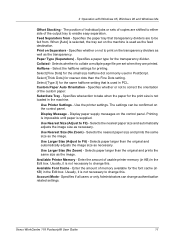
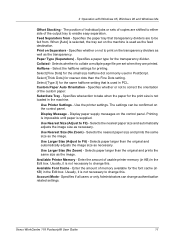
... to Fit) -
Paper Type (Separators) - Custom Paper Auto Orientation - Use Printer Settings - Use the printer settings. Display paper supply messages on Separators -
Selects paper larger than the original and prints the same size as necessary. Available Printer Memory - Xerox WorkCentre 118 Postscript® User Guide
11 Select [Type 3] for the font cache (in KB) in PostScript...
PostScript® User Guide - Page 13
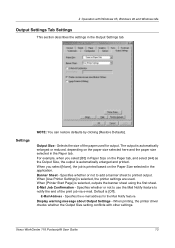
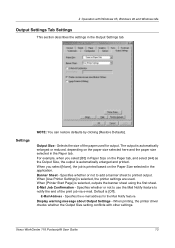
...] in Paper Size on the Paper tab, and select [A4] as the Output Size, the output is printed based on the paper size selected here and the paper size selected in the Output Settings tab. When [Printer Start Page] is [Off]. Display warning message about Output Settings - Xerox WorkCentre 118 Postscript® User Guide
13 Settings
NOTE: You can restore defaults...
PostScript® User Guide - Page 17


... added in the Printers window.
See Device Options and Print Settings on page 17 to Use Help on the File menu. Device Options and Print Settings
This section describes printer specific settings for explanations of the printer driver.
Confirm that you want to print a test page, then click [Finish].
This completes installation of these settings. Xerox WorkCentre 118 Postscript®...
PostScript® User Guide - Page 20
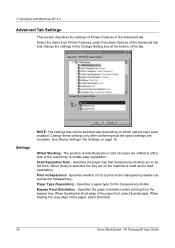
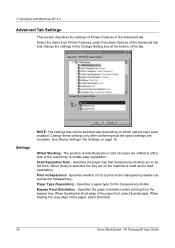
...select [Landscape]. See Device Settings Tab Settings on the machine is used as the transparency. The position of individual jobs or sets of copies are complete. When [Auto] is selected, the tray... when printing from Printer Features under Document Options of the output tray to print on Separators - When feeding the short edge of the paper, select [Portrait].
20
Xerox WorkCentre 118 ...
PostScript® User Guide - Page 29


... Box Settings
This section describes the settings of the Advanced Options dialog box displayed when clicking Advanced in the drop-down list that transparency dividers are shifted to either side of the output tray to print on the right
Settings
Offset Stacking - Select the items from Printer Features and change the settings in the Layout tab...
PostScript® User Guide - Page 42
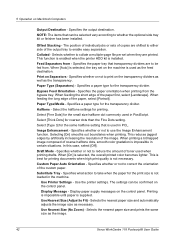
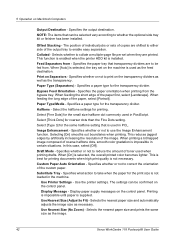
...Selects whether to collate a multiple-page file per set on the control panel. This function is enabled when the printer HDD kit is not necessary. Feed Separators from the bypass tray. Paper Type (Separators) - Specifies a paper type for the transparency divider. Use Printer Settings - Use the printer settings.
5 Operation on Separators - Print on Macintosh Computers
Output...
Quick Reference Guide - Page 6
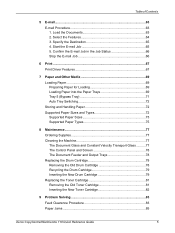
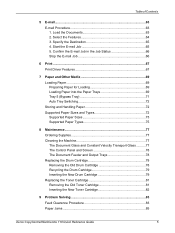
... Machine 77 The Document Glass and Constant Velocity Transport Glass ..........77 The Control Panel and Screen 78 The Document Feeder and Output Trays 78 Replacing the Drum Cartridge 78 Removing the Old Drum Cartridge 78 Recycling... 83 Fault Clearance Procedure 83 Paper Jams 85
Xerox CopyCentre/WorkCentre 118 Quick Reference Guide
5 Table of Contents
5 E-mail...63 E-mail Procedure 63 1.
Quick Reference Guide - Page 28
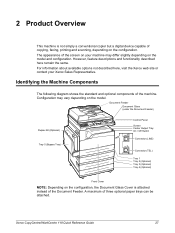
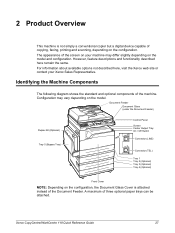
... the screen on your Xerox Sales Representative. Xerox CopyCentre/WorkCentre 118 Quick Reference Guide
27 Document Feeder Document Glass (under the Document Feeder)
Duplex Kit (Optional)
D
Tray 5 (Bypass Tray)
A
C
B
Control Panel Screen Center Output Tray On / Off Switch
Connector (LINE)
Connector (TEL)
Tray 1 Tray 2 (Optional) Tray 3 (Optional) Tray 4 (Optional)
Front Cover
NOTE: Depending...
Quick Reference Guide - Page 29
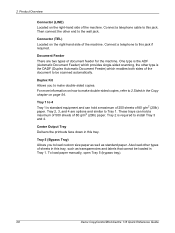
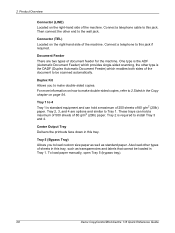
... as transparencies and labels that cannot be scanned automatically. Duplex Kit Allows you to this tray, such as standard paper.
Tray 2 is the ADF (Automatic Document Feeder) which enables both sides of 80 g/m2 (20lb) paper. To load paper manually, open Tray 5 (bypass tray).
28
Xerox CopyCentre/WorkCentre 118 Quick Reference Guide Also load other types of...
Quick Reference Guide - Page 52
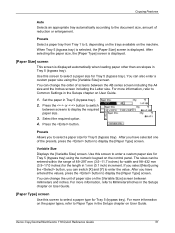
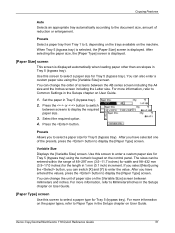
... in Tray 5 (bypass tray). For more information, refer to select a paper size for Tray 5 (bypass tray). Set the paper in 1 mm (0.1 inch) increment. Select the required option. 4. Xerox CopyCentre/WorkCentre 118 ... be entered within the range of paper size on the control panel.
When Tray 5 (bypass tray) is selected, the [Paper Size] screen is displayed automatically when loading...
Quick Reference Guide - Page 76
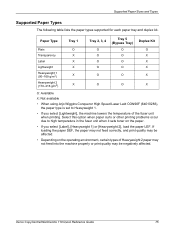
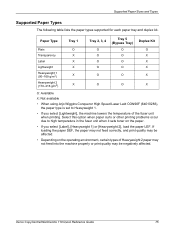
.... Select this option when paper curls or other printing problems occur due to Heavyweight 1.
• If you select [Label], [Heavyweight 1] or [Heavyweight 2], load the paper LEF. Supported Paper Sizes and Types
Supported Paper Types
The following table lists the paper types supported for each paper tray and duplex kit. Paper Type
Tray 1
Tray 2, 3, 4
Tray 5 (Bypass Tray)
Duplex Kit...
Quick Reference Guide - Page 79


... to prevent unintended operation. Pull the front cover towards you to clean the document feeder, output trays, paper trays and the outside areas of life. After approximately 55,000 copies/ prints, the machine will display a warning message before cleaning the control panel to insure continuous operation. A D
2. Replacing the Drum Cartridge
The drum cartridge is a customer...
Quick Reference Guide - Page 94


...ajar, the machine cannot sense its connection.
• Open and close each paper tray.
Xerox CopyCentre/WorkCentre 118 Quick Reference Guide
93 Symptom
Recommendation
The machine will not feed through the ... on the screen. If not, select [Error Information] on the screen. The machine makes a squealing noise after pressing the button on the control panel, and check the contents displayed...
System Administration Guide - Page 13


... User Guide, or contact your Xerox Sales Representative. Document Feeder
Document Glass (under the Document Feeder)
Duplex Kit (Optional)
D
Tray 5 (Bypass Tray)
A
C
B
Control Panel Screen Center Output Tray On / Off Switch
Connector (LINE)
Connector (TEL)
Tray 1 Tray 2 (Optional) Tray 3 (Optional) Tray 4 (Optional)
Front Cover
Xerox CopyCentre/WorkCentre 118 System Administration Guide
13...
System Administration Guide - Page 43


...printer name. NOTE: Output parameters in the print data take priority over the printer name.
NOTE: When setting print languages/modes from the same workstation to a single printer, it is specified. NOTE: To print an ASCII-format PostScript file, specify PSASC for a printer name.
NOTE: When specifying PS, the machine functions as those for example "PS_A4". Xerox CopyCentre/WorkCentre...
System Administration Guide - Page 49
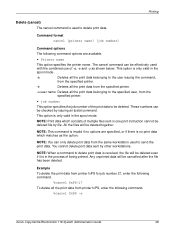
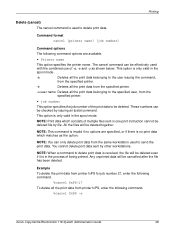
... the same workstation used to send the print data.
The cancel command can only delete print data from printer fxPS, enter the following command.
%cancel fxPS -e
Xerox CopyCentre/WorkCentre 118 System Administration Guide
49 Example To delete the print data from printer fxPS for job number 27, enter the following command options are specified, or if there is...
System Administration Guide - Page 121


... a problem still exists after the corrective action has been performed, follow the Problem Solving Procedures on the control panel. language of the print data. page 123
Xerox CopyCentre/WorkCentre 118 System Administration Guide
121
Set the logical printer name to PSBIN to do when a problem occurs while using a Windows Environment
Cause
Confirmation Method
Action
The...
User Guide - Page 31
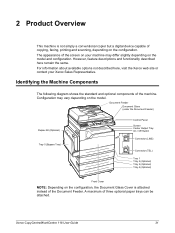
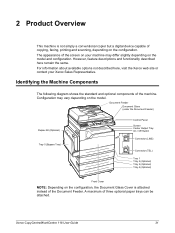
... Feeder)
Duplex Kit (Optional)
D
Tray 5 (Bypass Tray)
A
C
B
Control Panel Screen Center Output Tray On / Off Switch
Connector (LINE)
Connector (TEL)
Tray 1 Tray 2 (Optional) Tray 3 (Optional) Tray 4 (Optional)
Front Cover
NOTE: Depending on the configuration, the Document Glass Cover is not simply a conventional copier but a digital device capable of copying, faxing, printing and scanning...
User Guide - Page 55


... of paper size on the machine. Select the required option. 4.
Variable Size Displays the [Variable Size] screen. After you have entered the values, press the button to switch
between the AB series screen including the A4 size and the Inches screen including the Letter size. Xerox CopyCentre/WorkCentre 118 User Guide
55 Press the...
User Guide - Page 56
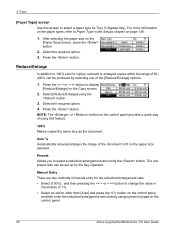
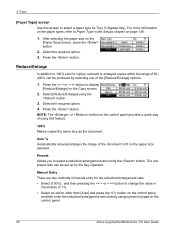
... [Reduce/Enlarge] options.
1.
For more information on the paper types, refer to display
[Reduce/Enlarge] on the control panel.
56
Xerox CopyCentre/WorkCentre 118 User Guide Manual Entry There are two methods of manual entry for the reduction/enlargement ratio. • Select [100%] , and then pressing the or button to 100% size for Tray 5 (bypass tray).
NOTE...
Similar Questions
How To Control Tray Selection Of Xerox 4260 Printer Driver?
(Posted by cahys 10 years ago)
How To Interface To Xerox 4260 Printer Driver?
(Posted by nikkda 10 years ago)
Xerox Phaser 3635 Printer Can't Cancel A Print Job
(Posted by ciscozy 10 years ago)
Workcentre M118
Hello, I have a printer WorkCentre M118 and can not find the driver for Windows 8 Pro. Please if yo...
Hello, I have a printer WorkCentre M118 and can not find the driver for Windows 8 Pro. Please if yo...
(Posted by fjonica 11 years ago)
Ibm Workcentre Error Codes
My machine came up with 3 error codes: ABT:00dc0115 TSK:000055f0 0535.050318 The manual that cam...
My machine came up with 3 error codes: ABT:00dc0115 TSK:000055f0 0535.050318 The manual that cam...
(Posted by gsalata 11 years ago)

