Hikvision DS-2CD6825G0/C-IVSB Support and Manuals
Get Help and Manuals for this Hikvision item
This item is in your list!

View All Support Options Below
Free Hikvision DS-2CD6825G0/C-IVSB manuals!
Problems with Hikvision DS-2CD6825G0/C-IVSB?
Ask a Question
Free Hikvision DS-2CD6825G0/C-IVSB manuals!
Problems with Hikvision DS-2CD6825G0/C-IVSB?
Ask a Question
Popular Hikvision DS-2CD6825G0/C-IVSB Manual Pages
Quick Start Guide - Page 19


... location, access can be harmful to an IT power
Set up device time manually for problems caused by Safety Extra-Low Voltage(SELV): device lens is to time settings interface. To prevent injury, this software and go to indicate The installer and user are responsible for password and
that no reflective surface is intended for
If...
User Manual - Page 8


... users who have been instructed about the reasons for the restrictions applied to the location and about any precautions that the marked item can only be gained by service persons or by overload.
● Make sure the plug is used for debugging only.
Network Camera User Manual
● Improper replacement of the battery with...
User Manual - Page 13


...33 5.3 Capture Configuration ...34 5.3.1 Capture Automatically 34 5.3.2 Capture Manually ...34 5.3.3 View and Download Picture 35 Chapter 6 Event and Alarm ...36 6.1 Set Motion Detection ...36 6.1.1 Expert Mode ...36 6.1.2 Normal Mode ...37 6.2 Set Video Tampering Alarm 38 6.3 Set Alarm Input ...39 6.4 Set Exception Alarm ...39 6.5 Set Audio Exception Detection 40 Chapter 7 Arming Schedule and...
User Manual - Page 15


... 9.1.2 Time and Date ...60 9.1.3 Set RS-232 ...61 9.1.4 Set RS-485 ...62 9.1.5 Set Live View Connection 62 9.1.6 Location Settings ...62 9.1.7 View Open Source Software License 63
9.2 User and Account ...63 9.2.1 Set User Account and Permission 63 9.2.2 Simultaneous Login ...64 9.2.3 Online Users ...64
9.3 Maintenance ...64 9.3.1 Restart ...64 9.3.2 Upgrade ...64 9.3.3 Restore and Default ...65...
User Manual - Page 20


... access the device via browser.
Email
You can go to receive the verification code during the recovering operation process.
4 Note The camera only supports Windows and Mac OS system and do not support Linux system.
2.3.2 Admin Password Recovery
If you forget the admin password, you can set the account security during the activation. Or you can...
User Manual - Page 43


...Quota of Hikvision memory card. Steps 1. Set Encrypted ...set the memory card.
Verify the encryption password. 1) Click Parity. 2) Enter the encryption password. 3) Click OK. Go to unlock the memory card first. Remaining Lifespan
27 Network Camera User Manual
6. Steps 1. Note If an Unlock button appears, you still want to use .
For detailed installation, refer to Quick Start
Guide...
User Manual - Page 46


... Service for embedded multimedia card, is selected.
4. Set Mounting Type.
Server Address The IP address of network disk files.
5. Optional: Configure the Net HDD. File Path The saving path of the network disk. Note The eMMC protection is only supported by certain device models with an eMMC hardware.
The function is only supported by certain models...
User Manual - Page 62


... available. DHCP
The device automatically gets the IPv4 parameters from the router that the device is connected to should support DHCP (Dynamic Host Configuration Protocol). Network Camera User Manual
Chapter 8 Network Settings
8.1 TCP/IP
TCP/IP settings must be configured simultaneously without conflicting to get the device IP address. IPv4 and IPv6 are both...
User Manual - Page 70
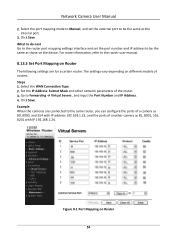
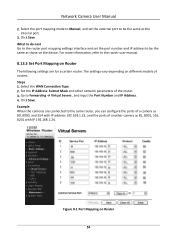
..., 8001, 555, 8201 with IP address 192.168.1.23, and the ports of the router. 3. Figure 8-1 Port Mapping on different models of routers. Select the port mapping mode to Manual, and set the port number and IP address to Forwarding → Virtual Severs , and input the Port Number and IP Address. 4. Click Save...
User Manual - Page 72


... activate the camera before using the service. Check Enable. 4. Network Camera User Manual
Note If errors like "Unknown app" occur during the installation, solve the problem in two ways. ● Visit https://appstore.hikvision.com/static/help/index.html to refer to the troubleshooting. ● Visit https://appstore.hikvision.com/ , and click Installation Help at the upper right corner...
User Manual - Page 78


... device. Note This function may vary according to Configuration → System → System Settings → RS-485 . 2. Enter Configuration → System → System Settings → System Service to upgrade the device location manually. Manual Settings Check Enable and set interval. Network Camera User Manual
9.1.4 Set RS-485
RS-485 is too long. You can also click Refresh to...
User Manual - Page 80
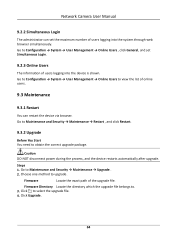
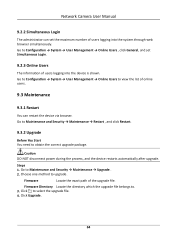
... the device restarts automatically after upgrade.
Firmware Directory Locate the directory which the upgrade file belongs to upgrade. Steps 1.
Firmware
Locate the exact path of users logging into the system through web browser simultaneously. Click to Configuration → System → User Management → Online Users , click General, and set the maximum number of online...
User Manual - Page 83


Network Camera User Manual
9.4.1 Set IP Address Filter
IP address filter is a tool for access control. Allowlist Only IP addresses in ... selected IP address or IP address range in the list. Edit the MAC address filter list. Click Save.
67 Click Save.
9.4.2 Set MAC Address Filter
MAC address filter is a tool for access control. Modify the selected MAC address in the list. 5. Steps 1. ...
User Manual - Page 87


...TLS protocol. Caution Use the function with caution. TLS settings are available.
The security risk of device internal information leakage exists when the... is the default reminding days. ● If you set the reminding day before expiration to 1, then the camera...first day. 3. Network Camera User Manual
Note ● If you set the reminding day before the expiration day. 1 to ...
User Manual - Page 89


... to set Device No. Network Camera User Manual
10.2.1 Set Camera Info
Customize specific information for details. Go to VCA → Set Application → General Settings → Camera Info to enable the function. 4. Steps 1. Auto Calibration
Camera automatically calculates the installation parameters. Refer to be measured by certain device models.
10.3.1 Rule Settings
Set the...
Hikvision DS-2CD6825G0/C-IVSB Reviews
Do you have an experience with the Hikvision DS-2CD6825G0/C-IVSB that you would like to share?
Earn 750 points for your review!
We have not received any reviews for Hikvision yet.
Earn 750 points for your review!
