3Com 3C13640 Support and Manuals
Get Help and Manuals for this 3Com item
This item is in your list!

View All Support Options Below
Free 3Com 3C13640 manuals!
Problems with 3Com 3C13640?
Ask a Question
Free 3Com 3C13640 manuals!
Problems with 3Com 3C13640?
Ask a Question
Popular 3Com 3C13640 Manual Pages
Installation Guide - Page 3
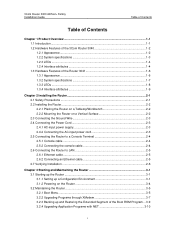
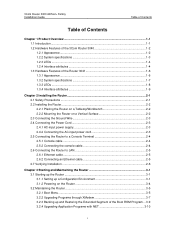
3Com Router 3000 ADSL2+ Family Installation Guide
Table of Contents
Table of Contents
Chapter 1 Product Overview ...1-1 1.1 Introduction ...1-1 1.2 Hardware Features of the 3Com Router 3040 1-2 1.2.1 Appearance...1-2 1.2.2 System specifications 1-3 1.2.3 LEDs ...1-4 1.2.4 Interface attributes 1-4 1.3 Hardware Features of the Router 3041 1-6 1.3.1 Appearance...1-6 1.3.2 System specifications...
Installation Guide - Page 5
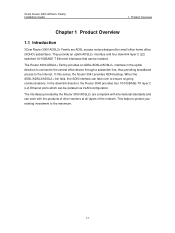
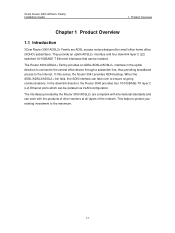
... ensure ongoing communications. The interfaces provided by the Router 3000 ADSL2+ are ADSL access routers designed for small office home office (SOHO) subscribers. Product Overview
Chapter 1 Product Overview
1.1 Introduction
3Com Router 3000 ADSL2+ Family are compliant with the products of other vendors at all layers of the network. 3Com Router 3000 ADSL2+ Family Installation Guide
1.
Installation Guide - Page 6
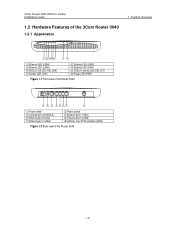
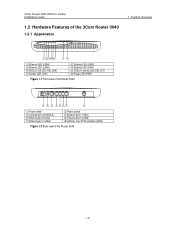
...)
Figure 1-1 Front view of the Router 3040
(1) Power switch (3) Console port (CONSOLE) (5) Ethernet port 2(LAN2) (7) Ethernet port 4 (LAN4)
(2) Power socket (4) Ethernet port 1 (LAN1) (6) Ethernet port 3 (LAN3) (8) ADSL2+ over POTS interface (ADSL)
Figure 1-2 Rear view of the 3Com Router 3040
1.2.1 Appearance
1. 3Com Router 3000 ADSL2+ Family Installation Guide
1.2 Hardware Features of the...
Installation Guide - Page 7
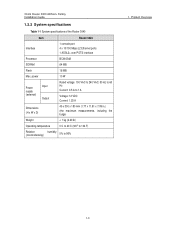
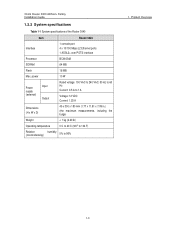
...20 lb)
Operating temperature
0 C to 40 C (32 F to 104 F)
Relative (noncondensing)
humidity 5% to 90%
1. Product Overview
1-3 3Com Router 3000 ADSL2+ Family Installation Guide
1.2.2 System specifications
Table 1-1 System specifications of the Router 3040
Item
Router 3040
Interface
1 console port 4 x 10/100 Mbps L2 Ethernet ports 1 ADSL2+ over POTS interface
Processor
BCM 6348
SDRAM...
Installation Guide - Page 8
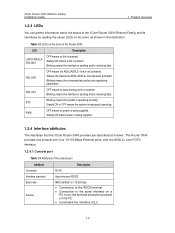
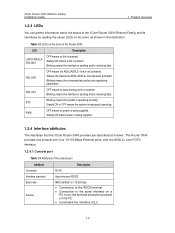
...3Com Router 3000 Ethernet Family and its interfaces by reading the seven LEDs on its cover, as follows: The Router 3040 provides one console port, four 10/100 Mbps Ethernet ports, and one ADSL2+ over POTS interface.
1.2.4.1 Console port
Table 1-3 Attributes of the console port
Attribute Connector Interface standard Baud rate
Service....
3Com Router 3000 ADSL2+ Family Installation Guide
1....
Installation Guide - Page 9
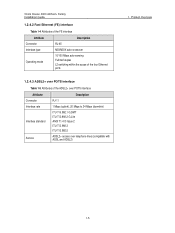
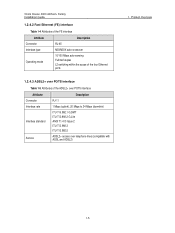
3Com Router 3000 ADSL2+ Family Installation Guide
1.2.4.2 Fast Ethernet (FE) interface
Table 1-4 Attributes of the FE interface
Attribute Connector Interface type
Operating mode
Description
RJ-45
MDI/MDIX auto-crossover
10/100 Mbps auto-sensing Full/half duplex L2 switching within the scope of the four Ethernet ports
1.2.4.3 ADSL2+ over POTS interface
Table 1-5 Attributes of the...
Installation Guide - Page 10
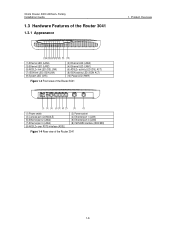
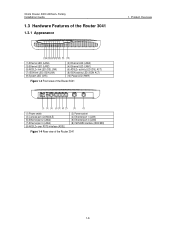
... of the Router 3041
(1) Power switch (3) Console port (CONSOLE) (5) Ethernet port 2 (LAN2) (7) Ethernet port 4 (LAN4) (9) ADSL2+ over POTS interface (ADSL)
(2) Power socket (4) Ethernet port 1 (LAN1) (6) Ethernet port 3 (LAN3) (8) ISDN BRI interface (ISDN BRI)
Figure 1-4 Rear view of the Router 3041
1.3.1 Appearance
1. 3Com Router 3000 ADSL2+ Family Installation Guide
1.3 Hardware Features...
Installation Guide - Page 13
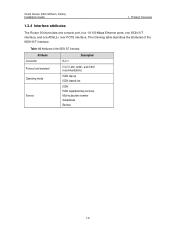
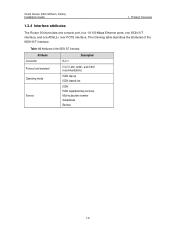
3Com Router 3000 ADSL2+ Family Installation Guide
1. Product Overview
1.3.4 Interface attributes
The Router 3041provides one console port, four 10/100 Mbps Ethernet ports, one ISDN S/T interface, and one ADSL2+ over POTS interface. The following table describes the attributes of the ISDN S/T interface
Attribute Connector Protocol and standard Operating mode
Service
Description
RJ-11
ITU...
Installation Guide - Page 16
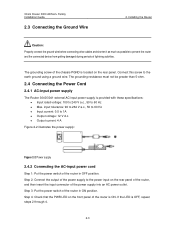
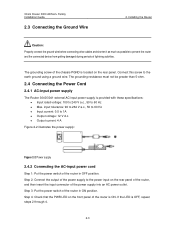
... located on the rear panel of the router, and then insert the input connector of the router in ON position. 3Com Router 3000 ADSL2+ Family Installation Guide
2.3 Connecting the Ground Wire
2. Connect this screw to 1A z Output voltage: 12 V d.c. Step 3: Put the power switch of lightning activities. Installing the Router
Caution: Properly connect the ground wire before connecting...
Installation Guide - Page 17
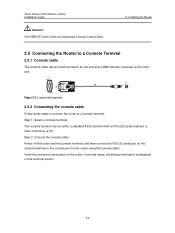
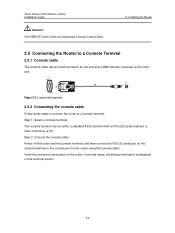
... the terminal screen.
2-4 Power off after you repeat steps 2 through 4 several times.
2. Installing the Router
2.5 Connecting the Router to a Console Terminal
2.5.1 Console cable
The console cable has an RJ45 connector at one end and a DB9 (female) connector at the other end. 3Com Router 3000 ADSL2+ Family Installation Guide
Caution: If the PWR LED is displayed on the...
Installation Guide - Page 18
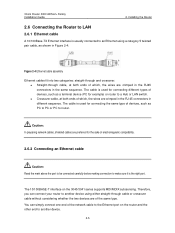
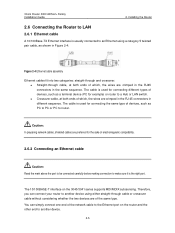
... for connecting the same type of the network cable to the Ethernet port on the 3040/3041 series supports MDI/MDIX autosensing.
The cable is usually connected to a Hub or LAN switch. 3Com Router 3000 ADSL2+ Family Installation Guide
2. You can connect your router to another device using a category 5 twisted pair cable, as PC to PC or PC...
Installation Guide - Page 19
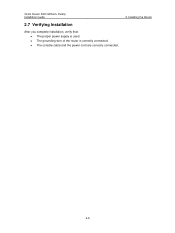
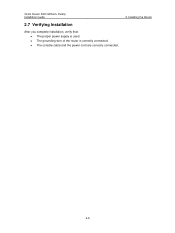
z The console cable and the power cord are correctly connected.
2. 3Com Router 3000 ADSL2+ Family Installation Guide
2.7 Verifying Installation
After you complete installation, verify that: z The proper power supply is correctly connected. Installing the Router
2-6 z The grounding wire of the router is used.
Installation Guide - Page 25
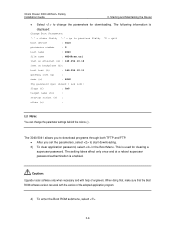
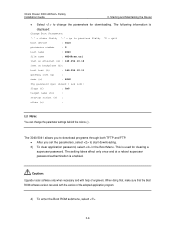
...through both TFTP and FTP. z After you to start downloading. 3) To clear application password, select in the Boot Menu. Caution: Upgrade router software only when necessary and with the version of engineers. When doing that, make sure that the Boot ROM software version can change the parameters for clearing a superuser password.
3Com Router 3000 ADSL2+ Family Installation Guide
3.
Installation Guide - Page 29
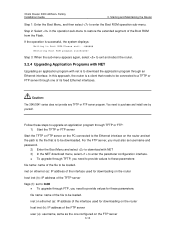
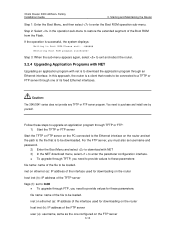
... restore the extended segment of the file to Boot ROM.Please wait...###### Restoring Boot ROM program successed! In this approach, the router is to download the application program through TFTP, you need to provide values to these parameters: file name: name of the Boot ROM from the Flash. 3Com Router 3000 ADSL2+ Family Installation Guide
3.
Installation Guide - Page 31
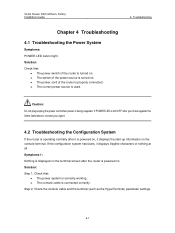
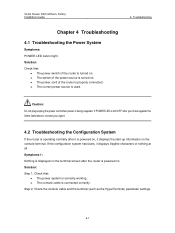
... on the console terminal. z The switch of the router is used. 3Com Router 3000 ADSL2+ Family Installation Guide
4. Troubleshooting
Chapter 4 Troubleshooting
4.1 Troubleshooting the Power System
Symptoms: POWER LED cannot light. If the configuration system has faults, it is turned on . Step 2: Check the console cable and the terminal (such as the HyperTerminal) parameter settings.
4-1
3Com 3C13640 Reviews
Do you have an experience with the 3Com 3C13640 that you would like to share?
Earn 750 points for your review!
We have not received any reviews for 3Com yet.
Earn 750 points for your review!
