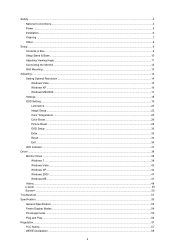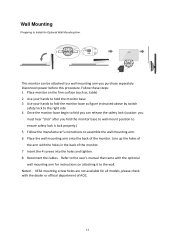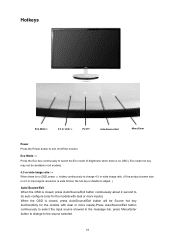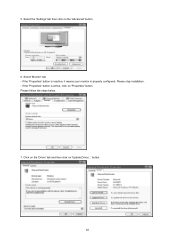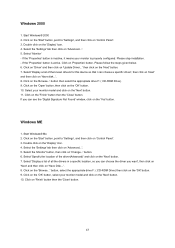AOC e2343Fk Support and Manuals
Get Help and Manuals for this AOC item

Most Recent AOC e2343Fk Questions
Aoc 2436v Support Question
Even though I have my power options in Windows 7 set to NEVER turn off the display, it automatically...
Even though I have my power options in Windows 7 set to NEVER turn off the display, it automatically...
(Posted by lking555 9 years ago)
Connection Difficulty
I tried to connect my new hp win 8.1 pc to AOC e2343Fk monitor but nothing showed . I used hdmi to v...
I tried to connect my new hp win 8.1 pc to AOC e2343Fk monitor but nothing showed . I used hdmi to v...
(Posted by ninaluong123 9 years ago)
Popular AOC e2343Fk Manual Pages
AOC e2343Fk Reviews
We have not received any reviews for AOC yet.