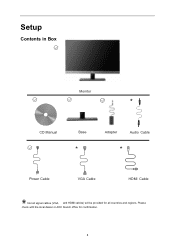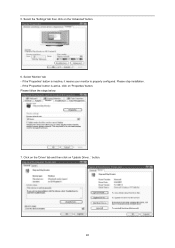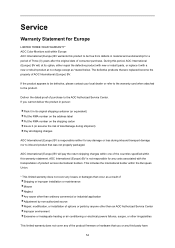AOC I2757Fh Support and Manuals
Get Help and Manuals for this AOC item

Most Recent AOC I2757Fh Questions
Help With New Aoc Monitor Active-off Mode
I jsut purchsed a new AOC i2757fh and new computer running windows 8. When the computer goes into sl...
I jsut purchsed a new AOC i2757fh and new computer running windows 8. When the computer goes into sl...
(Posted by wendy4444 9 years ago)
Led Screen Damage
(Posted by arjun1993 10 years ago)
AOC I2757Fh Videos
Popular AOC I2757Fh Manual Pages
AOC I2757Fh Reviews
We have not received any reviews for AOC yet.