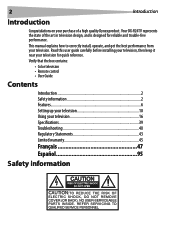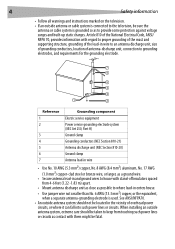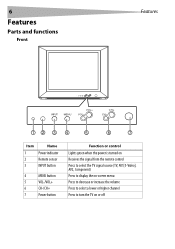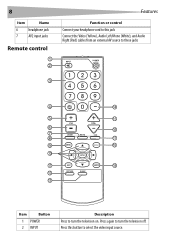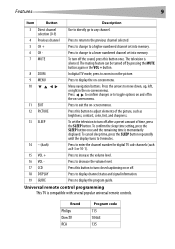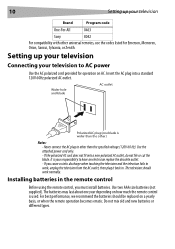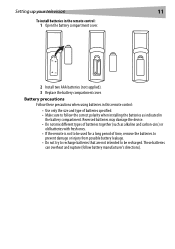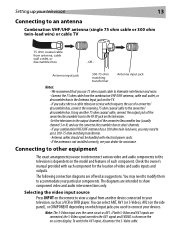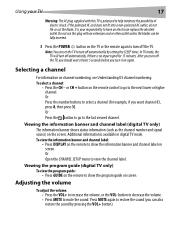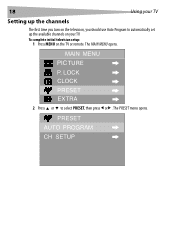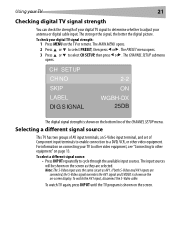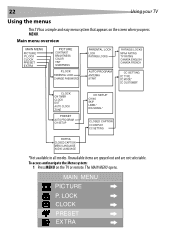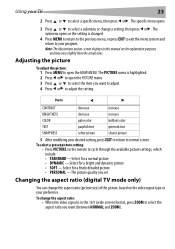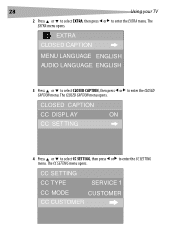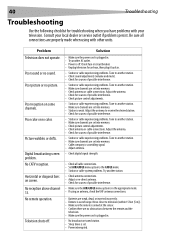Dynex DX-R24TV Support and Manuals
Get Help and Manuals for this Dynex item

View All Support Options Below
Free Dynex DX-R24TV manuals!
Problems with Dynex DX-R24TV?
Ask a Question
Free Dynex DX-R24TV manuals!
Problems with Dynex DX-R24TV?
Ask a Question
Most Recent Dynex DX-R24TV Questions
Have 70 Analog Ch And 59 Digital. Where Are The Digital?
Going through my menu, I see I have 70 analog channels and 59 digital. How can I find the digital? I...
Going through my menu, I see I have 70 analog channels and 59 digital. How can I find the digital? I...
(Posted by eastwoodkat 11 years ago)
Picture Lock?
the tv will not let me play the dvd player.I dont have a antenna hooked up to it.I only want to watc...
the tv will not let me play the dvd player.I dont have a antenna hooked up to it.I only want to watc...
(Posted by kickingitslow 13 years ago)
Dynex DX-R24TV Videos
Popular Dynex DX-R24TV Manual Pages
Dynex DX-R24TV Reviews
We have not received any reviews for Dynex yet.