HP FA106A#8ZQ - iPAQ h5150 Pocket PC Support and Manuals
Get Help and Manuals for this Hewlett-Packard item
This item is in your list!

View All Support Options Below
Free HP FA106A#8ZQ manuals!
Problems with HP FA106A#8ZQ?
Ask a Question
Free HP FA106A#8ZQ manuals!
Problems with HP FA106A#8ZQ?
Ask a Question
Popular HP FA106A#8ZQ Manual Pages
hp iPAQ Pocket PC h5100 and 5500 Series - User's Guide - Page 6


... with Bluetooth 8-2 Understanding Terms 8-3 Supported Services 8-4
Working with Bluetooth Settings 8-5 Opening Bluetooth Settings 8-5 Turning on Bluetooth 8-6 Setting Accessibility Properties 8-7 Entering a Device Name 8-7 Allowing Connections 8-7 Enabling Bluetooth Services 8-9 Automatically Enabling Services 8-9 Requiring Authorization to Access Services 8-10 Secure Connections using...
hp iPAQ Pocket PC h5100 and 5500 Series - User's Guide - Page 8
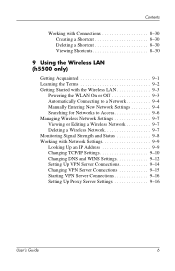
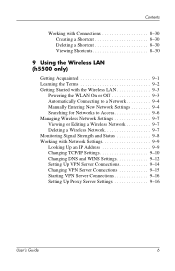
... Manually Entering New Network Settings 9-4 Searching for Networks to Access 9-6 Managing Wireless Network Settings ...Settings 9-9 Looking Up an IP Address 9-9 Changing TCP/IP Settings 9-10 Changing DNS and WINS Settings 9-12 Setting Up VPN Server Connections 9-14 Changing VPN Server Connections 9-15 Starting VPN Server Connections 9-16 Setting Up Proxy Server Settings 9-16
User's Guide...
hp iPAQ Pocket PC h5100 and 5500 Series - User's Guide - Page 11
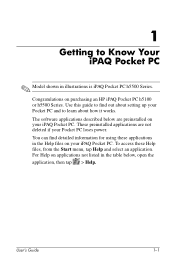
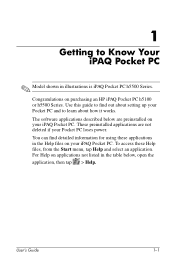
... your Pocket PC and to learn about setting up your iPAQ Pocket PC. Use this guide to Know Your iPAQ Pocket PC
✎ Model shown in illustrations is iPAQ Pocket PC h5500 Series. You can find out about how it works. For Help on purchasing an HP iPAQ Pocket PC h5100 or h5500 Series...
hp iPAQ Pocket PC h5100 and 5500 Series - User's Guide - Page 13
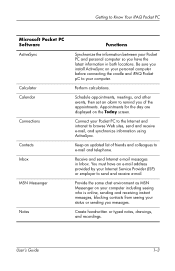
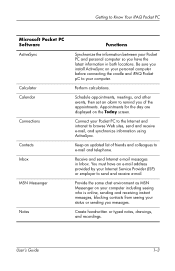
... Be sure you install ActiveSync on the Today screen.
Keep an updated list of the ...set an alarm to remind you messages. Provide the same chat environment as MSN Messenger on your computer including seeing who is online, sending and receiving instant messages, blocking contacts from seeing your status or sending you of friends and colleagues to e-mail and telephone. User's Guide...
hp iPAQ Pocket PC h5100 and 5500 Series - User's Guide - Page 14
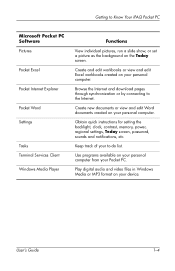
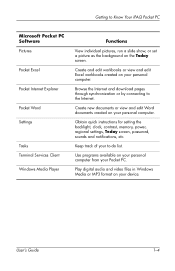
...to the Internet. Use programs available on your Pocket PC. User's Guide
1-4 Create and edit workbooks or view and edit Excel workbooks created...pages through synchronization or by connecting to -do list. Obtain quick instructions for setting the backlight, clock, contrast, memory, power, regional settings, Today screen, password, sounds and notifications, etc.
Getting to Know Your iPAQ Pocket ...
hp iPAQ Pocket PC h5100 and 5500 Series - User's Guide - Page 53


Enter a name and the location where you want to save a slide show . 3. Tap OK. Create a slide show : 1. Learning the Basics
Saving a Slide Show
To save the settings.
5.
Tap File > Save Show Settings or Save Show Settings As... .
4. User's Guide
4-14 From the Today screen, tap Start > Programs > iPAQ Image Viewer. 2.
hp iPAQ Pocket PC h5100 and 5500 Series - User's Guide - Page 55
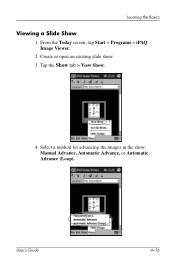
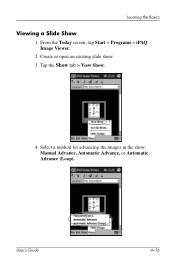
Learning the Basics
Viewing a Slide Show
1. From the Today screen, tap Start > Programs > iPAQ Image Viewer.
2. Select a method for advancing the images in the show .
3. Tap the Show tab > View Show.
4.
Create or open an existing slide show : Manual Advance, Automatic Advance, or Automatic Advance (Loop). User's Guide
4-16
hp iPAQ Pocket PC h5100 and 5500 Series - User's Guide - Page 82
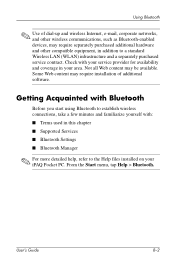
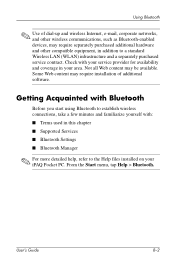
... Pocket PC. Not all Web content may require installation of dial-up and wireless Internet, e-mail, corporate networks, and other wireless communications, such as Bluetooth-enabled devices, may require separately purchased additional hardware and other compatible equipment, in this chapter ■ Supported Services ■ Bluetooth Settings ■ Bluetooth Manager
✎ For more detailed...
hp iPAQ Pocket PC h5100 and 5500 Series - User's Guide - Page 84
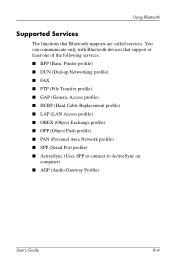
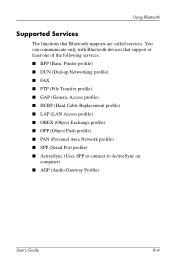
... with Bluetooth devices that Bluetooth supports are called services. Using Bluetooth
Supported Services
The functions that support at least one of the following services: ■ BPP (Basic Printer profile) ■ DUN (Dial-up Networking profile) ■ FAX ■ FTP (File Transfer profile) ■ GAP (Generic Access profile) ■ HCRP (Hard Cable Replacement profile) ■ LAP (LAN...
hp iPAQ Pocket PC h5100 and 5500 Series - User's Guide - Page 85
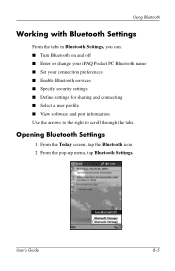
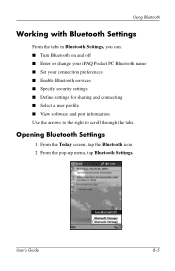
...connection preferences ■ Enable Bluetooth services ■ Specify security settings ■ Define settings for sharing and connecting ■ Select a user profile ■ View software and port information Use the arrows to the right to scroll through the tabs.
Opening Bluetooth Settings
1. From the pop-up menu, tap Bluetooth Settings. User's Guide
8-5 From the Today screen, tap...
hp iPAQ Pocket PC h5100 and 5500 Series - User's Guide - Page 114
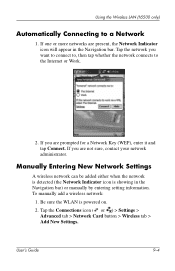
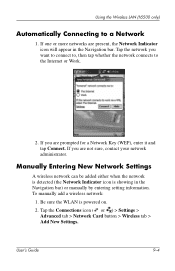
... detected (the Network Indicator icon is powered on.
2.
If you are present, the Network Indicator icon will appear in the Navigation bar) or manually by entering setting information. User's Guide
9-4 To manually add a wireless network:
1. Be sure the WLAN is showing in the Navigation bar. If one or more networks are not sure, contact...
hp iPAQ Pocket PC h5100 and 5500 Series - User's Guide - Page 122
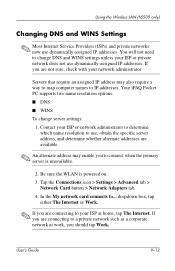
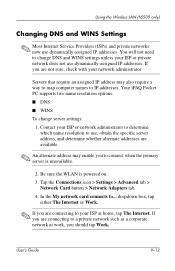
... to change server settings:
1. User's Guide
9-12 Your iPAQ Pocket PC supports two name resolution options: ■ DNS ■ WINS To change DNS and WINS settings unless your ISP at... Connections icon > Settings > Advanced tab >
Network Card button > Network Adapters tab. 4. Using the Wireless LAN (h5500 only)
Changing DNS and WINS Settings
✎ Most Internet Service Providers (ISPs) ...
hp iPAQ Pocket PC h5100 and 5500 Series - User's Guide - Page 127
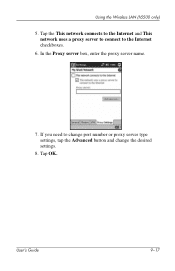
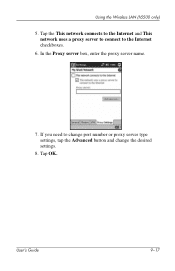
Tap the This network connects to the Internet and This network uses a proxy server to connect to change port number or proxy server type settings, tap the Advanced button and change the desired settings.
8. In the Proxy server box, enter the proxy server name.
7. If you need to the Internet checkboxes.
6. Tap OK. Using the Wireless LAN (h5500 only)
5. User's Guide
9-17
hp iPAQ Pocket PC h5100 and 5500 Series - User's Guide - Page 128
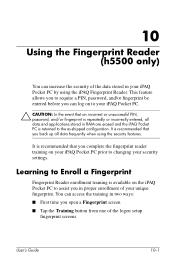
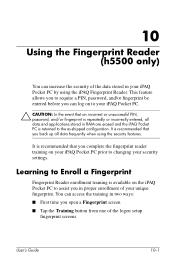
...shipped configuration. This feature allows you to require a PIN, password, and/or fingerprint be entered before you open a Fingerprint screen ■ Tap the Training button from one of your security settings. 10
Using the Fingerprint Reader (h5500 only)
You can...security features. You can access the training in proper enrollment of the logon setup
fingerprint screens
User's Guide
10-1
hp iPAQ Pocket PC h5100 and 5500 Series - User's Guide - Page 153
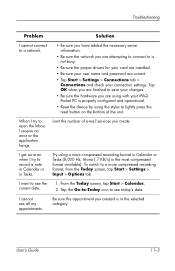
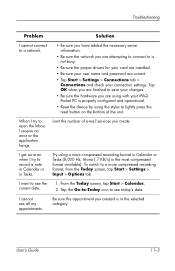
... services you create. I get an error when...Guide
11-3 When I try to open the Inbox, I receive an error...drivers for your card are installed.
• Be sure your user name and password are correct.
• Tap Start > Settings > Connections tab > Connections and check your changes.
• Be sure the hardware you created is the most compressed format available).
Troubleshooting
Problem...
HP FA106A#8ZQ Reviews
Do you have an experience with the HP FA106A#8ZQ that you would like to share?
Earn 750 points for your review!
We have not received any reviews for HP yet.
Earn 750 points for your review!
