HP H5550 - iPAQ Pocket PC Support and Manuals
HP H5550 Videos
Popular HP H5550 Manual Pages
HP iPAQ Bluetooth Stereo Headphones User Guide - Page 11
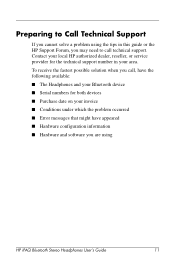
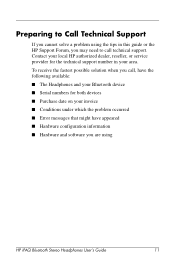
Contact your local HP authorized dealer, reseller, or service provider for both devices ■ Purchase date on your invoice ■ Conditions under which the problem occurred ■ Error messages that might have the following available: ■ The Headphones and your Bluetooth device ■ Serial numbers for the technical support number in this guide or the HP Support Forum, you...
iPAQ Worldwide Limited Warranty and Technical Support - Page 3
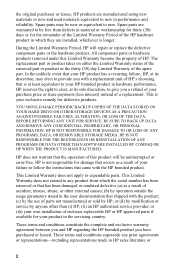
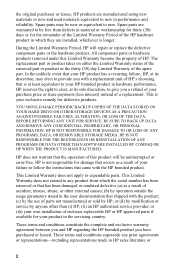
... STORAGE MEDIA. or (d) by modification or service by anyone other external causes; (b) by operation outside the usage parameters stated in HP sales literature or
2
All component parts or hardware products removed under this product will repair or replace the defective component parts or the hardware product. HP products are installed, whichever is not responsible for damage that...
iPAQ Pocket PC h5500 - Series Product Overview - Page 4
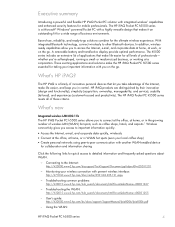
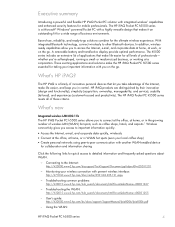
...and service), usability (tailored), and experiences (customer-focused and productivity). Troubleshooting common problems: http://h20015.www2.hp.com/hub_search/document.jhtml?lc=en&docName=c00031247
- Using the WLAN:
HP iPAQ Pocket PC h5500 series
4 A removable battery and transflective display provide optimal performance.
What's new
Integrated wireless LAN 802.11b The HP iPAQ Pocket PC...
iPAQ Pocket PC h5500 - Series Product Overview - Page 11


... removable disk-drive technology by adding the 1 GB IBM Microdrive to your HP iPAQ Pocket PC. Use it with your CompactFlash Card Expansion Pack Plus or with several accessories. For fun, customize your new HP iPAQ Pocket PC investment against scratches and smudges without increasing its size. Part number: 216198-B21 or FA116A#AC3
Style Packs
Cover Pack
Protect your...
iPAQ Pocket PC h5500 - Series Product Overview - Page 15
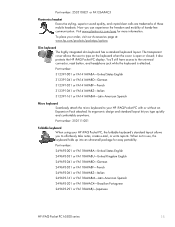
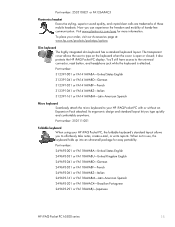
... calls are trademarks of hands-free communication. Now you to your order, visit our Accessories page at: www.hp.com/products/pocketpc/options
Slim keyboard The highly integrated slim keyboard has a standard keyboard layout. it also protects the HP iPAQ Pocket PC display. When not in use, the keyboard folds up into an ultra-small package for...
hp iPAQ Pocket PC h5100 and 5500 Series - User's Guide - Page 8
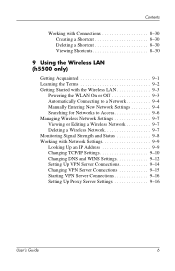
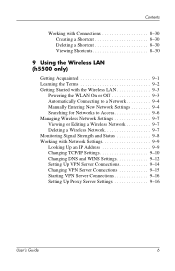
... Manually Entering New Network Settings 9-4 Searching for Networks to Access 9-6 Managing Wireless Network Settings ...Settings 9-9 Looking Up an IP Address 9-9 Changing TCP/IP Settings 9-10 Changing DNS and WINS Settings 9-12 Setting Up VPN Server Connections 9-14 Changing VPN Server Connections 9-15 Starting VPN Server Connections 9-16 Setting Up Proxy Server Settings 9-16
User's Guide...
hp iPAQ Pocket PC h5100 and 5500 Series - User's Guide - Page 53


Tap OK. User's Guide
4-14 Tap File > Save Show Settings or Save Show Settings As... .
4. Create a slide show : 1. Enter a name and the location where you want to save a slide show . 3. From the Today screen, tap Start > Programs > iPAQ Image Viewer. 2. Learning the Basics
Saving a Slide Show
To save the settings.
5.
hp iPAQ Pocket PC h5100 and 5500 Series - User's Guide - Page 55
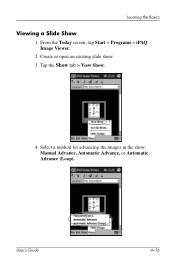
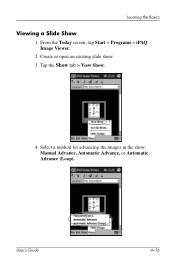
From the Today screen, tap Start > Programs > iPAQ Image Viewer.
2. Select a method for advancing the images in the show .
3. Learning the Basics
Viewing a Slide Show
1. Tap the Show tab > View Show.
4.
Create or open an existing slide show : Manual Advance, Automatic Advance, or Automatic Advance (Loop). User's Guide
4-16
hp iPAQ Pocket PC h5100 and 5500 Series - User's Guide - Page 82
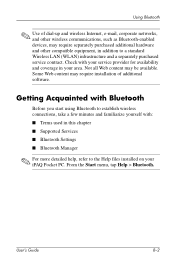
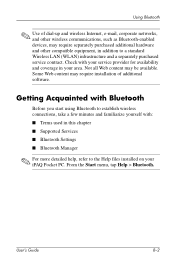
User's Guide
8-2 Check with : ■ Terms used in your iPAQ Pocket PC. Some Web content may be available. From the Start menu, tap Help > Bluetooth. Not all Web content may require installation of dial-up and wireless Internet, e-mail, corporate networks, and other wireless communications, such as Bluetooth-enabled devices, may require separately purchased additional hardware...
hp iPAQ Pocket PC h5100 and 5500 Series - User's Guide - Page 84
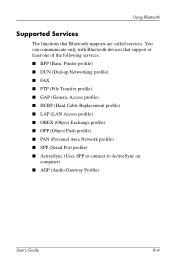
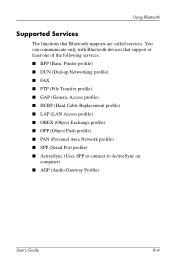
Using Bluetooth
Supported Services
The functions that support at least one of the following services: ■ BPP (Basic Printer profile) ■ DUN (Dial-up Networking profile) ■ FAX ■ FTP (File Transfer profile) ■ GAP (Generic Access profile) ■ HCRP (Hard Cable Replacement profile) ■ LAP (LAN Access profile) ■ OBEX (Object Exchange profile) ■ OPP (...
hp iPAQ Pocket PC h5100 and 5500 Series - User's Guide - Page 85
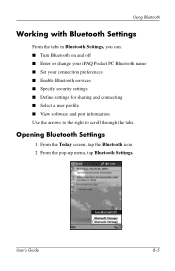
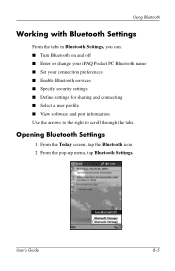
... icon. 2. User's Guide
8-5 From the pop-up menu, tap Bluetooth Settings.
Opening Bluetooth Settings
1. Using Bluetooth
Working with Bluetooth Settings
From the tabs in Bluetooth Settings, you can: ■ Turn Bluetooth on and off ■ Enter or change your iPAQ Pocket PC Bluetooth name ■ Set your connection preferences ■ Enable Bluetooth services ■ Specify security...
hp iPAQ Pocket PC h5100 and 5500 Series - User's Guide - Page 114
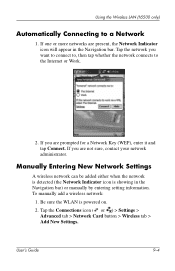
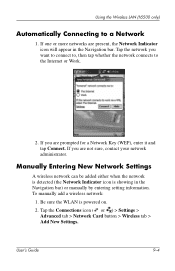
... to the Internet or Work.
2.
Tap the Connections icon ( or ) > Settings > Advanced tab > Network Card button > Wireless tab > Add New Settings. User's Guide
9-4 If one or more networks are present, the Network Indicator icon will appear in the Navigation bar) or manually by entering setting information. Be sure the WLAN is showing in the Navigation...
hp iPAQ Pocket PC h5100 and 5500 Series - User's Guide - Page 127
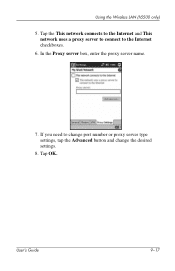
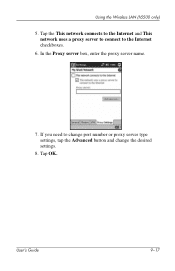
Using the Wireless LAN (h5500 only)
5. Tap OK. User's Guide
9-17 In the Proxy server box, enter the proxy server name.
7. If you need to the Internet checkboxes.
6. Tap the This network connects to the Internet and This network uses a proxy server to connect to change port number or proxy server type settings, tap the Advanced button and change the desired settings.
8.
hp iPAQ Pocket PC h5100 and 5500 Series - User's Guide - Page 128
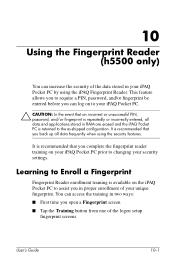
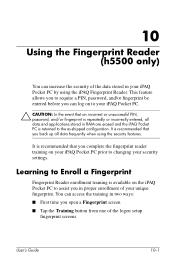
... the logon setup
fingerprint screens
User's Guide
10-1 It is available on your iPAQ Pocket PC prior to changing your iPAQ Pocket PC by using the security features.
Learning to Enroll a Fingerprint
Fingerprint Reader enrollment training is recommended that you back up all data and applications stored in your security settings. You can log on to your iPAQ Pocket PC.
Ä CAUTION...
hp iPAQ Pocket PC h5100 and 5500 Series - User's Guide - Page 151
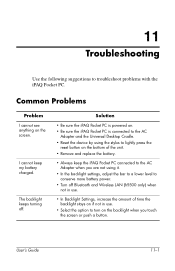
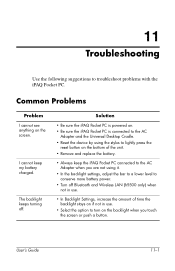
....
11
Troubleshooting
Use the following suggestions to conserve more battery power.
• Turn off . I cannot see anything on . • Be sure the iPAQ Pocket PC is connected to the AC
Adapter and the Universal Desktop Cradle. • Reset the device by using it.
• In the backlight settings, adjust the bar to a lower level to troubleshoot problems with the iPAQ Pocket PC.
HP H5550 Reviews
Do you have an experience with the HP H5550 that you would like to share?
Earn 750 points for your review!
We have not received any reviews for HP yet.
Earn 750 points for your review!


