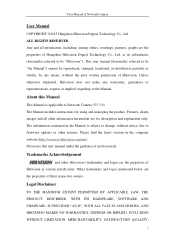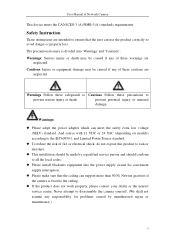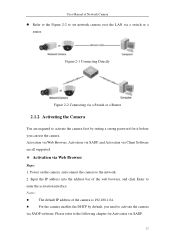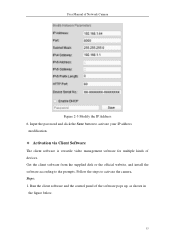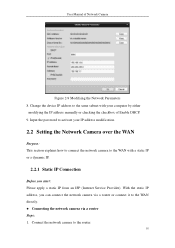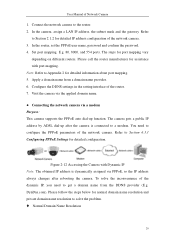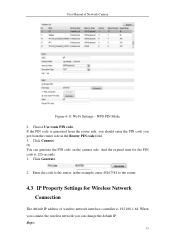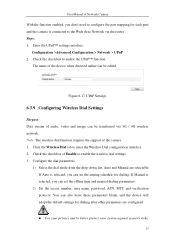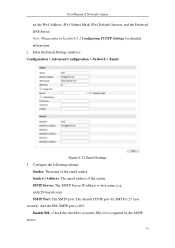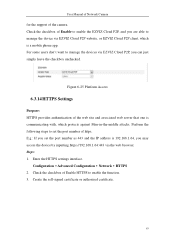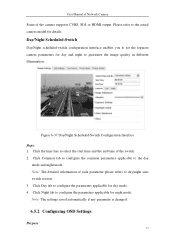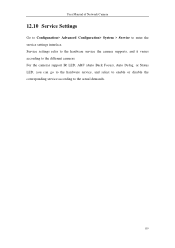Hikvision DS-2CD2622FWD-IZS Support and Manuals
Get Help and Manuals for this Hikvision item

View All Support Options Below
Free Hikvision DS-2CD2622FWD-IZS manuals!
Problems with Hikvision DS-2CD2622FWD-IZS?
Ask a Question
Free Hikvision DS-2CD2622FWD-IZS manuals!
Problems with Hikvision DS-2CD2622FWD-IZS?
Ask a Question
Hikvision DS-2CD2622FWD-IZS Videos
Popular Hikvision DS-2CD2622FWD-IZS Manual Pages
Hikvision DS-2CD2622FWD-IZS Reviews
We have not received any reviews for Hikvision yet.