Honeywell 4600GHD051C-0F00E Support and Manuals
Get Help and Manuals for this Honeywell item
This item is in your list!

View All Support Options Below
Free Honeywell 4600GHD051C-0F00E manuals!
Problems with Honeywell 4600GHD051C-0F00E?
Ask a Question
Free Honeywell 4600GHD051C-0F00E manuals!
Problems with Honeywell 4600GHD051C-0F00E?
Ask a Question
Popular Honeywell 4600GHD051C-0F00E Manual Pages
User Guide - Page 7


... Connection 1-12 Wand Emulation Connection 1-13 Menu Barcode Security Settings 1-14 Reading Techniques 1-15
Chapter 2 - Terminal Interfaces
Terminal ID 2-1 Supported Terminals 2-2 Keyboard Country 2-4 Keyboard Style 2-6
i Table of Contents
Chapter 1 - Getting Started
About This Manual 1-1 Unpacking the Imager 1-1 Imager Models 1-2 Imager Identification 1-3 Connecting the Imager with...
User Guide - Page 17
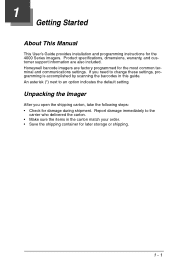
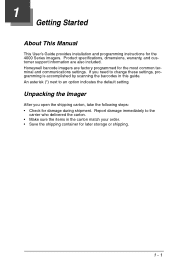
1 Getting Started About This Manual This User's Guide provides installation and programming instructions for later storage or shipping.
1 - 1 If you open the shipping carton, take the following steps: • Check for the most common terminal and communications settings. Honeywell barcode imagers are also included. An asterisk (*) next to the carrier who delivered the carton. •...
User Guide - Page 20
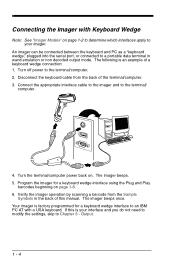
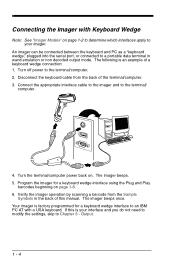
...operation by scanning a barcode from the back of...Models" on page 1-2 to determine which interfaces apply to your interface and you do not need to modify the settings, skip to Chapter 3 - Connect the appropriate interface cable to the imager and to the terminal/computer. 2. If this manual. The following is factory programmed for a keyboard wedge interface using the Plug and Play
barcodes...
User Guide - Page 21
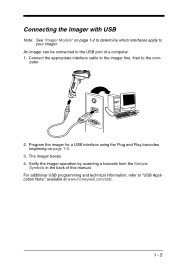
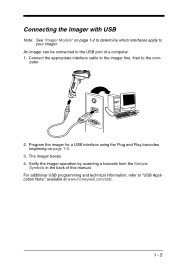
... which interfaces apply to the USB port of this manual. Verify the imager operation by scanning a barcode from the Sample
Symbols in the back of a computer. 1. The imager beeps. 4. Connect the appropriate interface cable to the imager first, then to "USB Application Note," available at www.honeywell.com/aidc.
1 - 5 For additional USB programming and technical information...
User Guide - Page 26


... will need to download a driver from the Honeywell website (www.honeywell.com/aidc). Scanning these codes adds a CR and selects the terminal ID (USB PC Keyboard - 124, USB Macintosh Keyboard - 125). USB Keyboard (PC)
USB Keyboard (Mac)
USB Japanese Keyboard (PC)
USB HID
Scan the following codes to program the imager for USB HID barcode imagers.
USB PC or Macintosh® Keyboard...
User Guide - Page 30
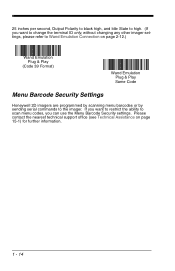
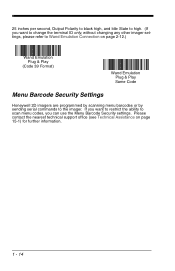
Please contact the nearest technical support office (see Technical Assistance on page 2-12.)
Wand Emulation Plug & Play
(Code 39 Format)
Wand Emulation Plug & Play Same Code
Menu Barcode Security Settings
Honeywell 2D imagers are programmed by scanning menu barcodes or by sending serial commands to Wand Emulation Connection on page 15-1) for further information.
1 - 14 If you can...
User Guide - Page 45


... Code 39 Format barcode below sets the terminal ID to 61, and the Same Code Format barcode sets the terminal ID to prevent buffer overflow. Default = 40.
20
* 40
60
80
2 - 13 The Code 39 Format converts all other symbologies to Code 39. 2D symbologies are converted to Code 128. Code 39 Format
Same Code Format
Wand Emulation
Note: See "Imager Models...
User Guide - Page 57
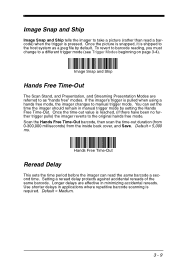
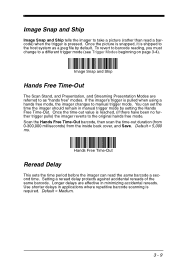
... when using a hands free mode, the imager changes to manual trigger mode. Default = Medium.
3 - 9 Default = 5,000 ms.
Hands Free Time-Out
Reread Delay
This sets the time period before the imager can set the time the imager should remain in applications where repetitive barcode scanning is pressed. Longer delays are referred to as a jpeg...
User Guide - Page 77
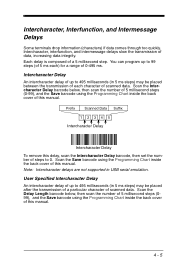
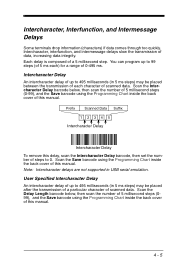
...manual.
Scan the Intercharacter Delay barcode below , then scan the number of 5 millisecond steps (099), and the Save barcode using the Programming Chart inside the back cover of scanned data. Note: Intercharacter delays are not supported...barcode, then set the number of steps to 495 milliseconds (in 5 ms steps) may be placed between the transmission of each character of this manual...
User Guide - Page 81
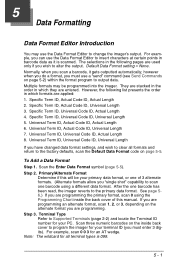
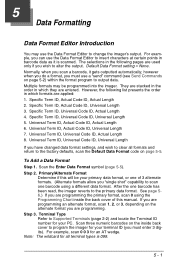
... if this manual. Step 3. Specific Term ID, Universal Code ID, Universal Length 5. Universal Term ID, Actual Code ID, Universal Length 7. Scan the Enter Data Format symbol (page 5-5). For example, you can use the Data Format Editor to Supported Terminals (page 2-2) and locate the Terminal ID number for an AT wedge. Normally, when you scan a barcode, it...
User Guide - Page 89
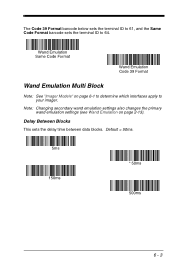
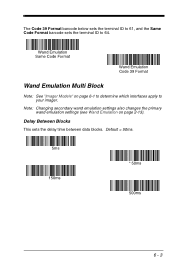
... Models" on page 2-13). Note: Changing secondary wand emulation settings also changes the primary wand emulation settings (see Wand Emulation on page 6-1 to determine which interfaces apply to 64.
Delay Between Blocks
This sets the delay time between data blocks. The Code 39 Format barcode below sets the terminal ID to 61, and the Same Code Format barcode sets the...
User Guide - Page 93


... have been no further trigger pulls) the imager reverts to the original hands free mode. You can set the time the imager should remain in the primary interface. Note: If you change the time-out... the secondary interface also programs it in manual trigger mode by setting the Hands Free Time-Out. Low Power Time-Out Timer
Scan the Low Power Time-Out barcode to change the time-out duration for...
User Guide - Page 100
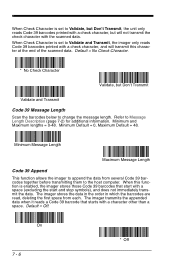
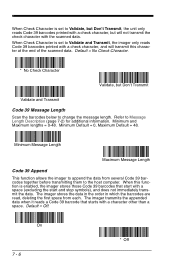
... transmit the check character with a check character, and will transmit this function is set to Validate, but Don't Transmit, the unit only reads Code 39 barcodes printed with a check character, but Don't Transmit
Validate and Transmit
Code 39 Message Length
Scan the barcodes below to change the message length. On
7 - 6
* Off Minimum Message Length
Maximum...
User Guide - Page 194
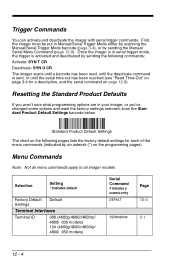
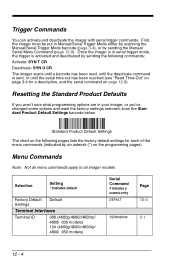
.../Serial Trigger Mode either by scanning the Manual/Serial Trigger Mode barcode (page 3-4), or by an asterisk (*) on page 12-9).
Selection
Setting * Indicates default
Factory Default Settings
Default
Terminal Interfaces
Terminal ID
000 (4600g/4600r/4600rp/ 4800i 030 models) 124 (4600g/4600r/4600rp/ 4800i 050 models)
Serial Command # Indicates a numeric entry
DEFALT
Page 12-4
TERMID...
User Guide - Page 203
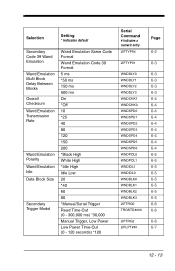
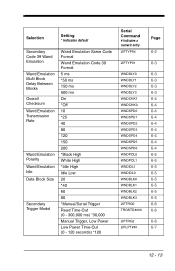
... Emulation Idle Data Block Size
Secondary Trigger Model
Wand Emulation Same Code Format Wand Emulation Code 39 Format 5 ms *50 ms 150 ms 500 ms On *Off 10 *25 40 80 120 150 200 *Black High White High *Idle High Idle Low 20 *40 60 80 *Manual/Serial Trigger Read Time-Out (0 - 300,000...
Honeywell 4600GHD051C-0F00E Reviews
Do you have an experience with the Honeywell 4600GHD051C-0F00E that you would like to share?
Earn 750 points for your review!
We have not received any reviews for Honeywell yet.
Earn 750 points for your review!
