IC Realtime ICIP-PW100 Support and Manuals
Get Help and Manuals for this IC Realtime item
This item is in your list!

View All Support Options Below
Free IC Realtime ICIP-PW100 manuals!
Problems with IC Realtime ICIP-PW100?
Ask a Question
Free IC Realtime ICIP-PW100 manuals!
Problems with IC Realtime ICIP-PW100?
Ask a Question
Popular IC Realtime ICIP-PW100 Manual Pages
Product Datasheet - Page 2


... 3.6mm F1.8 Manual H:62° Fixed Lens Board-in Mic & Speaker
Network RJ-45 (10/100Base-T) Wi-Fi (IEEE802.11b/g/n) 50m (open field) IPv4/IPv6, HTTP, TCP/IP, UDP, UPnP, ICMP, IGMP, RTSP, RTP, SMTP, NTP, DHCP, DNS, FTP, QoS ONVIF CGI 10 users iPhone, iPad, Android, Windows Phone ICIP-PW100
Specifications
Model
Image Sensor...
Product Datasheet - Page 3
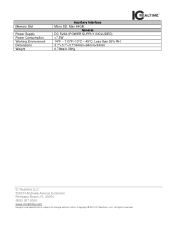
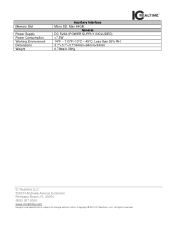
Memory Slot
Power Supply Power Consumption Working Environment Dimensions Weight
Auxiliary Interface Micro SD, Max 64GB
General DC 5V2A (POWER SUPPLY INCLUDED)
Product Manual - Page 2


... for any problems caused by unauthorized modification or attempted repair.
2....Environment
Please don't aim the device at the same time; Heavy stress, violent vibration or water splash are not allowed during transportation, storage and installation.
3. Contact your local electrical safety codes...Please don't keep this start guide is designed to the requirement in...
Product Manual - Page 3


... wipe cover surface directly during installation and use a dry cloth wetted by users themselves in the manual without prior announcement. It is...reference. Please contact the customer service for any problem occurred when using laser beam device.
the upgraded content will be fixed by ...with thunder proof device in order to the product update; You can be added in the machine. Always ...
Product Manual - Page 4
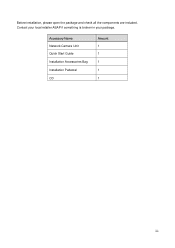
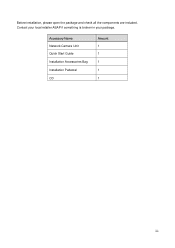
Before installation, please open the package and check all the components are included. Accessory Name Network Camera Unit Quick Start Guide Installation Accessories Bag Installation Pedestal CD
Amount 1 1 1 1 1
iii
Contact your local retailer ASAP if something is broken in your package.
Product Manual - Page 5
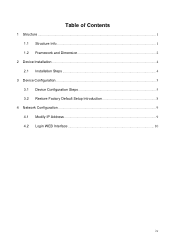
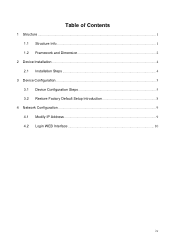
Table of Contents
1 Structure ...1 1.1 Structure Info...1 1.2 Framework and Dimension 2
2 Device Installation ...4 2.1 Installation Steps ...4
3 Device Configuration...5 3.1 Device Configuration Steps 5 3.2 Restore Factory Default Setup Introduction 8
4 Network Configuration ...9 4.1 Modify IP Address ...9 4.2 Login WEB Interface 10
iv
Product Manual - Page 7
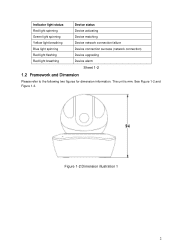
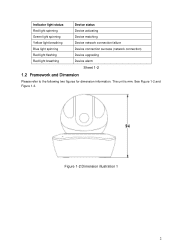
... spinning
Device matching
Yellow light breathing
Device network connection failure
Blue light spinning
Device connection success (network connection)
Red light flashing Red light breathing
Device upgrading Device alarm
Sheet 1-2
1.2 Framework and Dimension
Please refer to the following two figures for dimension information. The unit is mm.
Product Manual - Page 9


2 Device Installation
2.1 Installation Steps
Important Before the installation, please make sure the installation environments can at least support 3x weight of the camera.
Figure 2-1
4
Product Manual - Page 11


Step 5 Choose "WiFi configuration". Figure 3-2
Figure 3-3 Step 6 Input a device name and scan the QR code on camera, then "next".
6
Product Manual - Page 12


Figure 3-4
Step 8 Connection succeeds. Figure 3-5
7
Step 7 Input the WiFi password, then "next".
Product Manual - Page 13
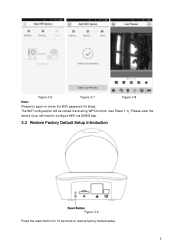
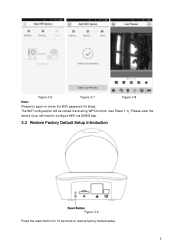
Figure 3-6
Figure 3-7
Figure 3-8
Note:
Please try again or check the WiFi password if it failed. The WiFi configuration will be closed if activating WPS function (see Sheet 1-1), Please reset the
device if you still need to configure WiFi via DMSS App.
3.2 Restore Factory Default Setup Introduction
Figure 3-9 Press the reset button for 10 seconds to restore factory default setup.
8
Product Manual - Page 14
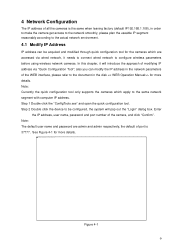
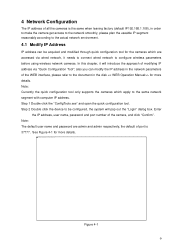
... IP address of all the cameras is 37777. Enter
the IP address, user name, password and port number of port is the same when leaving factory (default IP192.168.1.108..." dialog box. Note: The default user name and password are accessed via "Quick Configuration Tool"; Note: Currently the quick configuration tool only supports the cameras which are admin and admin respectively, the ...
Product Manual - Page 15


... details. Figure 4-2
4.2 Login WEB Interface
Note: Different devices may have different WEB interfaces, the figures below , please input your user name and password (Default user
name is admin and password is admin respectively), click "login".
See Figure 4-2 for more details.
10 Step 2 The login interface is shown below are just for reference...
Product Manual - Page 16


Please modify the administrator password as soon as possible after you successfully logged in. Figure 4-4
11 see Figure 4-4 for the WEB main interface.
Figure 4-3 Step 3 Install controls according to the system prompt;
Product Manual - Page 17
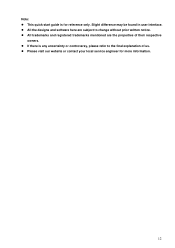
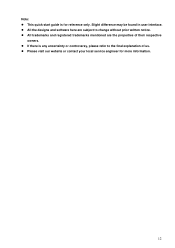
Note: This quick start guide is any uncertainty or controversy, please refer to change without prior written notice. All trademarks and registered trademarks mentioned are the properties of .... All the designs and software here are subject to the final explanation of us. Please visit our website or contact your local service engineer for reference only.
IC Realtime ICIP-PW100 Reviews
Do you have an experience with the IC Realtime ICIP-PW100 that you would like to share?
Earn 750 points for your review!
We have not received any reviews for IC Realtime yet.
Earn 750 points for your review!
