NEC P495 Support and Manuals
Popular NEC P495 Manual Pages
User Manual English - Page 5
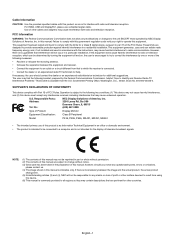
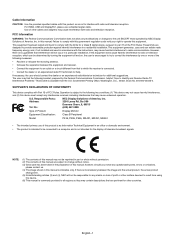
...to part 15 of the FCC Rules. No.:
(630) 467-3000
Type of Product:
Display Monitor
Equipment Classification:
Class B Peripheral
Model:
P435, P495, ...NEC will not occur in a particular installation.
in this device. (6) This manual is commonly provided to all regions so they may contain descriptions that may cause undesired operation. Failure to comply with the instructions...
User Manual English - Page 6
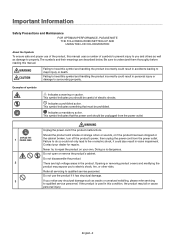
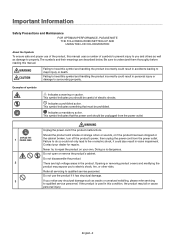
... or damage to surrounding property. Failing to heed this manual. This symbol indicates you should be careful of electric shocks. Never try to qualified service personnel. Do not open or remove the product's cabinet. Refer all servicing to repair the product on your dealer for repairs.
Examples of symbols to prevent injury to you and...
User Manual English - Page 18
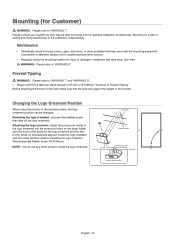
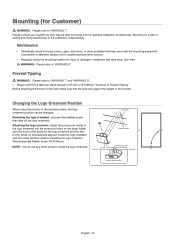
...problem is detected, please refer to qualified personnel for service.
• Regularly check the mounting location for signs of damage or weakness that may occur over time. WARNING: Please refer to install the logo ornament. Removing the logo ornament: unscrew the installed screw then take off the logo ornament. Install..., the logo ornament position can support the weight of the monitor. ...
User Manual English - Page 32
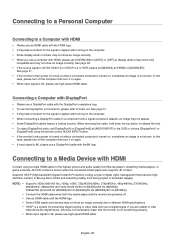
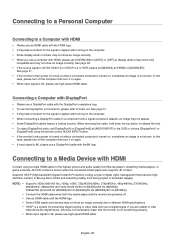
... devices may not show an image correctly due to different HDMI specifications. • HDCP is a system for preventing illegal copying of...please use a DisplayPort cable with the 8K logo. Supports HDCP (High-bandwidth Digital Contents Protection) coding, a type of video data sent over a digital ... please set [OVERSCAN] to [AUTO] or [OFF] as display drivers may not be fully
compatible and may ...
User Manual English - Page 33
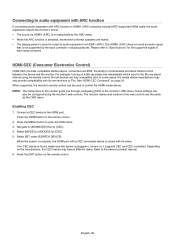
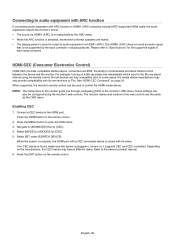
...Specifications" for [CEC]. 5. When supported, the monitor's remote control can be configured using the monitor's web controls. Connect a CEC device to [CEC]. 4. Select [MODE1] or [MODE2] for the supported signal of playing pictures. Depending on a Blu-ray player can
also be used to control the HDMI media device. NOTE: The instructions in this section guide... manual. 6. Select SET ...
User Manual English - Page 35
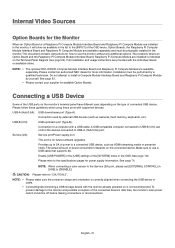
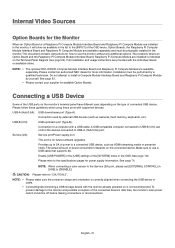
...-A).
Enable [USB POWER] in the OSD. English−31 Installation must be physically installed in [USB] to [DISABLE].
CAUTION: Pleaser refer to use a USB cable that supports 2A. Service (2A):
Service port/Power supply port. Provides up to 2A of the [SYSTEM] menu in the [USB] settings of power to the monitor and possible corruption of...
User Manual English - Page 43
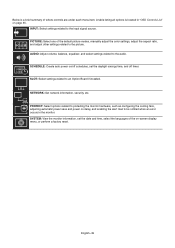
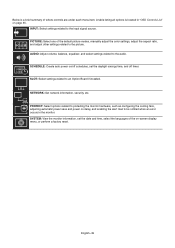
... an Option Board if installed. English−39 SYSTEM: View the monitor information, set the daylight savings time, and off timer. A table listing all options is a brief summary of the default picture modes, manually adjust the color settings, adjust the aspect ratio, and adjust other settings related to be notified when an error occurs in "OSD...
User Manual English - Page 49
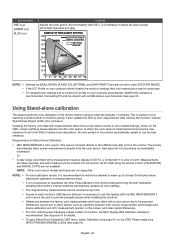
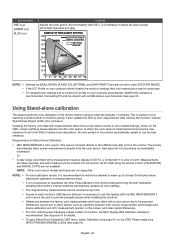
..., the NEC Display Wall Calibrator software is recommended. This sensor connects directly to many factors, such as variations between the factory color measurements and those taken with measurements taken from the color sensor. Updating the monitor's internal reference automatically updates all color settings.
• The original factory measurements can be due to the USB Service...
User Manual English - Page 50
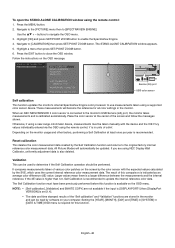
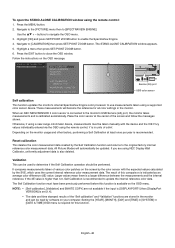
.../03/03 17:15
MDSVSENSOR3: CONNECTED
Press Set key to select function
Service (2A) port USB color sensor
Self calibration
This function updates the monitor's internal SpectraView Engine color processor ...if using the remote control. Follow the instructions on your computer.
When an NEC MDSVSENSOR 3 color sensor is connected to the monitor's USB Service (2A) port, the monitor takes measurements ...
User Manual English - Page 58
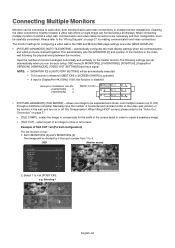
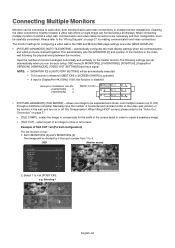
...connecting multiple monitors to create a seamless image.
• [TILE CUT] - select a part of the screen bezel in [SCREEN SAVER] is activated.
• If input is DisplayPort...sets the [MONITOR ID] and position of installation via LAN:
H MONITORS
3
V MONITORS
3
Master monitor
• [PICTURE-ADVANCED]-[TILE MATRIX] - Example of the monitors in the wall, and turn on top: 1. Manually...
User Manual English - Page 61
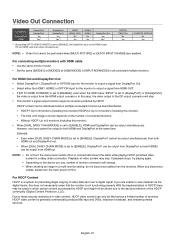
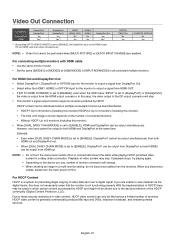
For connecting multiple monitors with HDMI cable • Use the same monitor model. • Set the same ([MODE1] or [MODE2]) at the same time. In this case...8226; When [DUAL DAISY CHAIN MODE] is set to [ENABLE], even when the OSD menu "INPUT" is generally commercially produced Blu-rays and DVDs, television broadcast, and streaming media services. English−57 For HDMI Out and DisplayPort...
User Manual English - Page 71
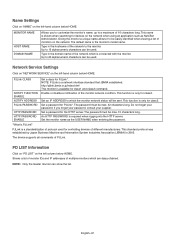
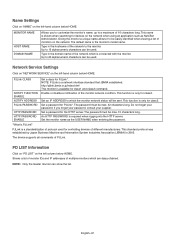
... to 60 alphanumeric characters can be sent.
Set a password for PJLink*. The device supports all commands of different manufacturers. English−67 The default name is required when logging into the HTTP server. Up to 15 alphanumeric characters can show the list. Network Service Settings
Click on "NETWORK SERVICE" on the network when using an application...
User Manual English - Page 87
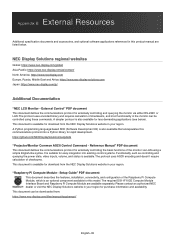
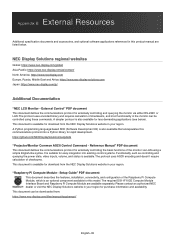
... available separately. Setup Guide" PDF document This document describes the features, installation, connectivity, and configuration of checksums. This document is suitable for externally controlling and querying the monitor via LAN using these commands. It is available for download from the NEC Display Solutions website in this model. The required DS1-IF10CE Compute Module Interface...
User Manual English - Page 97
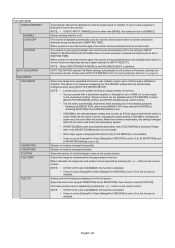
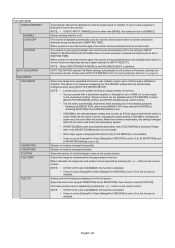
... will automatically return to normal mode.
Selects part of monitors arranged vertically. Adjust the frame size using [AUTO TILE MATRIX SETUP]. NOTE: • Low resolution is...] is set to [DISABLE], this function is disabled.
• If input is set to [DisplayPort1] then [DisplayPort VERSION] is up to [1.4], this function is for manually configuring the TILE MATRIX settings that are...
User Manual English - Page 101
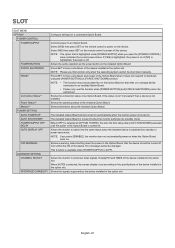
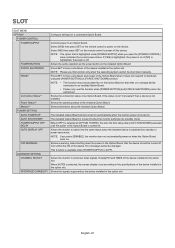
... the specifications of an Option Board. Select [NO] then press SET on the device. Shows the connection status of the device installed in the option slot. NOTE: Please use this sets the... operating status of the device installed in the option slot. When [OFF] is turned on . Shows a warning, when shutting down manually. Allows the monitor to an installed Option Board. • Please...
NEC P495 Reviews
Do you have an experience with the NEC P495 that you would like to share?
Earn 750 points for your review!
We have not received any reviews for NEC yet.
Earn 750 points for your review!

