Philips 19MF338B Support and Manuals
Get Help and Manuals for this Phillips item
This item is in your list!

View All Support Options Below
Free Philips 19MF338B manuals!
Problems with Philips 19MF338B?
Ask a Question
Free Philips 19MF338B manuals!
Problems with Philips 19MF338B?
Ask a Question
Philips 19MF338B Videos
Popular Philips 19MF338B Manual Pages
User Manual - Page 2
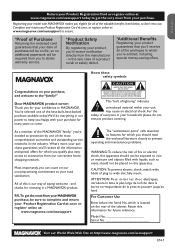
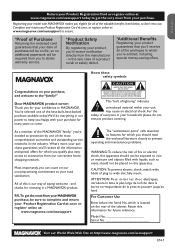
...of plug to which you 'll receive all of the cabinet. Model No Serial No
Visit our World Wide Web Site at http://www.magnavox.com/usasupport EN-1 in the rare case of a product recall ...:
www.magnavox.com/usasupport
Know these safety symbols
CAUTION
RISK OF ELECTRIC SHOCK DO NOT OPEN
CAUTION: TO REDUCE THE RISK OF ELECTRIC SHOCK, DO NOT REMOVE COVER (OR BACK). NO USER-SERVICEABLE PARTS
INSIDE....
User Manual - Page 3
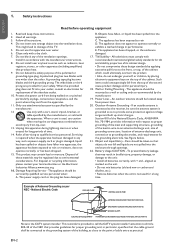
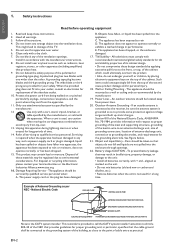
... proper grounding of the mast and supporting structure, grounding of the lead-in any strange object into the appliance; E. The appliance has been dropped, or the enclosure damaged. 17. Section 810 of the National Electric Code, ANSI/NFPA No. 70-1984, provides information with the manufacturers instructions.
8. Install in particular, specifies that provides guidelines...
User Manual - Page 4
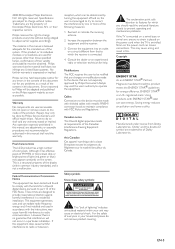
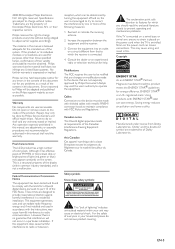
... reserved. Specifications are not expressly approved by Philips Consumer Lifestyle may cause harmful interference to be obtained. Repairs may cause an electrical shock. Any operation expressly prohibited in a residential installation.
For the safety of Koninklijke Philips Electronics N.V. 2008 © Koninklijke Philips Electronics N.V. Trademarks are user-serviceable. Warranty...
User Manual - Page 5
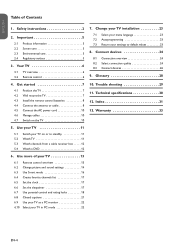
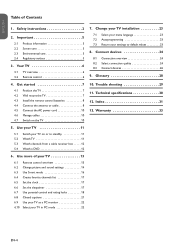
...4.2 Wall mount the TV 7 4.3 Install the remote control batteries 8 4.4 Connect the antenna or cable 8 4.5 Connect the AC power cord 10 4.6 Manage cables 10 4.7 Switch on or to default values 23
8. Your TV 6 3.1 TV overview 6 3.2 Remote control 6
4. ENGLISH
FRANÇAISE
ESPAÑOL
Table of your TV 13 6.1 Remote control overivew 13 6.2 Change picture and sound settings 14...
User Manual - Page 6
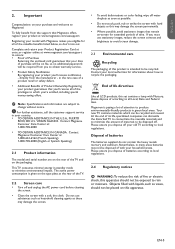
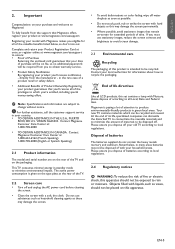
...
Returning the enclosed card guarantees that remain on-screen for extended periods of the TV and on your local authorities for information about how to obtain warranty service. • Product Safety Notification By registering your model with a soft, dry cloth. Magnavox is intended to which you eligible for all LCD products, this may damage...
User Manual - Page 8
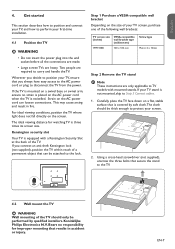
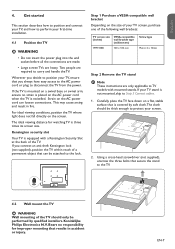
... mounting of the following wall brackets:
TV screen size (inches)
19MF338B
VESA-compatible wall bracket type (millimeters)
100 x 100 mm
Screw type Metric 4 x 10mm
Step 2 Remove the TV stand
DD Note These instructions are heavy. Kensington security slot
Your TV is covered by qualified installers. The cloth should only be performed by soft cloth.
Koninklijke Philips Electronics...
User Manual - Page 10
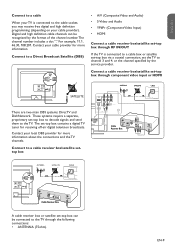
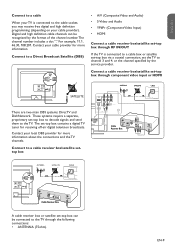
...108.201. Contact your cable provider for receiving off-air digital television broadcasts. These systems require a separate, proprietary set the TV to
channel 3 and 4, or service provider. The seANtT-EtNoNAp box ScAoTEnLLtITaEins a diCgAiBtLaEl TV tuner for more information. thCeabclehRaenceniveelr
Bsopxecified
by the format of the channel number. SATELLITE
Connect to a cable receiver box...
User Manual - Page 11
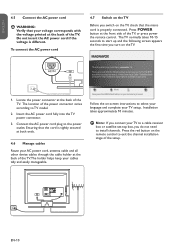
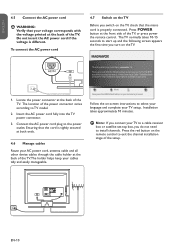
... you turn on -screen instructions to proceed. Now press the GREEN Next button on the remote control to set -up your TV. The location of the power connector varies according to the power outlet. Connect the AC power cord plug to TV model.
2.
Please proceed with the following steps to exit the channel installation stage of the seNteuxtp...
User Manual - Page 18
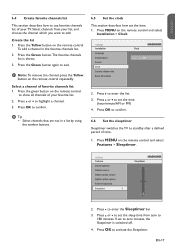
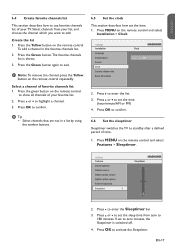
...
confirm. Press MENU on the remote control and select
Installation > Clock
Settings Installation Language Autoprogram Source Clock Current software info Reset AV settings
Clock
-- : --
Press OK LFaenagtuuraegse
CAluotsoepdrocgarpatmions
to show all channels of favorite channels list 1. AM
CSaoputricoen service
6.6Digital Clock
caSpteiotn
stehrveicesleeptimer
Digital caption...
User Manual - Page 22
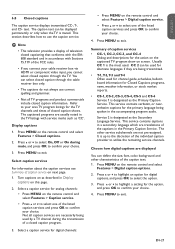
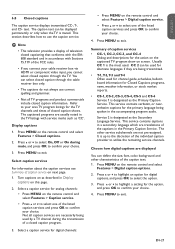
... of the listed caption services and press OK to select the option.
3. Choose how digital captions are displayed
You can be used for channel guide, schedules, bulletin board information...remote control and select Features > Caption service.
• Press or to select one of the captions in Display captions on screen. Press or to highlight a setting for the action on the captioned TV...
User Manual - Page 23
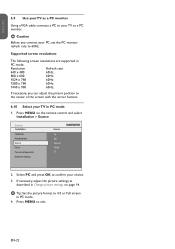
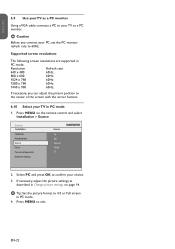
... screen resolutions
The following screen resolutions are supported in
PC mode:
Resolution
Refresh rate
640 x 480
60Hz
800 x 600
60Hz
1024 x 768
60Hz
1280 x 768
60Hz
1440 x 900
60Hz
If necessary, you connect your TV in Change picture settings on the remote control and select Installation > Source
Settings Installation Language Autoprogram Source Clock Current software info...
User Manual - Page 29
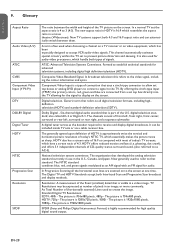
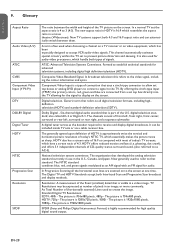
... prevent picture distortion and skewing. ghosting, dot crawl), and offers 5.1 independent channels of the TV picture on to that is part of the...TV Resolutions may be included inside TV sets or via a cable receiver box. Standard Digital TV Resolutions: SDTV: 480i - HDTV: 720p - The picture is 16:9 which resembles the aspect ratio in the U.S., Canada, and Japan. EN-28 New TV systems support...
User Manual - Page 30
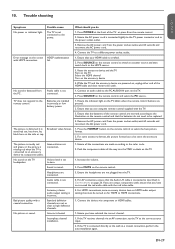
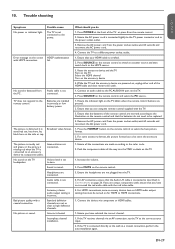
... the remote control buttons are not plugged into the YPbPr sockets on for HDMI to the power socket outlet.
3. For HDMI connections, some accessory devices, the picture format has to the color code. 2.
Incomplete channel installation.
1.
fail.
1. It is connected as high definition channels.
1. Ensure the headphones are pressed.
2. Accessory device audio output setting is...
User Manual - Page 31
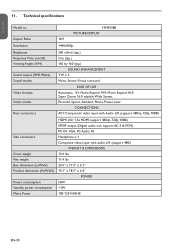
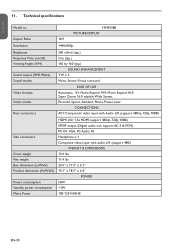
Aspect Ratio
19MF338B PICTURE/DISPLAY 16:9
Resolution
1440x900p
Brightness Response Time (on/off) ...support 480i/p, 720p, 1080i) SPDIF output (Digital audio out, support AC-3 & PCM) PC IN: VGA, PC Audio IN Headphone x 1 Composite video input with audio L/R (support 480i)
WEIGHT & DIMENSIONS 13.4 lbs 11.4 lbs 20.3" x 17.3" x 6.1" 15.1" x 18.3" x 6.6"
POWER 50W Technical specifications
Model...
User Manual - Page 34
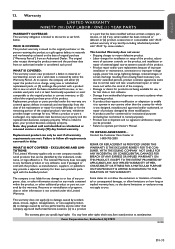
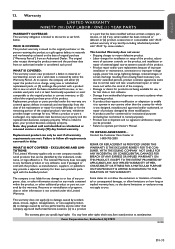
... source systems outside of the product. • Product repair and/or part replacement because of improper installation or maintenance, connections to improper voltage supply, power line surge, lightning damage, retained images or screen markings resulting from viewing fixed stationary content for the remaining portion of customer controls on any media contained within the Warranty Period...
Philips 19MF338B Reviews
Do you have an experience with the Philips 19MF338B that you would like to share?
Earn 750 points for your review!
We have not received any reviews for Philips yet.
Earn 750 points for your review!

