Samsung 400MP Support and Manuals
Get Help and Manuals for this Samsung item
This item is in your list!

View All Support Options Below
Free Samsung 400MP manuals!
Problems with Samsung 400MP?
Ask a Question
Free Samsung 400MP manuals!
Problems with Samsung 400MP?
Ask a Question
Popular Samsung 400MP Manual Pages
User Manual - Page 17
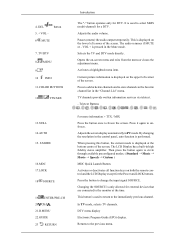
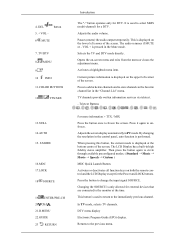
... MUTE or - VOL + is only allowed for the Power and LOCK buttons.
TV channels provide written information services via teletext.
- Teletext Buttons
For more information > TTX / MIX
Press the ...displayed on the upper left corner of the screen.
DTV menu display
Electronic Program Guide (EPG) display. SOURCE
19. ENTER/PRE-CH 20. Opens the on both the remote control and the LCD Display...
User Manual - Page 35
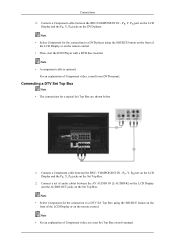
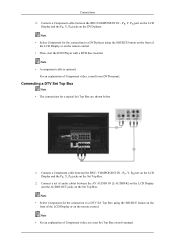
... OUT jacks on the remote control. PR, Y, PB port on the LCD
Display and the PR, Y, PB jacks on the Set Top Box.
2. Connect a set of the LCD Display or on the Set Top Box. Note
• For an explanation of Component video, consult your Set Top Box owner's manual. Connections 2. Note • A component cable is optional. Connecting a DTV...
User Manual - Page 39
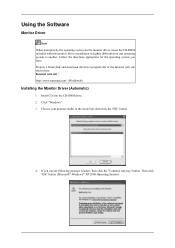
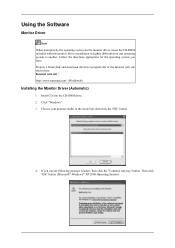
Internet web site : http://www.samsung.com/ (Worldwide)
Installing the Monitor Driver (Automatic)
1. Choose your monitor model in the model list, then click the "OK" button.
4. Then click "OK" button (Microsoft® Windows® XP/2000 Operating System). Using the Software
Monitor Driver
Note When prompted by the operating system for the operating system you can see...
User Manual - Page 40
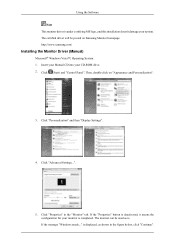
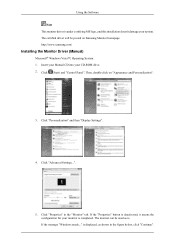
... the "Monitor" tab. Click "Advanced Settings...".
5. The monitor can be posted on "Appearance and Personalization".
3. If the message "Windows needs..." Click (Start) and "Control Panel". is displayed, as is under certifying MS logo, and this installation doesn't damage your system. http://www.samsung.com/
Installing the Monitor Driver (Manual)
Microsoft® Windows Vista™...
User Manual - Page 41
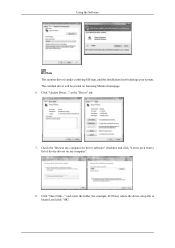
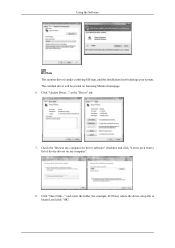
in the "Driver" tab.
7. Click "Update Driver..." and select the folder (for driver software" checkbox and click "Let me pick from a list of device drivers on Samsung Monitor homepage. 6. Click "Have Disk..." Using the Software
Note This monitor driver is located, and click "OK". Check the "Browse my computer for example, D:\Drive) where the driver setup file is under certifying...
User Manual - Page 43
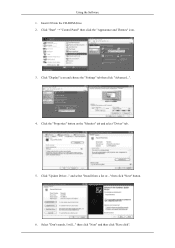
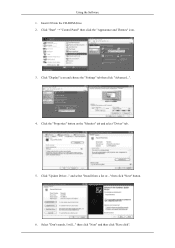
Insert CD into the CD-ROM drive. 2. Click "Update Driver..." and select "Install from a list or..." Click "Display" icon and choose the "Settings" tab then click "Advanced...".
4. then click "Next" and then click "Have disk". Click the "Properties" button on the "Monitor" tab and select "Driver" tab.
5. Select "Don't search, I will..." then click "Next" button.
6. Using the...
User Manual - Page 45
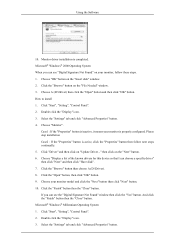
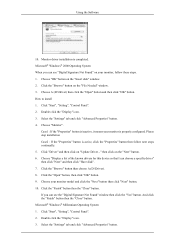
... a specific driver" then click "Next" and then click "Have disk". 7. How to install 1. Case1...driver installation is properly configured. Choose "OK" button on the "Insert disk" window. 2. Click "Start", "Setting", "Control Panel". 2. Choose "Monitor". Choose "Display a list of the known drivers for this device so that I can see "Digital Signature Not Found" on "Update Driver...
User Manual - Page 97
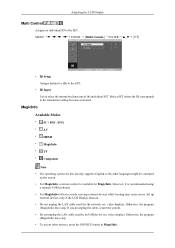
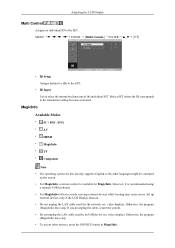
...; ID Setup Assigns distinctive IDs to the SET.
• ID Input Use to the transmitter setting becomes activated. Only a SET where the ID corresponds to select the transmitter functions of the individual SET.
However, it is available for the network (ex: video display). Otherwise, the program (MagicInfo) may cause errors.
Set up external devices only if the LCD Display turns...
User Manual - Page 110
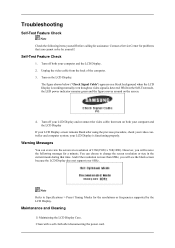
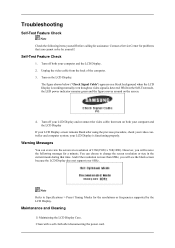
... is more than 85Hz, you will see the black screen because the LCD Display does not support over 85Hz. Troubleshooting
Self-Test Feature Check
Note Check the following message for a minute; Turn off your video controller and computer system; Contact a Service Center for problems that time. You can even view the screen at a resolution of the...
User Manual - Page 114
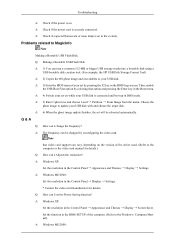
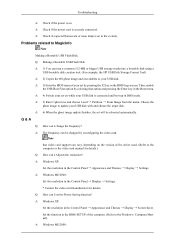
... power cord is securely connected. Problems related to MagicInfo
Note Making a Bootable USB Flash Disk. Troubleshooting
A: Check if the power is on the version of the driver used. (Refer to the computer or the video card manual for details. A: Windows XP: Set the resolution in the Control Panel Appearance and Themes Display Screen Saver. A: Windows ME...
User Manual - Page 115
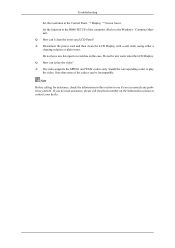
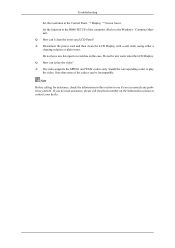
Install the corresponding codec to the Windows / Computer Manual). Troubleshooting
Set the resolution at the Control Panel Display Screen Saver. A: The video supports the MPEG1 and WMV codecs only. Note
Before calling for assistance, check the information in the BIOS-SETUP of the codecs can remedy any detergent or scratches on the Information section or contact your dealer...
User Manual - Page 123
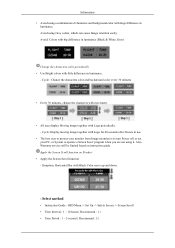
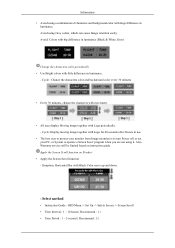
...instruction guide. Select method
• Instruction Guide : OSD Menu -> Set Up -> Safety Screen -> Screen Scroll • Time Interval : 1 ~ 10 hours ( Recommend : 1 ) • Time Period : 1 ~ 5 second ( Recommend : 5 ) Avoid using it. Also Warranty service...30 minutes, change the characters with movement.
• All area display Moving image together with Black Color move up and down.
-...
User Manual - Page 124
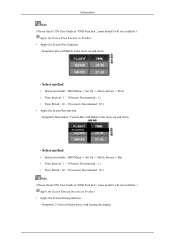
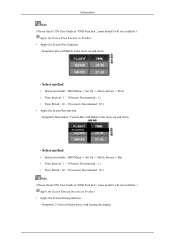
...; Instruction Guide : OSD Menu -> Set Up -> Safety Screen -> Bar • Time Interval : 1 ~ 10 hours ( Recommend : 1 ) • Time Period : 10 ~ 50 second ( Recommend : 50 ) Note ( Please check CD's User Guide at "OSD Function", some model's will not available )
Apply the Screen Pixel function on Product • Apply the Screen Erasing function - Symptom: Dot with erasing the display...
User Manual - Page 125
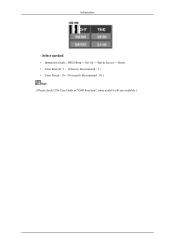
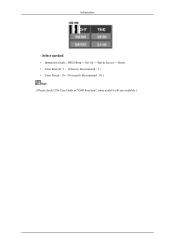
Information
- Select method
• Instruction Guide : OSD Menu -> Set Up -> Safety Screen -> Eraser • Time Interval : 1 ~ 10 hours ( Recommend : 1 ) • Time Period : 10 ~ 50 second ( Recommend : 50 ) Note ( Please check CD's User Guide at "OSD Function", some model's will not available )
Brochure - Page 2
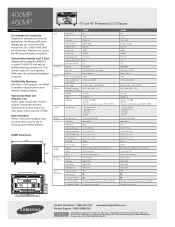
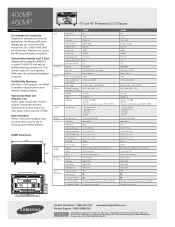
... (H/V)
178°/178°
Response Time (G-to change without notice. No professional installation is capable of detail. Video Wall - Whatever your source, the MP series will display it beautifully. Built in USA. Printed in Fan - 400MP 460MP
40" and 46" Professional LCD Displays
15.7"
Features Full Commercial Connectivity Designed for detailed information. Full HD 1080p...
Samsung 400MP Reviews
Do you have an experience with the Samsung 400MP that you would like to share?
Earn 750 points for your review!
We have not received any reviews for Samsung yet.
Earn 750 points for your review!
