Samsung 570VTFT Support and Manuals
Get Help and Manuals for this Samsung item
This item is in your list!

View All Support Options Below
Free Samsung 570VTFT manuals!
Problems with Samsung 570VTFT?
Ask a Question
Free Samsung 570VTFT manuals!
Problems with Samsung 570VTFT?
Ask a Question
Popular Samsung 570VTFT Manual Pages
User Manual (user Manual) (ver.1.0) (English) - Page 1
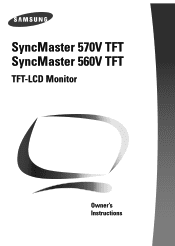
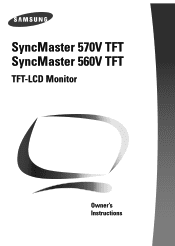
SyncMaster 570V TFT SyncMaster 560V TFT
TFT-LCD Monitor
Owner's Instructions
User Manual (user Manual) (ver.1.0) (English) - Page 2
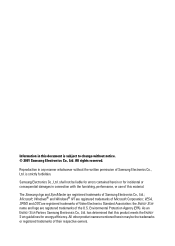
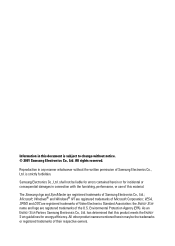
... other product names mentioned herein may be liable for errors contained herein or for energy efficiency. The Samsung logo and SyncMaster are registered trademarks of their respective owners. Information in this document is strictly forbidden. Samsung Electronics Co., Ltd.
As an ENERGY STAR Partner, Samsung Electronics Co., Ltd. has determined that this material...
User Manual (user Manual) (ver.1.0) (English) - Page 3
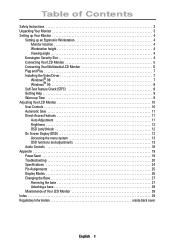
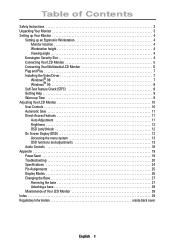
Table of Contents
Safety Instructions 2 Unpacking Your Monitor 3 Setting up Your Monitor 4
Setting up an Ergonomic Workstation 4 Monitor location 4 Workstation height 4 Viewing angle 4
Kensington Security Slot 4 Connecting Your LCD Monitor 5 Connecting Your Multimedia LCD Monitor 6 Plug and Play 7 Installing the Video Driver 7
Windows® 98 7 Windows® 95 8 Self-Test Feature ...
User Manual (user Manual) (ver.1.0) (English) - Page 4
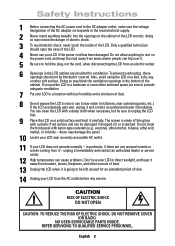
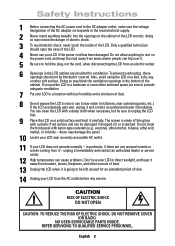
...the LCD monitor; Also... power cord has been damaged. You can trip over it carefully. NO USER-SERVICEABLE PARTS INSIDE...Instructions
1 Before connecting the AC power cord to the DC adapter outlet, make sure the voltage designation of the DC adapter corresponds to the local electrical supply.
2 Never insert anything to rest on the power cord, and keep it away from heaters, stoves, fireplaces...
User Manual (user Manual) (ver.1.0) (English) - Page 6
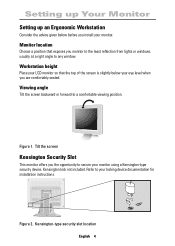
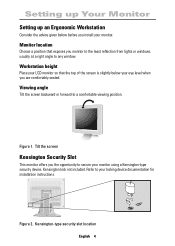
Figure 2. Kensington-type security slot location English 4 Setting up Your Monitor
Setting up an Ergonomic Workstation
Consider the advice given below your locking device documentation for installation instructions.
Tilt the screen
Kensington Security Slot
This monitor offers you install your LCD monitor so that exposes you are comfortably seated.
Viewing angle
Tilt the screen ...
User Manual (user Manual) (ver.1.0) (English) - Page 7
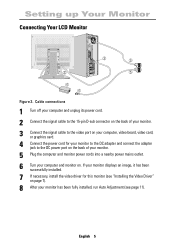
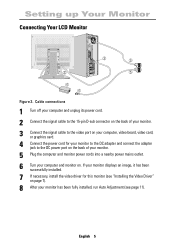
... image, it has been
successfully installed.
7 If necessary, install the video driver for your monitor to the DC adapter and connect the adapter jack to the DC power port on . English 5 Setting up Your Monitor
Connecting Your LCD Monitor
➂
➄
➄
➃ ➃
Figure 3. Cable connections
1 Turn off your computer and unplug its power cord. 2 Connect the signal cable...
User Manual (user Manual) (ver.1.0) (English) - Page 8
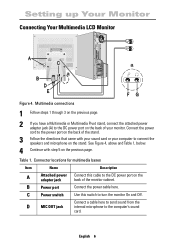
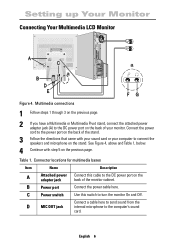
Connect the power cord to the power port on the back of the stand.
3 Follow the directions that came with step 5 on the stand. B
Power port
Connect the power cable here... connect the attached power adapter jack (A) to the DC power port on the
adapter jack
back of your computer to the computer's sound
card. Setting up Your Monitor
Connecting Your Multimedia LCD Monitor
MIC
AUDIO
OUT
IN...
User Manual (user Manual) (ver.1.0) (English) - Page 9
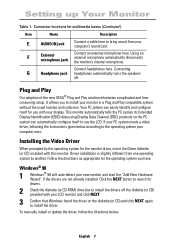
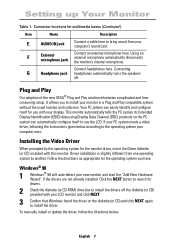
... and start the "Add New Hardware Wizard" if the drivers are not already installed. To manually install or update the driver, follow the directions below according to install your computer uses. It allows you have. If your PC system needs a video driver, following the instructions given below :
English 7
This monitor automatically tells the PC system its Extended Display Identi...
User Manual (user Manual) (ver.1.0) (English) - Page 11
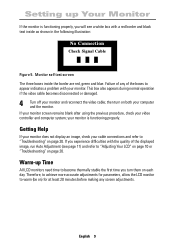
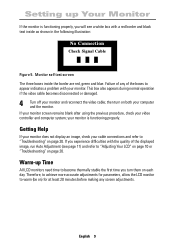
Setting up Time
All LCD monitors need time to become thermally stable the first time you will see page 11) and refer to "Adjusting Your LCD" on page 10 or "Troubleshooting" on page 20. Monitor... and refer to appear indicates a problem with a red border and black text inside the border are red, green and blue. Warm-up Your Monitor
If the monitor is functioning properly. This box also...
User Manual (user Manual) (ver.1.0) (English) - Page 21
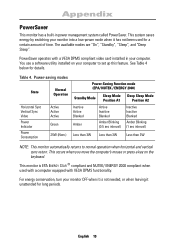
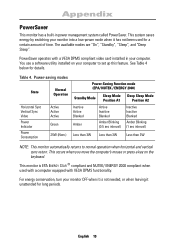
...This monitor automatically returns to set up this feature. English 19
You use a software utility installed on the keyboard. See Table 4 below for a certain amount of time. This monitor is...system saves energy by switching your monitor OFF when it has not been used with a computer equipped with a VESA DPMS compliant video card installed in power management system called PowerSaver. The...
User Manual (user Manual) (ver.1.0) (English) - Page 22
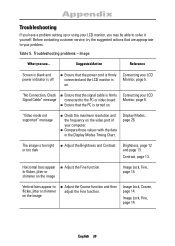
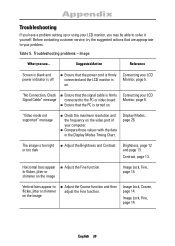
...problem. Horizontal bars appear to flicker, jitter or shimmer on the video port of your computer.
Before contacting customer service, try the suggested actions that the power cord is firmly connected and the LCD monitor...and page 13. Appendix
Troubleshooting
If you have a problem setting up or using your LCD Monitor, page 5. Connecting your LCD monitor, you see...
Compare ...
User Manual (user Manual) (ver.1.0) (English) - Page 23
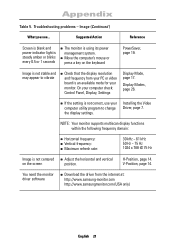
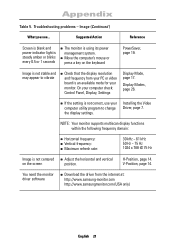
...Screen is blank and power indicator light is steady amber or blinks every 0.5 or 1 seconds
The monitor is not centered on the keyboard
PowerSaver, page 19.
V-Position, page 14.
If the setting is not correct, use your computer check: Control Panel, Display, Settings
Display Mode, page 17.
Troubleshooting problems - NOTE: Your monitor supports multiscan display functions within...
User Manual (user Manual) (ver.1.0) (English) - Page 26
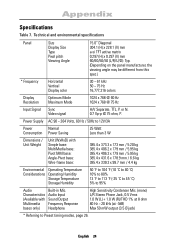
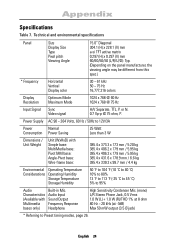
Power Supply AC 90 ~ 264 Volts, 60 Hz / 50Hz to 12V/3A
Power
Normal
Consumption Power Saving
25... Viewing Angle
15.0" Diagonal 304.1 (H) x 228.1 (V) mm a-si TFT active matrix 0.297 (H) x 0.297 (V) mm 60/60/50/50 (L/R/U/D): Typ. (Depending... on the panel manufacturer, the viewing angle may be different from this spec.)
* Frequency
Horizontal Vertical Display color
30 ~ 61 kHz 50 ~ 75 Hz ...
User Manual (user Manual) (ver.1.0) (English) - Page 30
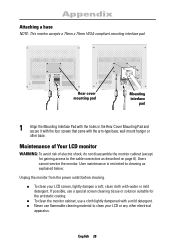
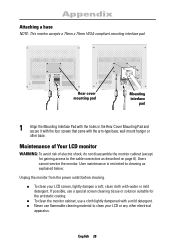
... service the monitor. To clean the monitor cabinet, use a special screen cleaning tissue or solution suitable for gaining access to cleaning as described on page 6). Appendix
Attaching a base
NOTE: This monitor accepts a 75mm x 75mm VESA-compliant mounting interface pad.
User maintenance is restricted to the cable connectors as explained below:
Unplug the monitor from the power...
User Manual (user Manual) (ver.1.0) (English) - Page 32
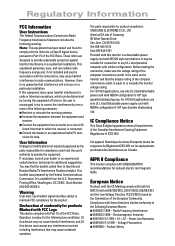
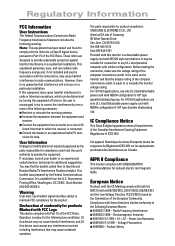
..., uses, and can be suitable for connection to or exceeds the monitor voltage rating.
The party responsible for product compliance: SAMSUNG ELECTRONICS CO., LTD America QA Lab of ICES-003.
n Increase the separation between the equipment and
receiver. It is a detachable power supply cord with IEC320 style terminations.
This booklet was prepared by the party...
Samsung 570VTFT Reviews
Do you have an experience with the Samsung 570VTFT that you would like to share?
Earn 750 points for your review!
We have not received any reviews for Samsung yet.
Earn 750 points for your review!
