Sanyo XF35NL - XGA LCD Projector Support and Manuals
Get Help and Manuals for this Sanyo item
This item is in your list!

View All Support Options Below
Free Sanyo XF35NL manuals!
Problems with Sanyo XF35NL?
Ask a Question
Free Sanyo XF35NL manuals!
Problems with Sanyo XF35NL?
Ask a Question
Popular Sanyo XF35NL Manual Pages
Owners Manual - Page 2
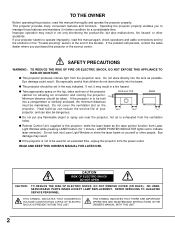
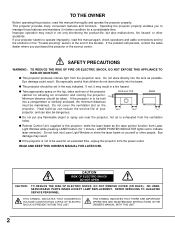
... EXCEPT LAMP REPLACEMENT. Improper operation may result. CAUTION
RISK OF ELECTRIC SHOCK DO NOT OPEN
CAUTION : TO REDUCE THE RISK OF ELECTRIC SHOCK, DO NOT REMOVE COVER (OR BACK). REFER SERVICING TO QUALIFIED SERVICE PERSONNEL.
Do not look into a compartment or similarly enclosed, the minimum distances must be set in the way indicated.
If your projector...
Owners Manual - Page 5
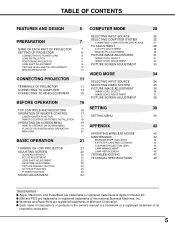
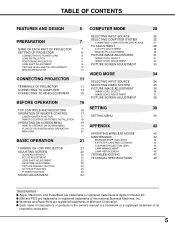
...7
SELECTING COMPUTER SYSTEM
COMPATIBLE COMPUTER SPECIFICATIONS
25
27
PC ADJUSTMENT
28
NAME OF EACH PART OF PROJECTOR
7
AUTO PC ADJUSTMENT
28
SETTING-UP PROJECTOR
8
MANUAL PC ADJUSTMENT
29
CONNECTING AC POWER CORD
8
PICTURE IMAGE ADJUSTMENT
31
LENS INSTALLATION
9
IMAGE LEVEL SELECT
31
POSITIONING PROJECTOR
9
IMAGE LEVEL ADJUSTMENT
32
LENS SHIFT ADJUSTMENT
9
PICTURE SCREEN...
Owners Manual - Page 6
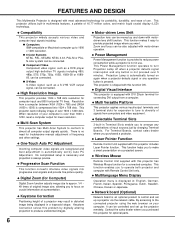
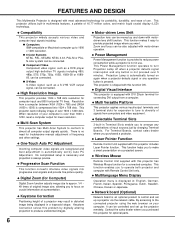
... and computer with Remote Control Unit only. Projection Lamp is automatically turned on a projected screen. x Multi Versatile Platform
This projector applies various input/output terminals and 3 terminal slots for troublesome manual adjustment of frequency and other settings. This function enables you purchased this problem by digitally altering projection to make a smart presentation...
Owners Manual - Page 7
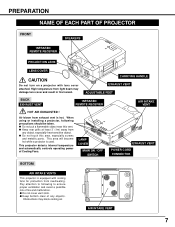
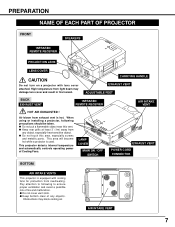
... this area, especially screws
and metallic parts. When using or installing a projector, following to ensure proper ventilation and avoid a possible risk of Cooling Fans. AIR INTAKE VENT
7
q Do not touch this vent. This area will become hot while a projector is equipped with lens cover attached. Obstructions may damage lens cover and result in fire hazard. Air...
Owners Manual - Page 9
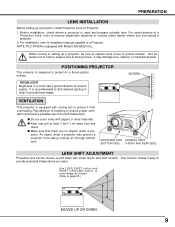
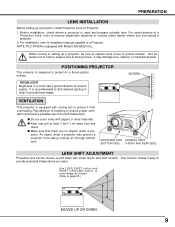
For installation, refer to installation manual supplied to protect surface. ROOM LIGHT Brightness in order to strong forces. jector.
PREPARATION
LENS INSTALLATION
Before setting up and down . (Refer to project on a flat projection surface. When moving or setting up or down with cooling fan to provide projected image where you purchased a projector. 2. And be careful not to ...
Owners Manual - Page 10
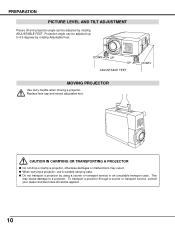
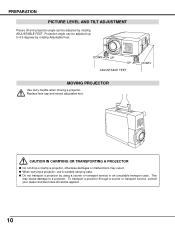
... AND TILT ADJUSTMENT
Picture tilt and projection angle can be adjusted up to a projector. Projection angle can be applied.
10 Replace lens cap and retract adjustable feet. This
may result. CAUTION IN CARRYING OR TRANSPORTING A PROJECTOR
q Do not drop or bump a projector, otherwise damages or malfunctions may cause damage to 6.9 degrees by rotating Adjustable Feet...
Owners Manual - Page 18
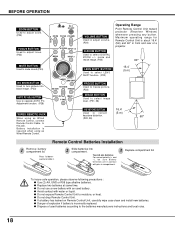
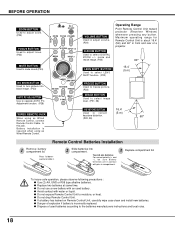
..., carefully wipe case clean and install new batteries. Two AA size batteries For correct polarity (+ and -), be sure battery terminals are in contact with water or liquid.
q Do not expose Remote Control Unit to select DIGITAL ZOOM +/- q Dispose of a projector.
60°
LENS SHIFT BUTTON
Used to select LENS SHIFT function. (P22)
16.4' (5 m)
FREEZE...
Owners Manual - Page 26
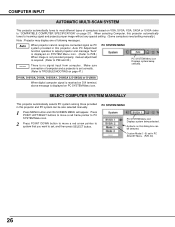
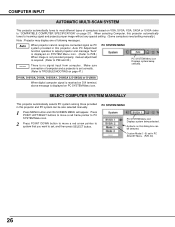
... system being selected.
Systems on this projector, Auto PC Adjustment function operates to "COMPATIBLE COMPUTER SPECIFICATION" on page 27).
Auto ---- SELECT COMPUTER SYSTEM MANUALLY
This projector automatically selects PC system among those provided in this dialog box can be selected. Custom Mode (1~5) set correctly. (Refer to TROUBLESHOOTING on SYSTEM Menu icon. (Refer to...
Owners Manual - Page 28
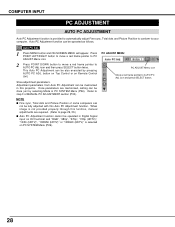
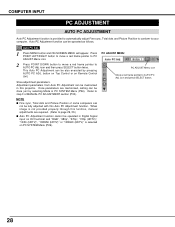
... Unit. Store adjustment parameters. When image is not provided properly through this function, manual adjustments are memorized, setting can
not be done just by pressing AUTO PC ADJ. Auto PC Adjustment function ...follows. Refer to your computer. NOTE q Fine sync, Total dots and Picture Position of MANUAL PC ADJUSTMENT section (P30). button on Top Control or on PC SYSTEM Menu (P26). ...
Owners Manual - Page 29
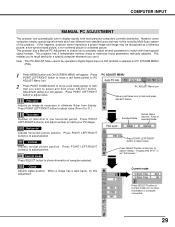
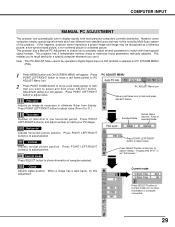
... recall setting for a specific computer whenever you want to item that you use it. Press POINT LEFT/RIGHT button to memorize those special signal formats.
Selected Mode
Shows status (Stored / Free) of computer selected. Vertical Adjusts vertical picture position.
When a image has a dark bar(s), try this projector. COMPUTER INPUT
MANUAL PC ADJUSTMENT
This projector can...
Owners Manual - Page 42
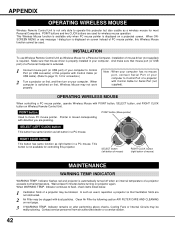
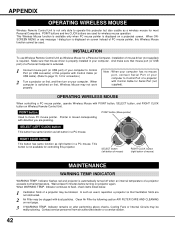
... section AIR FILTER CARE AND CLEANING on a projected screen. Contact service personnel from an authorized dealer or a service station.
42 POINT buttons and two CLICK buttons are used . This...Remote Control Unit is not only able to operate this projector but also usable as Wireless Mouse for a Personal Computer, installation of mouse driver (not supplied) is required. When ONSCREEN MENU or...
Owners Manual - Page 44
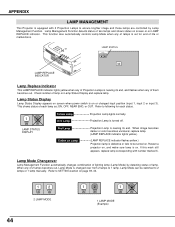
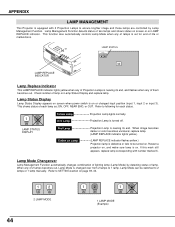
...to be switched to 2 lamps or 1 lamp manually. If this mark still appears, replace lamp corresponding with 2 Projection Lamps to ensure brighter image and those lamps are controlled by detecting status of Projection Lamps is nearing its end. LAMP STATUS DISPLAY
Red Lamp X Mark on Lamp
Projection Lamp is nearing its end, and flashes when any of lamp. Restart a projector on, and make sure...
Owners Manual - Page 46
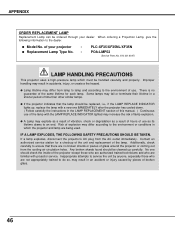
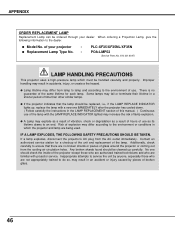
... carefully the instructions in the LAMP REPLACEMENT section of this manual. ) Continuous use of the lamp. Some lamps may result in which must be ordered through your projector
:
q Replacement Lamp Type No. :
PLC-XF35/XF35NL/XF35N
POA-LMP52
(Service Parts No. 610 301 6047)
LAMP HANDLING PRECAUTIONS
This projector uses a high-pressure lamp which the projector and lamp are familiar...
Owners Manual - Page 48


...mouse setting on a computer. You can often correct operating problems yourself. If after following all operating instructions, you find that service is designed and manufactured to open cabinet.
Try these Solution
q Check batteries. To correct failure, try "Solutions". It is necessary, contact Sanyo Service Station or store where you how to operate this projector. Give model number...
Owners Manual - Page 49
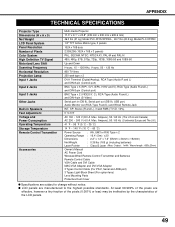
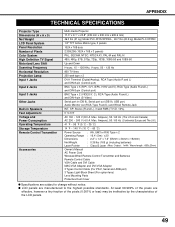
...TV Signal Motorized Lens Shift Scanning Frequency Horizontal Resolution Projection Lamp Input 1 Jacks
Input 2 Jacks
Input 3 Jacks
Other Jacks
Built-in Speakers Feet Adjustment Voltage and Power Consumption Operating Temperature Storage Temperature Remote Control Transmitter
Accessories
Multi-media Projector
17.3" x 9.1" x 23.8" (439 mm x 230 mm x 605.6 mm)
46.3 lbs (21 kg) Model PLC-XF35/XP35NL...
Sanyo XF35NL Reviews
Do you have an experience with the Sanyo XF35NL that you would like to share?
Earn 750 points for your review!
We have not received any reviews for Sanyo yet.
Earn 750 points for your review!
