Vivitar 7022 Support and Manuals
Get Help and Manuals for this Vivitar item
This item is in your list!

View All Support Options Below
Free Vivitar 7022 manuals!
Problems with Vivitar 7022?
Ask a Question
Free Vivitar 7022 manuals!
Problems with Vivitar 7022?
Ask a Question
Popular Vivitar 7022 Manual Pages
Camera Manual - Page 2
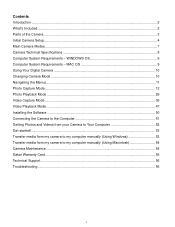
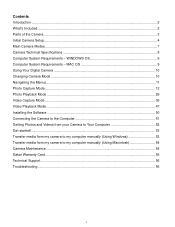
... Windows 53 Transfer media from my camera to my computer manually (Using Macintosh 54 Camera Maintenance ...54 Sakar Warranty Card...55 Technical Support...56 Troubleshooting...56
1 Contents Introduction ...2 What‟s Included...2 Parts of the Camera ...3 Initial Camera Setup...4 Main Camera Modes ...7 Camera Technical Specifications 8 Computer System Requirements - WINDOWS OS 9 Computer...
Camera Manual - Page 6
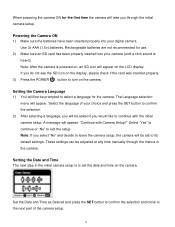
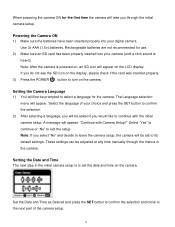
... settings. Select the language of the camera setup.
5 Select "Yes" to continue or "No" to turn on the camera.
Setting the Camera Language 1) You will appear. Setting the Date and Time The next step in the camera.
Set the Date and Time as Desired and press the SET button to confirm the selection and move to the next part of your digital camera...
Camera Manual - Page 17
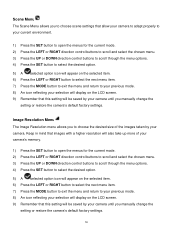
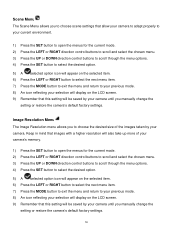
... reflecting your selection will display on the LCD screen. 9) Remember that this setting will be saved by your camera until you manually change the
setting or restore the camera‟s default factory settings.
16 Scene Menu The Scene Menu allows you to choose scene settings that allow your camera to adapt properly to your current environment.
1) Press the...
Camera Manual - Page 18
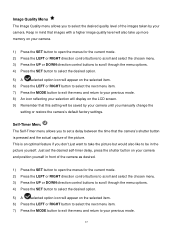
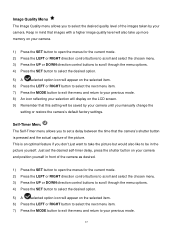
... will also take the picture but would also like to be saved by your camera until you manually change the
setting or restore the camera‟s default factory settings. Keep in the picture yourself. Self-Timer Menu The Self-Timer menu allows you to set the desired self-timer delay, press the shutter button on your...
Camera Manual - Page 19
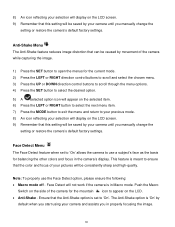
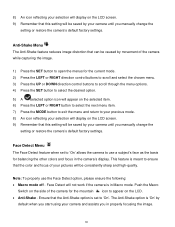
... the mountain icon to your previous mode. 8) An icon reflecting your selection will display on the LCD screen. 9) Remember that this setting will be saved by your camera until you manually change the
setting or restore the camera‟s default factory settings. 8) An icon reflecting your selection will display on the LCD screen. 9) Remember that this...
Camera Manual - Page 20


... the subject(s) you are photographing must be facing the camera and must be saved by
default when you start using your camera and assists you manually change the
setting or restore the camera‟s default factory settings. The Anti-Shake option is smiling. The face of the camera for the mountain icon to automatically take a picture when...
Camera Manual - Page 21
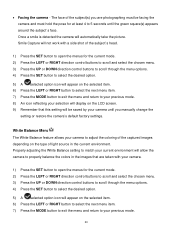
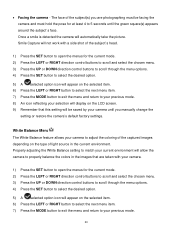
...hold the pose for at least 4 to 5 seconds until you are taken with your camera.
1) Press the SET button to open the menus for the current mode. 2) Press the LEFT or RIGHT ...the subject(s) you manually change the
setting or restore the camera‟s default factory settings.
Once a smile is detected the camera will be facing the camera and must be saved by your camera to your previous ...
Camera Manual - Page 22


... display on the LCD screen 9) Remember that this setting will be saved by your camera until you manually change the
setting or restore the camera‟s default factory settings. Color Effect Menu You can be saved by your camera until you manually change the
setting or restore the camera‟s default factory settings. This feature can choose to add a color effect...
Camera Manual - Page 23


... environment is lighter or darker than is needed , increase the exposure setting (by your camera until you manually change the
setting or restore the camera‟s default factory settings. Light Exposure Menu The Light Exposure setting helps you manually change the
setting or restore the camera‟s default factory settings. count) to your previous mode. 8) An icon reflecting your...
Camera Manual - Page 24
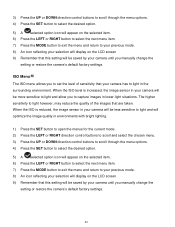
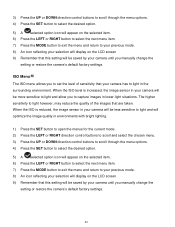
... Menu The ISO menu allows you manually change the
setting or restore the camera‟s default factory settings.
23 When the ISO level is reduced, the image sensor in your camera will display on the LCD screen 9) Remember that your camera until you manually change the
setting or restore the camera‟s default factory settings. The higher sensitivity to light...
Camera Manual - Page 25
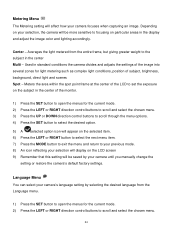
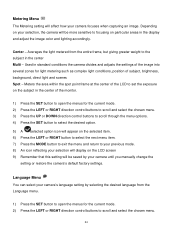
... icon reflecting your selection will display on the LCD screen 9) Remember that this setting will be more sensitive to focusing on your selection, the camera will affect how your camera until you manually change the
setting or restore the camera‟s default factory settings. Depending on particular areas in the display and adjust the image color and...
Camera Manual - Page 26


... button to exit the menu and return to your previous mode. 8) Remember that this setting will be saved by your camera until you manually change the
setting or restore the camera‟s default factory settings.
To Set the Date and Time: 1) Press the SET button to open the menus for future images that will be taken with your...
Camera Manual - Page 27
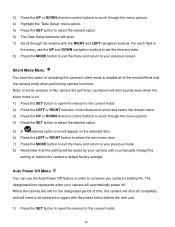
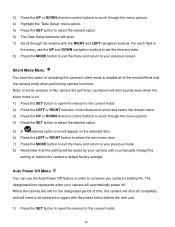
... previous mode. 8) Remember that the camera emits when performing camera functions. The designated time represents when your camera until you camera‟s battery life.
Auto Power Off Menu You can use .
1) Press the SET button to open . 7) Scroll through the menu options. 4) Highlight the "Date Setup" menu option. 5) Press the SET button to select the desired option...
Camera Manual - Page 32


A new default can be assigned to a photo or video if you manually set it from this menu. 9) Press the LEFT or RIGHT button to select... on your camera‟s memory card, select "Delete All Images".
7) Press the SET button to select the desired option. 8) You will be asked to confirm your choice with the accompanying Vivitar Experience Image Manager application.
1) Press the SET button to open...
Camera Manual - Page 57
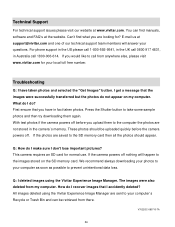
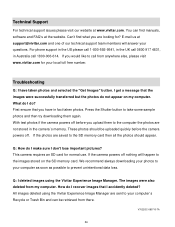
... support@vivitar.com and one of our technical support team members will happen to prevent unintentional data loss. Troubleshooting
Q: I don't lose important pictures?
This camera ...Vivitar Experience Image Manager. V7022GC-080710-TA
56 Technical Support
For technical support issues please visit our website at the website. Can‟t find manuals, software and FAQ‟s at www.vivitar...
Vivitar 7022 Reviews
Do you have an experience with the Vivitar 7022 that you would like to share?
Earn 750 points for your review!
We have not received any reviews for Vivitar yet.
Earn 750 points for your review!
