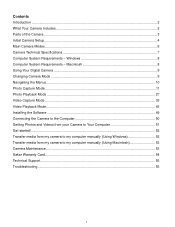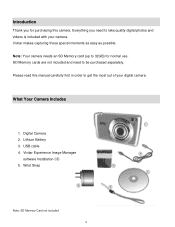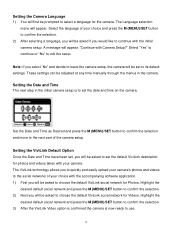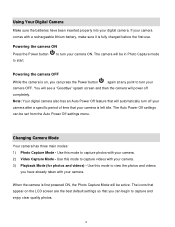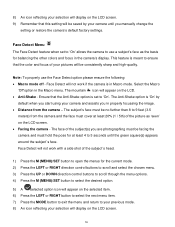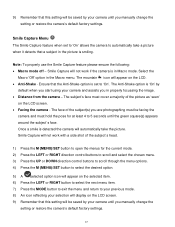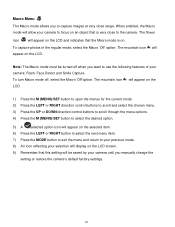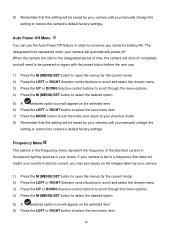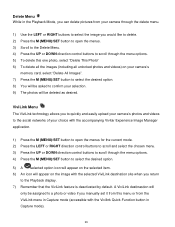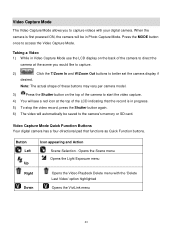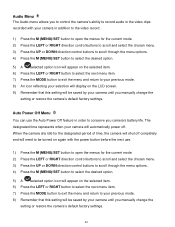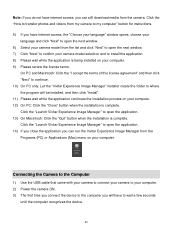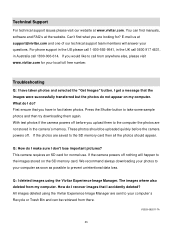Vivitar S529 Support and Manuals
Get Help and Manuals for this Vivitar item

View All Support Options Below
Free Vivitar S529 manuals!
Problems with Vivitar S529?
Ask a Question
Free Vivitar S529 manuals!
Problems with Vivitar S529?
Ask a Question
Most Recent Vivitar S529 Questions
Batteries For Dvr794hd
Can I buy spare batteries for the DVR794HD? If so where?
Can I buy spare batteries for the DVR794HD? If so where?
(Posted by tony67829 8 years ago)
Time And Date Setting
how do i set time and date on my vivitar s529
how do i set time and date on my vivitar s529
(Posted by ghooley43 10 years ago)
Popular Vivitar S529 Manual Pages
Vivitar S529 Reviews
We have not received any reviews for Vivitar yet.