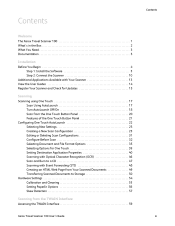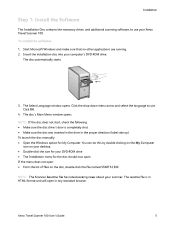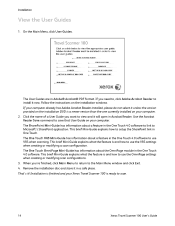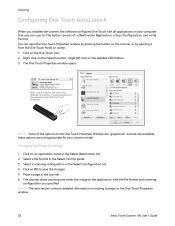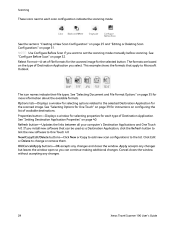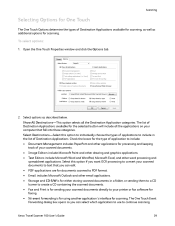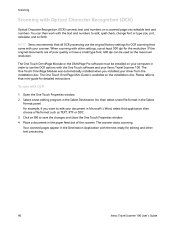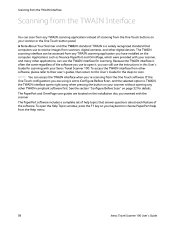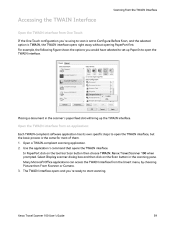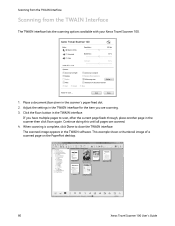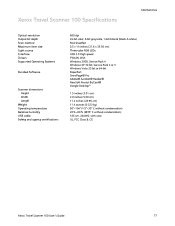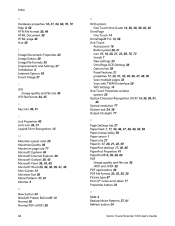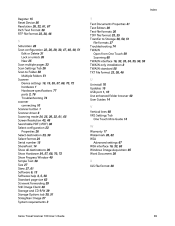Xerox XTRAVEL-SCAN - Travel Scanner 100 Support and Manuals
Get Help and Manuals for this Xerox item

View All Support Options Below
Free Xerox XTRAVEL-SCAN manuals!
Problems with Xerox XTRAVEL-SCAN?
Ask a Question
Free Xerox XTRAVEL-SCAN manuals!
Problems with Xerox XTRAVEL-SCAN?
Ask a Question
Most Recent Xerox XTRAVEL-SCAN Questions
Do You Have A Downloadable Calibration Sheet For Xerox 100 Travel Scanner?
(Posted by dfaulks 12 years ago)
Popular Xerox XTRAVEL-SCAN Manual Pages
Xerox XTRAVEL-SCAN Reviews
We have not received any reviews for Xerox yet.