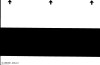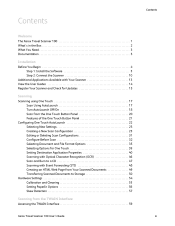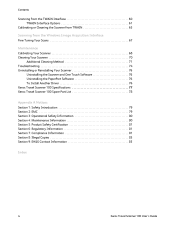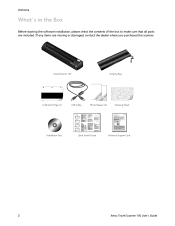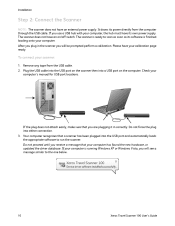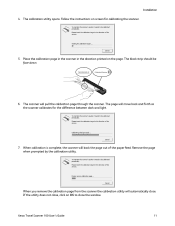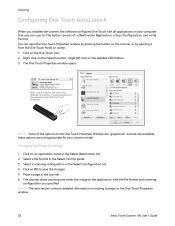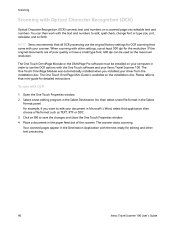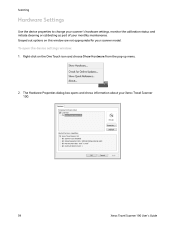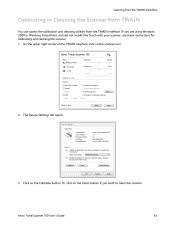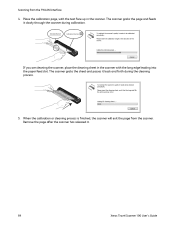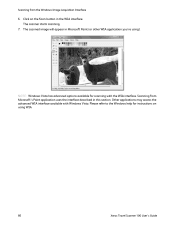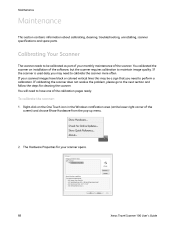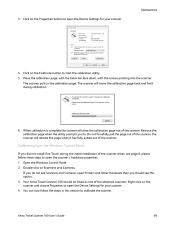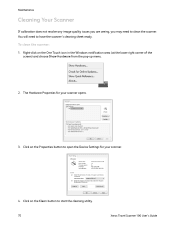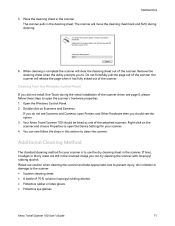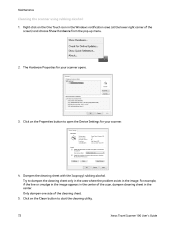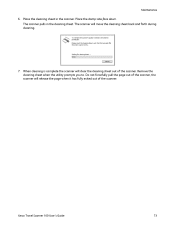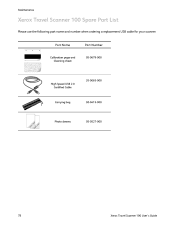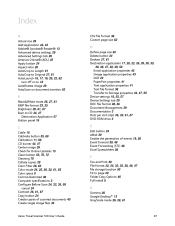Xerox XTRAVEL-SCAN Support Question
Find answers below for this question about Xerox XTRAVEL-SCAN - Travel Scanner 100.Need a Xerox XTRAVEL-SCAN manual? We have 2 online manuals for this item!
Question posted by dfaulks on May 17th, 2012
Do You Have A Downloadable Calibration Sheet For Xerox 100 Travel Scanner?
Current Answers
Answer #1: Posted by Anonymous-131755 on February 27th, 2014 7:05 AM
I attach a scan; the scan has a spurious black edge and is slightly skewed, and unsuitable for printing, even if printing was advisable.
Supporting Image
You can click the image below to enlargeRelated Xerox XTRAVEL-SCAN Manual Pages
Similar Questions
My 6505 Xerox printer/copier/scanner was scanning to my computer through USB fine for months, althou...
Hi, I lost my installation cd for the scanner. I've downloaded one from Xerox' website. However, I'm...
I have purchased the current versions of Xerox "collaborative partner" NUANCE applications (PaperPor...