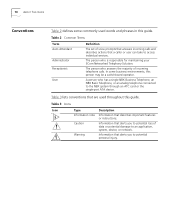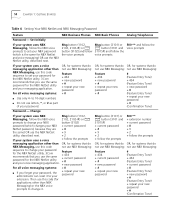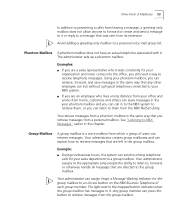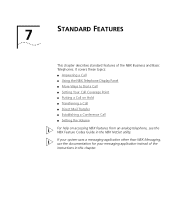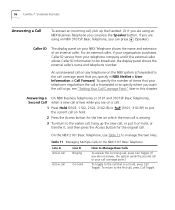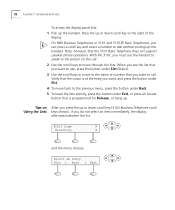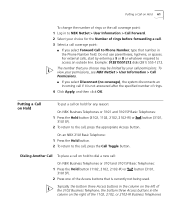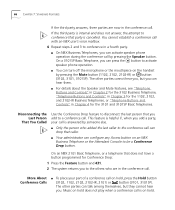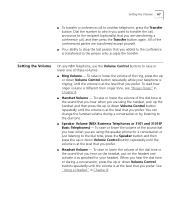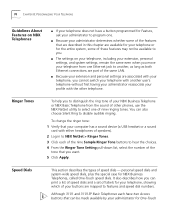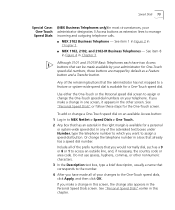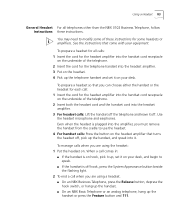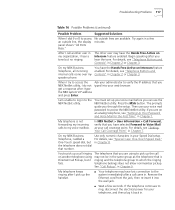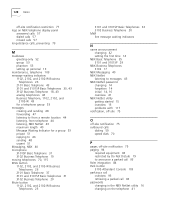3Com 3102 Support Question
Find answers below for this question about 3Com 3102 - NBX Business Phone VoIP.Need a 3Com 3102 manual? We have 1 online manual for this item!
Question posted by tomtewilito on July 16th, 2014
3 Com 3102 Phone Will Not Connect To Dhcp
The person who posted this question about this 3Com product did not include a detailed explanation. Please use the "Request More Information" button to the right if more details would help you to answer this question.
Current Answers
Related 3Com 3102 Manual Pages
Similar Questions
How To Factory Reset Voip 3 Com 3102 Phone
(Posted by jarp0omo 9 years ago)
3com 3102 Phone Has No Dial Tone.
3com 3102 Phone Has No Dial Tone. phone is able to dial internal but not external.
3com 3102 Phone Has No Dial Tone. phone is able to dial internal but not external.
(Posted by frankie89492 12 years ago)
3com 3102 Phone Has No Dial Tone
One of my 3Com 3102 phones is not working properly. I can see it in my NBX manager, if I pick up the...
One of my 3Com 3102 phones is not working properly. I can see it in my NBX manager, if I pick up the...
(Posted by eliaschahine 13 years ago)