3Com 3102 Support Question
Find answers below for this question about 3Com 3102 - NBX Business Phone VoIP.Need a 3Com 3102 manual? We have 1 online manual for this item!
Question posted by frankie89492 on October 24th, 2011
3com 3102 Phone Has No Dial Tone.
3com 3102 Phone Has No Dial Tone.
phone is able to dial internal but not external.
Current Answers
There are currently no answers that have been posted for this question.
Be the first to post an answer! Remember that you can earn up to 1,100 points for every answer you submit. The better the quality of your answer, the better chance it has to be accepted.
Be the first to post an answer! Remember that you can earn up to 1,100 points for every answer you submit. The better the quality of your answer, the better chance it has to be accepted.
Related 3Com 3102 Manual Pages
User Guide - Page 10
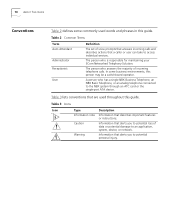
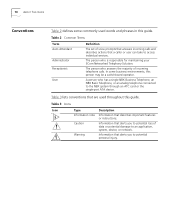
...business environments, this guide. The person who has a single NBX Business Telephone, an NBX Basic Telephone, or an analog telephone connected to potential personal injury. In some commonly used throughout this guide.
A person who is responsible for maintaining your 3Com Networked Telephony...Table 3 lists conventions that alerts you to the NBX system through an ATC card or the single-...
User Guide - Page 14
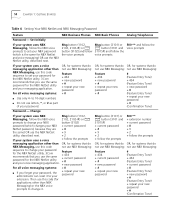
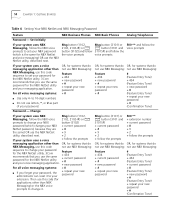
...
Table 4 Setting Your NBX NetSet and NBX Messaging Password
Feature
NBX Business Phones NBX Basic Phones
Analog Telephones
Password -
Change
If your system uses NBX
Msg button (1102,
Messaging, follow the NBX voice prompts to change your NBX
button (3102)
password (which is the same for the NBX NetSet utility and your new password + # (Confirmation Tone)
Msg button (2101...
User Guide - Page 24


... in your organization
■ Personal speed dial numbers
■ System-wide speed dial numbers
2 Soft buttons - You can also use it to select items that you have in your voice mail mailbox. Figure 3 NBX Business Telephone (2102-IR Shown)
1 Display panel -
24 CHAPTER 3: NBX 1102, 2102, AND 2102-IR BUSINESS TELEPHONES
Telephone Buttons and Controls
Figure...
User Guide - Page 44


... your own Internal NBX within your NBX system: Telephone
1 Pick up the handset and press the MSG button (1102, 2102, 2102-IR, and 2101) or the button (3102, 3101, and 3101SP).
2 Press * and dial your messages.
Ask to be transferred to manage your extension. Listening from Any To listen to your messages from an external telephone...
User Guide - Page 55
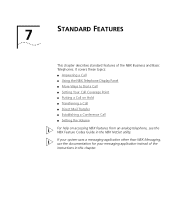
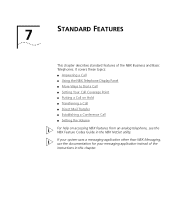
... on accessing NBX features from an analog telephone, see the NBX Feature Codes Guide in this chapter. 7
STANDARD FEATURES
This chapter describes standard features of the instructions in the NBX NetSet utility. If your system uses a messaging application other than NBX Messaging, use the documentation for your messaging application instead of the NBX Business and Basic...
User Guide - Page 56
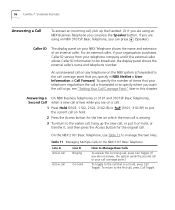
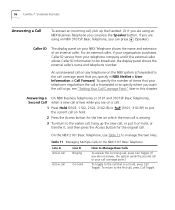
...where you are on a call:
1 Press Hold (3102, 1102, 2102, 2102-IR) or the current call...NBX Business Telephones or 3101 and 3101SP Basic Telephones, Second Call when a new call arrives while you want the call . For an external...NBX NetSet > User Information > Call Forward. Or if you are using an NBX Business Telephone you can press the Speaker button.
To specify the number of an internal...
User Guide - Page 58
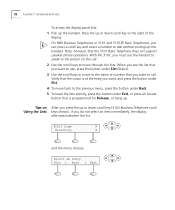
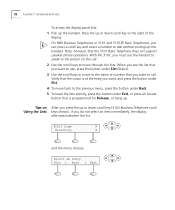
...Pick up or down scroll key (3102 Business Telephone scroll Using the Lists keys ... speaker phone operation. Press the up the handset. Tips on the call . On NBX Business Telephones... or 3101 and 3101SP Basic Telephones, you want to call . 2 Use the scroll keys to move to the name or number that is at the entry you can press a scroll key and select a number to dial...
User Guide - Page 59


...External Call To dial an external call . More Ways to access an external line. For example: press 3 to Dial a Call
This section describes other standard dialing features.
On a 3101SP Basic Telephones, you are finished, hang up or down to end the call :
1 Pick up the handset or, on NBX Business...hear the Dial Tone. An Internal Call To dial an internal call in the NBX NetSet utility....
User Guide - Page 60
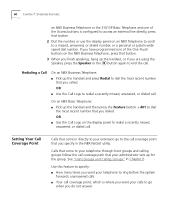
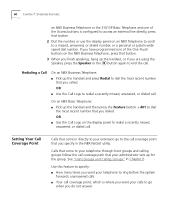
... to access an external line directly, press that come to your telephone through hunt groups and calling groups follow the call coverage path that your extension go
when you specify in the NBX NetSet utility. Redialing a Call
On an NBX Business Telephone: ■ Pick up the handset and press Redial to dial the most recent...
User Guide - Page 61
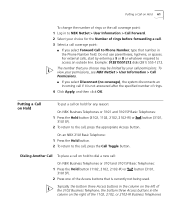
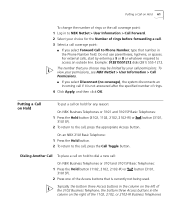
... the column on the right of the 3102 Business Telephone, the bottom three Access buttons in the Phone Number field. Example: 912815551212 dials (281) 555-1212.
button (3101,
2 Press one of rings.
4 Click Apply, and then click OK. Do not use parentheses, hyphens, or spaces. On an NBX 2101Basic Telephone: 1 Press the Hold button. 2 To...
User Guide - Page 62


... NBX Business Telephone or a 3101 or 3101SP Basic Telephone:
1 To place the current call on the left of Access buttons on your telephone. 3 When you hear dial tone, dial the second call.
When you can have on hold, press Hold or .
3 To return to make a call, press one call on hold , press the Hold button (3102...
User Guide - Page 64
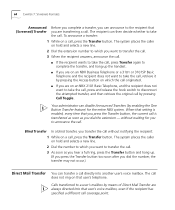
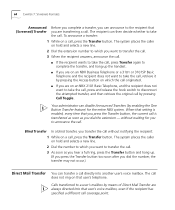
...Dial the number to which you to announce the call. Your administrator can transfer a call directly into that user's telephone. When that setting is transferred as soon as you hear a full ring, press the Transfer button and hang up the handset.
■ If you are on an NBX Business... the entire NBX system. The call does not ring on hold and selects a new line. 2 Dial the extension number...
User Guide - Page 66
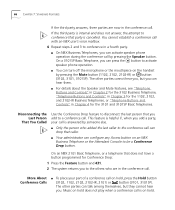
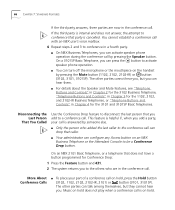
... the person who are now in a fourth party.
■ On NBX Business Telephones, you . This feature is internal and does not answer, the attempt to conference that caller.
■...3102, 1102, 2102, 2102-IR, 2101) or button (3101, 3101SP). The other parties can talk among themselves, but you can press the button to activate speaker phone operation.
■ You can activate speaker phone...
User Guide - Page 67
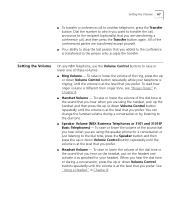
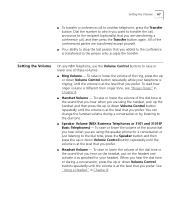
...; Speaker Volume (NBX Business Telephones or 3101 and 3101SP Basic Telephones) - All of the dial tone or the sound that you prefer.
■ Headset Volume - See "Using a Headset" in Chapter 8.
■ Handset Volume -
To raise or lower the volume of the conferenced parties are using the speaker phone for your telephone is ringing, until the...
User Guide - Page 70
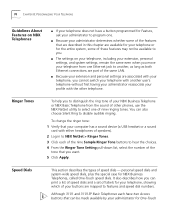
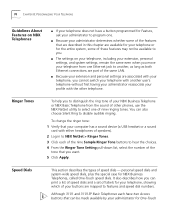
... your NBX Business Telephone or NBX Basic Telephone from one of nine ringing tones.
Although 3101 and 3101SP Basic Telephones each of the nine Sample Ringer Tone buttons to hear the choices.
4 From the Ringer Tone Setting pull-down list, select the number of the tone that you want.
5 Click Apply. You can print a list of speed dials...
User Guide - Page 71


... the column of up to 99 personal speed dials (using ID numbers 601 through 699) for your NBX Business Telephone are not used for which they were created.
You can create a list of 12 buttons.
On an NBX 3102 Business Telephone, by default, your changes to the personal speed dials, click Apply, and then click OK. To...
User Guide - Page 73
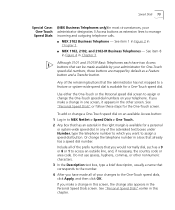
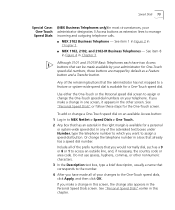
... that corresponds to the number.
4 After you want to manage incoming and outgoing telephone calls.
■ NBX 3102 Business Telephone - Speed Dials 73
Special Case: One-Touch Speed Dials
(NBX Business Telephones only) In most circumstances, your administrator designates 3 Access buttons as extension lines to assign a speed dial button. Do not use spaces, hyphens, commas, or other screen.
User Guide - Page 94


...Dial the Call Park extension that is connected to the call :
a From NBX Business Telephones or 3101 and 3101SP Basic Telephones, select an Access button that was assigned to your NBX system
Internal Paging
621
6201
Broadcast an announcement through the speakers on all NBX Business... press the Feature button before you hear the dial tone, dial the user's extension, or use the paging ...
User Guide - Page 117
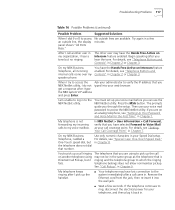
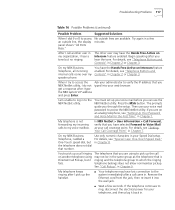
...to the system immediately after a call came in. On my NBX Business Telephone, all incoming internal calls come over my speaker phone. You have selected Forward to Voice Mail as the telephone ...tone. On my NBX Business Telephone, I try to access the Ask your administrator to verify the IP address that number. See "Call Pickup" in my organization, I hear a tone but the telephone does not dial...
User Guide - Page 122
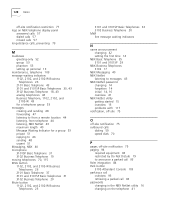
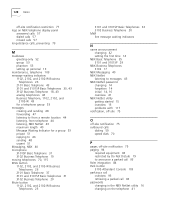
... 3101 and 3101SP 29
NBX Business Telephones 3102 17
NBX Messaging 40 NBX NetSet
listening to messages 43 NBX NetSet password
changing 14 forgotten 14 initial 14, 16 overview 41 NBX NetSet utility getting started 15 overview 15 problems with 117 notification, off-site 75
O
off-site notification 75 outbound calls
dialing 59 speed dials 70
P
pager, off-site...
Similar Questions
How To Factory Reset Voip 3 Com 3102 Phone
(Posted by jarp0omo 9 years ago)
How To Factory Reset A 3com 3102 Phone
(Posted by okimrnib 10 years ago)
3com 3102 Phone Has No Dial Tone
One of my 3Com 3102 phones is not working properly. I can see it in my NBX manager, if I pick up the...
One of my 3Com 3102 phones is not working properly. I can see it in my NBX manager, if I pick up the...
(Posted by eliaschahine 13 years ago)

