3Com 3102 Support Question
Find answers below for this question about 3Com 3102 - NBX Business Phone VoIP.Need a 3Com 3102 manual? We have 1 online manual for this item!
Question posted by okimrnib on May 1st, 2014
How To Factory Reset A 3com 3102 Phone
The person who posted this question about this 3Com product did not include a detailed explanation. Please use the "Request More Information" button to the right if more details would help you to answer this question.
Current Answers
There are currently no answers that have been posted for this question.
Be the first to post an answer! Remember that you can earn up to 1,100 points for every answer you submit. The better the quality of your answer, the better chance it has to be accepted.
Be the first to post an answer! Remember that you can earn up to 1,100 points for every answer you submit. The better the quality of your answer, the better chance it has to be accepted.
Related 3Com 3102 Manual Pages
User Guide - Page 10
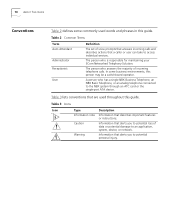
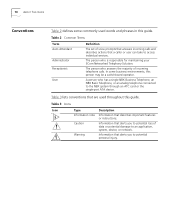
... features or instructions.
In some commonly used throughout this person may be a switchboard operator. A person who is responsible for maintaining your 3Com Networked Telephony Solution. The person who has a single NBX Business Telephone, an NBX Basic Telephone, or an analog telephone connected to an application, system, device, or network.
Table 3 lists conventions that are used...
User Guide - Page 14
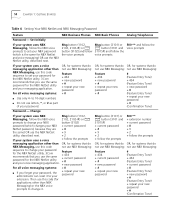
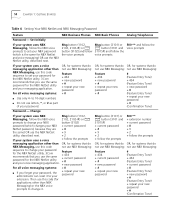
...NBX Messaging, use this code
not use NBX Messaging:
sequence to change your password for the NBX NetSet utility. 3Com recommends that you forget your password, the administrator can reset it . Change
If your system uses NBX... Your NBX NetSet and NBX Messaging Password
Feature
NBX Business Phones NBX Basic Phones
Analog Telephones
Password - OR, for systems that do not use NBX Messaging:...
User Guide - Page 24


...
2 Soft buttons - Allow you have in the telephone display panel.
24 CHAPTER 3: NBX 1102, 2102, AND 2102-IR BUSINESS TELEPHONES
Telephone Buttons and Controls
Figure 3 shows the buttons and controls on the NBX 1102, 2102 and 2102-IR Business Telephones. Figure 3 NBX Business Telephone (2102-IR Shown)
1 Display panel - You can also use it to select...
User Guide - Page 44


...
LIstening from Your To listen to your messages from your own NBX Business or Basic NBX Telephone Telephone:
1 Pick up the handset and press the MSG button (1102, 2102, 2102-IR, and 2101) or the button (3102, 3101, and 3101SP).
2 Press * and dial your extension. Listening from an External Location
To listen to your...
User Guide - Page 53
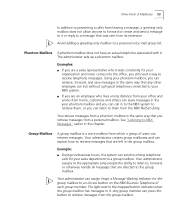
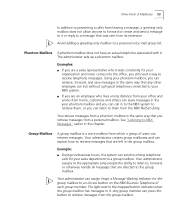
...can send incoming telephone
calls for the group mailbox to an Access button on the NBX Business Telephone of Mailboxes 53
In addition to preventing a caller from leaving a message, a...or otherwise handle all messages that any other employee can but without a physical telephone connected to your NBX system. ■ If you are a sales representative who lives a long distance from your office and...
User Guide - Page 55
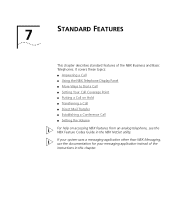
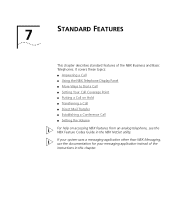
...; Direct Mail Transfer ■ Establishing a Conference Call ■ Setting the Volume
For help on accessing NBX features from an analog telephone, see the NBX Feature Codes Guide in this chapter. If your system uses a messaging application other than NBX Messaging, use the documentation for your messaging application instead of the NBX Business and Basic Telephones.
User Guide - Page 56
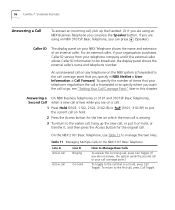
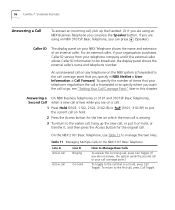
If you are on a call:
1 Press Hold (3102, 1102, 2102, 2102-IR) or the current call on hold
How to Manage New Calls
To answer the incoming call,...call , press Call Toggle. Caller ID
The display panel on hold , press Call Toggle.
Or if you are using an NBX Business Telephone you are using an NBX 3101SP Basic Telephone, you want the call on any telephone on hold , or transfer it on your...
User Guide - Page 58
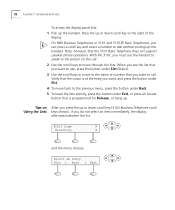
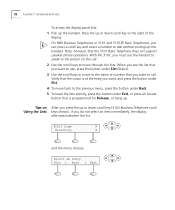
...for Release, or hang up or down scroll key (3102 Business Telephone scroll Using the Lists keys shown), if you ...an Access button that the 3101 Basic Telephone does not support speaker phone operation. Tips on the call . With the 3101, you want...keys to move back to dial without picking up the handset. On NBX Business Telephones or 3101 and 3101SP Basic Telephones, you can press a scroll...
User Guide - Page 59


... an external line, select an internal line.
2 Use the display panel to find and dial one of the person whom you want . For information on NBX Business Telephones, press the Speaker button.
You hear the dial tone. On a 3101SP Basic Telephones, you can press the button. An External Call To dial an...
User Guide - Page 60
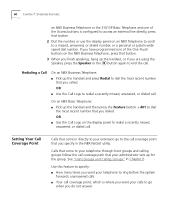
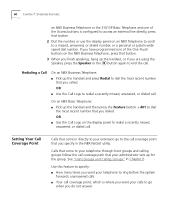
... most recent number that you are using the Speaker, press the Speaker or the button again to end the call. 60 CHAPTER 7: STANDARD FEATURES
an NBX Business Telephone or the 3101SP Basic Telephone and one of the Access buttons is where you want your telephone to ring before the system
forwards unanswered...
User Guide - Page 61
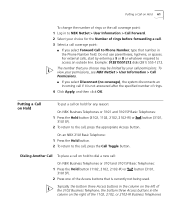
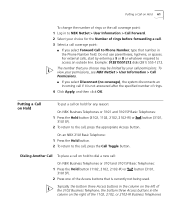
...three Access buttons in the column on the left of the 3102 Business Telephone, the bottom three Access buttons in the Phone Number field. Example: 912815551212 dials (281) 555-1212.
... for any reason:
On NBX Business Telephones or 3101 and 3101SP Basic Telephones:
1 Press the Hold button (3102, 1102, 2102, 2102-IR) or 3101SP). To view your permissions, see NBX NetSet > User Information >...
User Guide - Page 62


... buttons in the column of Access buttons on the left of the 3102 Business Telephone, the bottom three Access buttons in the column on the right on the 1102, 2102, or 2102-...appropriate Access button.
4 To place or receive another new call . To place more than one call on hold on an NBX Business Telephone or a 3101 or 3101SP Basic Telephone:
1 To place the current call on hold , press Hold or .
3 ...
User Guide - Page 66
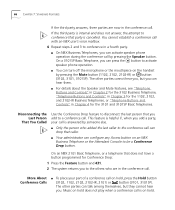
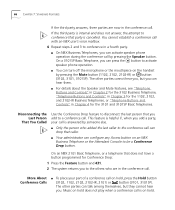
... 3102 Business Telephone, "Telephone Buttons and Controls" in Chapter 3 for the 1102, 2102, and 2102-IR Business Telephones, or "Telephone Buttons and Controls" in Chapter 4 for Conference Drop:
1 Press the Feature button and 431.
2 The system returns you to the others who added the last caller to conference in a fourth party.
■ On NBX Business...
User Guide - Page 67
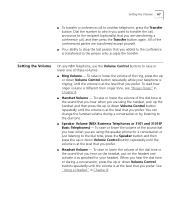
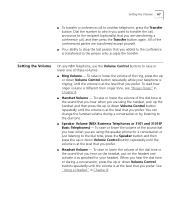
... prefer. To raise or lower the volume of the conferenced parties are using the speaker phone for your telephone is ringing, until the volume is at the level that you prefer....who accepts the transfer. Setting the Volume
On any NBX Telephone, use the Volume Control buttons to the dial tone.
■ Speaker Volume (NBX Business Telephones or 3101 and 3101SP Basic Telephones) - Dial...
User Guide - Page 70
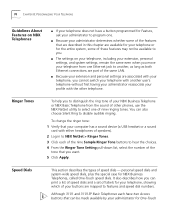
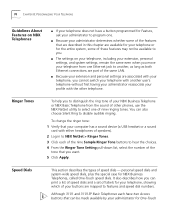
...computer has a sound device (a USB headset or a sound card with the other phones, use the NBX NetSet utility to select one .
■ Because your administrator determines whether some ... telephone, showing which of your buttons are described in to NBX NetSet > Ringer Tones.
3 Click each have a button programmed for NBX Business Telephones, called One-Touch speed dials. It also describes how...
User Guide - Page 71


... that you have mapped some of any telephone on the bottom 3 buttons of the column of 12 buttons. On an NBX 3102 Business Telephone, by default, your personal speed dial list using the NBX NetSet utility. See "Special Case: One-Touch Speed Dials" later in this chapter. Personal Speed Dials You can view and...
User Guide - Page 73
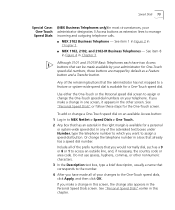
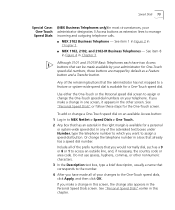
...of the prefix numbers that has an asterisk in Chapter 2.
■ NBX 1102, 2102, and 2102-IR Business Telephones - Use either the One-Touch or the Personal speed dial screen... telephone calls.
■ NBX 3102 Business Telephone -
To add or change in one screen, it appears in Chapter 3. Speed Dials 73
Special Case: One-Touch Speed Dials
(NBX Business Telephones only) In most ...
User Guide - Page 83
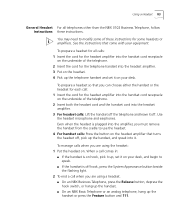
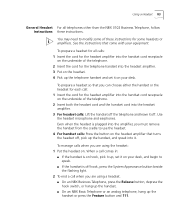
... amplifier. 3 Put on the underside of the telephone. 2 Insert the cord for some of these instructions.
To prepare a headset for all telephones other than the NBX 3102 Business Telephone, follow Instructions these instructions for the telephone handset into the headset amplifier. 3 For headset calls: Lift the handset off the telephone and leave it...
User Guide - Page 117
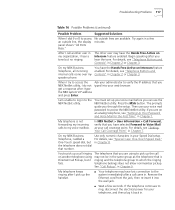
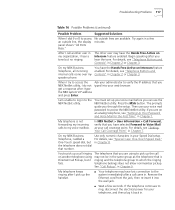
... user may have the Hands Free Active on Intercom feature enabled. On my NBX Business Telephone, all incoming internal calls come over my speaker phone. The prompts guide you have the Hands Free Active on Intercom feature enabled.
On my NBX Business Telephone, I added a One-Touch speed dial, but no ringing. After I call another telephone...
User Guide - Page 122
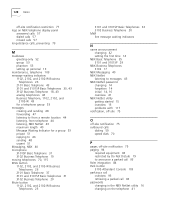
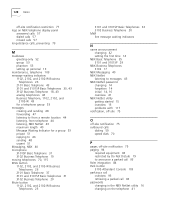
... waiting indicators
N
name announcement changing 42 setting the first time 14
NBX Basic Telephone 35 3101 and 3101SP 29
NBX Business Telephones 3102 17
NBX Messaging 40 NBX NetSet
listening to messages 43 NBX NetSet password
changing 14 forgotten 14 initial 14, 16 overview 41 NBX NetSet utility getting started 15 overview 15 problems with 117 notification, off...
Similar Questions
How To Factory Reset Voip 3 Com 3102 Phone
(Posted by jarp0omo 9 years ago)
How Do I Reset A 3com 3102 Phone Voicemail
(Posted by suconjburt7 9 years ago)
How Do I Reset A 3102 Phone To Factory Defaults
(Posted by JohnApos 9 years ago)
3com 3102 Phone Has No Dial Tone
One of my 3Com 3102 phones is not working properly. I can see it in my NBX manager, if I pick up the...
One of my 3Com 3102 phones is not working properly. I can see it in my NBX manager, if I pick up the...
(Posted by eliaschahine 13 years ago)

