3Com 3102 Support Question
Find answers below for this question about 3Com 3102 - NBX Business Phone VoIP.Need a 3Com 3102 manual? We have 1 online manual for this item!
Question posted by suconjburt7 on September 12th, 2014
How Do I Reset A 3com 3102 Phone Voicemail
The person who posted this question about this 3Com product did not include a detailed explanation. Please use the "Request More Information" button to the right if more details would help you to answer this question.
Current Answers
There are currently no answers that have been posted for this question.
Be the first to post an answer! Remember that you can earn up to 1,100 points for every answer you submit. The better the quality of your answer, the better chance it has to be accepted.
Be the first to post an answer! Remember that you can earn up to 1,100 points for every answer you submit. The better the quality of your answer, the better chance it has to be accepted.
Related 3Com 3102 Manual Pages
User Guide - Page 10
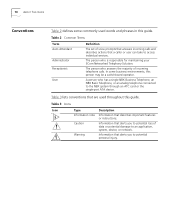
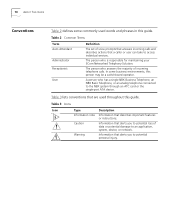
... who answers the majority of incoming telephone calls. The person who is responsible for maintaining your 3Com Networked Telephony Solution.
Warning
Information that are used words and phrases in this guide.
A person who has a single NBX Business Telephone, an NBX Basic Telephone, or an analog telephone connected to potential personal injury.
Table 3 lists conventions that...
User Guide - Page 14
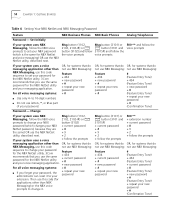
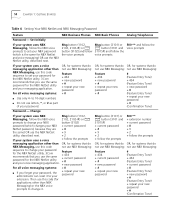
... NBX NetSet utility. 3Com recommends that do OR, for NBX NetSet and voice messaging) OR use letters, *, or # as part of your password, the administrator can reset it .
14 CHAPTER 1: GETTING STARTED
Table 4 Setting Your NBX NetSet and NBX Messaging Password
Feature
NBX Business Phones NBX Basic Phones
Analog Telephones
Password - Msg button (1102, 2102, 2102-IR) or button (3102...
User Guide - Page 24


...
■ System-wide speed dial numbers
2 Soft buttons - See "Using the NBX Telephone Display Panel" in the telephone display panel. You can also use it to...NBX 1102, 2102 and 2102-IR Business Telephones. Allow you to view these items:
■ Logs of your recent missed, answered, and dialed calls
■ A directory of messages that are displayed in Chapter 7.
Figure 3 NBX Business...
User Guide - Page 44


...
LIstening from Your To listen to your messages from your own NBX Business or Basic NBX Telephone Telephone:
1 Pick up the handset and press the MSG button (1102, 2102, 2102-IR, and 2101) or the button (3102, 3101, and 3101SP).
2 Press * and dial your extension and password, and press #. At the prompts, enter your...
User Guide - Page 53
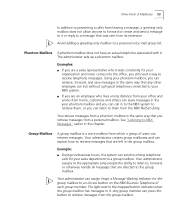
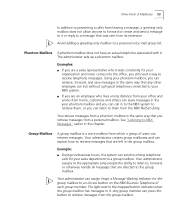
... how to retrieve messages that any other employee can but without a physical telephone connected to your NBX system. ■ If you are an employee who travels constantly for your phantom mailbox, you can...group of each group member. See "Listening to an Access button on the NBX Business Telephone of users can call in this chapter.
Phantom Mailbox A phantom mailbox does not have an ...
User Guide - Page 55
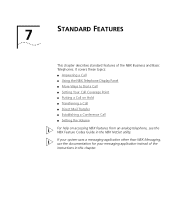
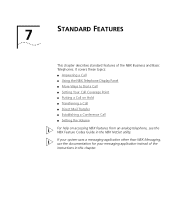
... describes standard features of the instructions in the NBX NetSet utility.
If your system uses a messaging application other than NBX Messaging, use the documentation for your messaging application instead of the NBX Business and Basic Telephones. It covers these topics: ■ Answering a Call ■ Using the NBX Telephone Display Panel ■ More Ways to Dial...
User Guide - Page 56
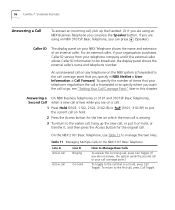
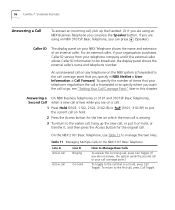
..."Setting Your Call Coverage Point" later in NBX NetSet > User Information > Call Forward. Answering a On NBX Business Telephones or 3101 and 3101SP Basic Telephones, ...NBX Business Telephone you do not answer, the system sends the second call to your telephone company and if the external caller allows Caller ID information to manage the two lines. If you are on a call:
1 Press Hold (3102...
User Guide - Page 58
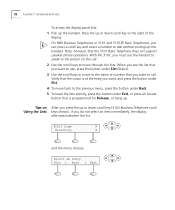
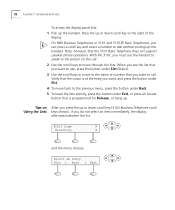
...To access the display panel lists: 1 Pick up or down scroll key (3102 Business Telephone scroll Using the Lists keys shown), if you can press a scroll...Slct (Select). 3 Use the scroll keys to move to the right of the
display. On NBX Business Telephones or 3101 and 3101SP Basic Telephones, you do not select an item immediately, the display... Telephone does not support speaker phone operation.
User Guide - Page 59


...
For example: press 3 to show the first name that begins with D; For information on NBX Business Telephones, press the Speaker button. If your telephone line appearances are using the Speaker, press ...to move to the first name that you want . Then scroll up the handset or, on NBX Business Telephones, press the Speaker button. More Ways to Dial a Call 59
In the user directory...
User Guide - Page 61
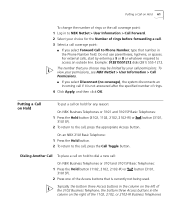
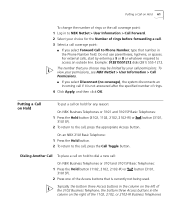
... put a call :
On NBX Business Telephones or 3101and 3101SP Basic Telephones:
1 Press the Hold button (1102, 2102, 2102-IR) or 3101SP). button (3101,
2 Press one of the Access buttons that number in the Phone Number field.
Typically, the bottom three Access buttons in the column on the left of the 3102 Business Telephone, the bottom...
User Guide - Page 62


...appropriate Access button.
4 To place or receive another new call , press one call on hold on an NBX Business Telephone or a 3101 or 3101SP Basic Telephone:
1 To place the current call on hold , press Hold...call . Your system administrator can verify the number and location on the left of the 3102 Business Telephone, the bottom three Access buttons in the column of Access buttons on the left ...
User Guide - Page 66
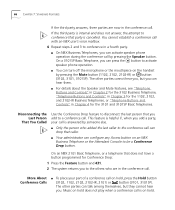
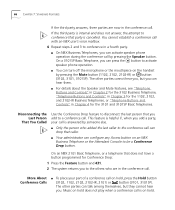
... call is answered by pressing the Mute button (1102, 2102, 2102-IR) or button (3102, 3101, 3101SP). If the third party is internal and does not answer, the attempt to...call can activate speaker phone operation during the conference call is on an NBX Business Telephone or the Attendant Console to the others who are now in a fourth party.
■ On NBX Business Telephones, you add ...
User Guide - Page 67
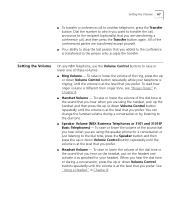
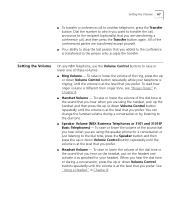
.... See "Using a Headset" in Chapter 8.
■ Handset Volume - Setting the Volume
On any NBX Telephone, use the Volume Control buttons to raise or lower one of the dial tone or the sound...tone.
■ Speaker Volume (NBX Business Telephones or 3101 and 3101SP Basic Telephones) - All of the dial tone or the sound that you are using the speaker phone for your telephone is ringing, ...
User Guide - Page 70
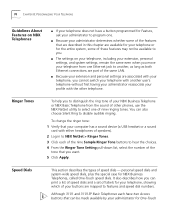
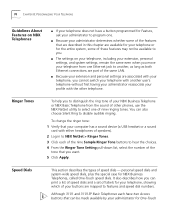
... are associated with your telephone, you cannot switch your telephone with the other phones, use the NBX NetSet utility to select one Ethernet jack to another user's telephone without first ... of speed dials -
Ringer Tones
To help you to distinguish the ring tone of your NBX Business Telephone or NBX Basic Telephone from one of nine ringing tones. To change the ringer tone:
1 Verify ...
User Guide - Page 71


... can view and dial a personal speed dial number using the NBX NetSet utility.
On an NBX 3102 Business Telephone, by default on the bottom 3 buttons of the column... view, and print your personal speed dial list using the telephone display panel of any telephone on an NBX Business Telephone are not used for other nonnumeric characters. 4 In the Description text box, type a brief description...
User Guide - Page 73
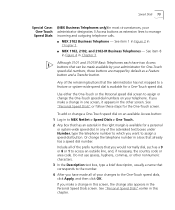
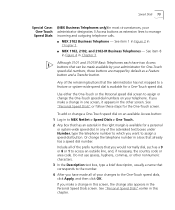
... dial.
Any of the prefix numbers that the administrator has not mapped to manage incoming and outgoing telephone calls.
■ NBX 3102 Business Telephone -
Speed Dials 73
Special Case: One-Touch Speed Dials
(NBX Business Telephones only) In most circumstances, your administrator designates 3 Access buttons as extension lines to a feature or system-wide speed dial...
User Guide - Page 83
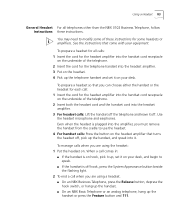
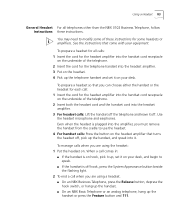
... the handset off the telephone and leave it off , pick up , set it on your desk. To prepare a headset for all telephones other than the NBX 3102 Business Telephone, follow Instructions these instructions for the headset amplifier into the handset cord receptacle on the headset amplifier that come with your equipment. Even when...
User Guide - Page 102


... for the most common features needed by a receptionist: Transfer, Transfer to each button using the NBX NetSet utility. Your administrator can assign features to Voicemail, Park, and Hold. Possible features include: ■ Status of internal telephone extensions (busy, available) ■ Status of external telephone lines ■ Speed dials for:
■ User extensions ■...
User Guide - Page 117
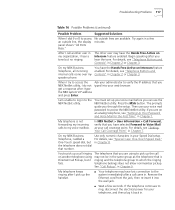
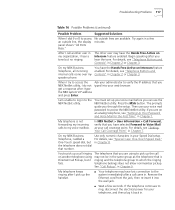
...telephone that you NBX NetSet utility, I do not typed into the wall jack.
■ Wait a few minutes. On my NBX Business Telephone, all incoming internal calls come over my speaker phone.
I am ...the setup. For details, see "Special Case: One-Touch Speed Dials" in Chapter 7. On my NBX Business Telephone, I added a One-Touch speed dial, but it ringing and the telephone group to which ...
User Guide - Page 122
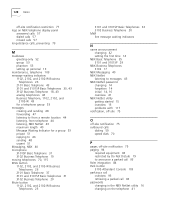
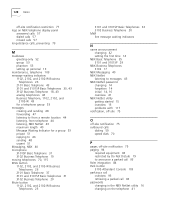
... waiting indicators
N
name announcement changing 42 setting the first time 14
NBX Basic Telephone 35 3101 and 3101SP 29
NBX Business Telephones 3102 17
NBX Messaging 40 NBX NetSet
listening to messages 43 NBX NetSet password
changing 14 forgotten 14 initial 14, 16 overview 41 NBX NetSet utility getting started 15 overview 15 problems with 117 notification, off...
Similar Questions
How To Factory Reset Voip 3 Com 3102 Phone
(Posted by jarp0omo 9 years ago)
How Do I Reset A 3102 Phone To Factory Defaults
(Posted by JohnApos 9 years ago)
How To Factory Reset A 3com 3102 Phone
(Posted by okimrnib 10 years ago)
3com 3102 Phone Has No Dial Tone
One of my 3Com 3102 phones is not working properly. I can see it in my NBX manager, if I pick up the...
One of my 3Com 3102 phones is not working properly. I can see it in my NBX manager, if I pick up the...
(Posted by eliaschahine 13 years ago)

