3Com 3102 Support Question
Find answers below for this question about 3Com 3102 - NBX Business Phone VoIP.Need a 3Com 3102 manual? We have 1 online manual for this item!
Question posted by jrankkifu on January 10th, 2014
How To Reset 3com 3102 Phone
The person who posted this question about this 3Com product did not include a detailed explanation. Please use the "Request More Information" button to the right if more details would help you to answer this question.
Current Answers
There are currently no answers that have been posted for this question.
Be the first to post an answer! Remember that you can earn up to 1,100 points for every answer you submit. The better the quality of your answer, the better chance it has to be accepted.
Be the first to post an answer! Remember that you can earn up to 1,100 points for every answer you submit. The better the quality of your answer, the better chance it has to be accepted.
Related 3Com 3102 Manual Pages
User Guide - Page 10
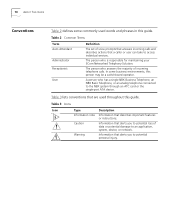
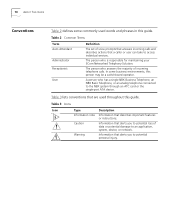
...NBX Business Telephone, an NBX Basic Telephone, or an analog telephone connected to potential personal injury.
In some commonly used throughout this guide. Caution
Information that alerts you to the NBX...be a switchboard operator.
A person who is responsible for maintaining your 3Com Networked Telephony Solution. Table 2 Common Terms
Term Auto Attendant
Administrator Receptionist
User
...
User Guide - Page 14
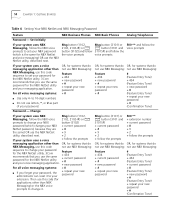
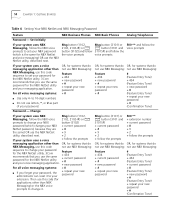
...
NBX Business Phones NBX Basic Phones
Analog Telephones
Password -
For all voice messaging systems: + #
■ If you use letters, *, or # as part of your voice messaging application.
Then use this code (for
applications other than NBX
Messaging) or the NBX voice
prompts to 10-digit numbers
■ Do not use the same password for the NBX NetSet utility. 3Com...
User Guide - Page 24


... voice mail mailbox. Allow you have in the telephone display panel. 24 CHAPTER 3: NBX 1102, 2102, AND 2102-IR BUSINESS TELEPHONES
Telephone Buttons and Controls
Figure 3 shows the buttons and controls on the NBX 1102, 2102 and 2102-IR Business Telephones. Figure 3 NBX Business Telephone (2102-IR Shown)
1 Display panel - Displays telephone status messages, Caller ID...
User Guide - Page 44


...
LIstening from Your To listen to your messages from your own NBX Business or Basic NBX Telephone Telephone:
1 Pick up the handset and press the MSG button (1102, 2102, 2102-IR, and 2101) or the button (3102, 3101, and 3101SP).
2 Press * and dial your extension. Ask to be transferred to manage your voice mail...
User Guide - Page 53
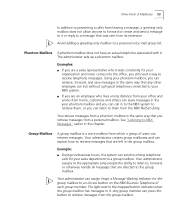
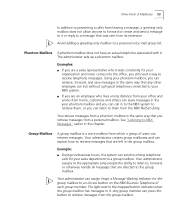
...assign (map) a Message Waiting Indicator for the group mailbox to an Access button on the NBX Business Telephone of each group member. Phantom Mailbox A phantom mailbox does not have an actual telephone ... a message that are directed to the group mailbox. You retrieve messages from the NBX NetSet utility. Your administrator creates group mailboxes and can explain how to retrieve messages that...
User Guide - Page 55
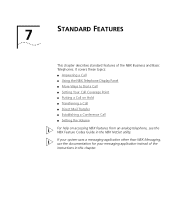
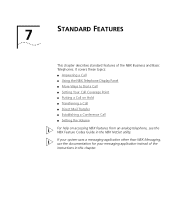
... Call ■ Setting the Volume
For help on accessing NBX features from an analog telephone, see the NBX Feature Codes Guide in this chapter. If your system uses a messaging application other than NBX Messaging, use the documentation for your messaging application instead of the NBX Business and Basic Telephones.
7
STANDARD FEATURES
This chapter describes standard...
User Guide - Page 56
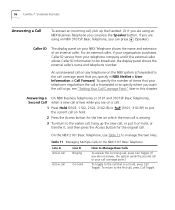
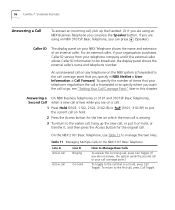
... broadcast, the display panel shows the external caller's name and telephone number. If you are using an NBX Business Telephone you want the call to the call coverage point that is on hold, press Call Toggle. An...that you can press the Speaker button. Or if you are on a call:
1 Press Hold (3102, 1102, 2102, 2102-IR) or the current call on hold.
(3101, 3101SP) to put
2 Press the Access...
User Guide - Page 58
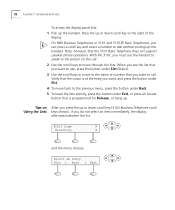
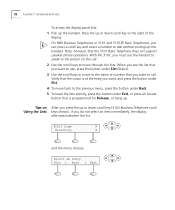
...3102 Business Telephone scroll Using the Lists keys shown), if you want to use the handset to speak to the person on After you want to move through the lists. Press the up or down scroll key to the right of the
display. On NBX Business... to the name or number that the 3101 Basic Telephone does not support speaker phone operation. With the 3101, you must use , press the button under Slct ...
User Guide - Page 59


... that begins with F. For details about placing calls to remote or branch offices, see the NBX Feature Codes Guide in the user directory, find and dial one of the person whom you ...names appear in Chapter 9. Then scroll up the handset or, on NBX Business Telephones, press the Speaker button. For information on NBX Business Telephones, press the Speaker button. You hear the dial tone.
If...
User Guide - Page 60
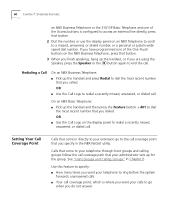
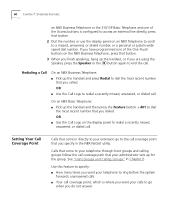
...wide speed dial number.
See "Hunt Groups and Calling Groups" in the NBX NetSet utility. 60 CHAPTER 7: STANDARD FEATURES
an NBX Business Telephone or the 3101SP Basic Telephone and one of the Access buttons is... to end the call . Calls that you do not answer Redialing a Call
On an NBX Business Telephone: ■ Pick up the handset and press Redial to dial the most recent number...
User Guide - Page 61
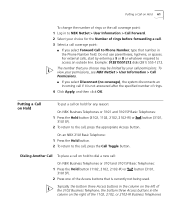
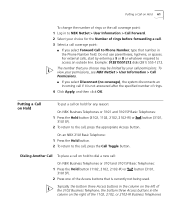
...
To change the number of rings or the call coverage point:
1 Log in to NBX NetSet > User Information > Call Forward.
2 Select your choice for any reason:
On NBX Business Telephones or 3101 and 3101SP Basic Telephones:
1 Press the Hold button (3102, 1102, 2102, 2102-IR) or 3101SP). The number that is not answered after...
User Guide - Page 62


... receive another new call , press one call on hold on an NBX Business Telephone or a 3101 or 3101SP Basic Telephone:
1 To place the current call on hold , press the Hold button (3102, 1102, 2102, 2102-IR) or button (3101, 3101SP).
&#...buttons in the column of Access buttons on the left of the 3102 Business Telephone, the bottom three Access buttons in the column on the right on the 1102, 2102, ...
User Guide - Page 66
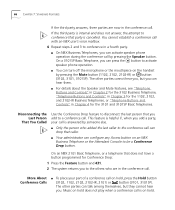
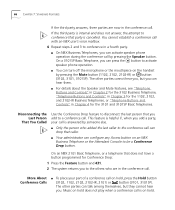
... party.
■ On NBX Business Telephones, you add a party, your part of a conference call is internal and does not answer, the attempt to activate speaker phone operation.
■ You can hear them.
■ For details about the Speaker and Mute features, see "Telephone Buttons and Controls" in Chapter 2 for the 3102 Business Telephone, "Telephone Buttons...
User Guide - Page 67
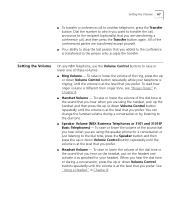
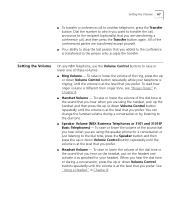
... or lower the volume of the conferenced parties are using the speaker phone for a conversation or just listening to drop the last person that you prefer. To read how ringer volume is transferred to the dial tone.
■ Speaker Volume (NBX Business Telephones or 3101 and 3101SP Basic Telephones) - You can change the...
User Guide - Page 70
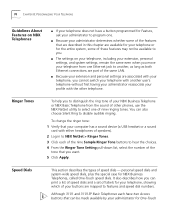
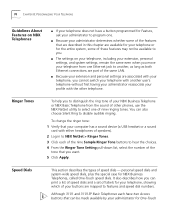
...To help you to distinguish the ring tone of your profile with the other phones, use the NBX NetSet utility to select one Ethernet jack to another, as long as both ...headset or a sound card with another user's telephone without first having your administrator reassociate your NBX Business Telephone or NBX Basic Telephone from one of nine ringing tones. It also describes how you want.
5...
User Guide - Page 71


... all of the prefix numbers that you use spaces, hyphens, commas, or other purposes.
On an NBX 3102 Business Telephone, by default, your extension appears by default as a 9 or 8 or 1 to access ...buttons are mapped by default on whichever of the Access buttons at the right of your NBX Business Telephone are not used for other nonnumeric characters. 4 In the Description text box, type ...
User Guide - Page 73
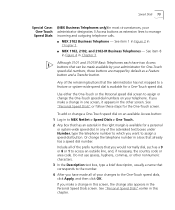
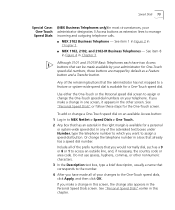
... incoming and outgoing telephone calls.
■ NBX 3102 Business Telephone - Or change the One-Touch speed dial numbers on an available Access button:
1 Log in to NBX NetSet > Speed Dials > One Touch.
... speed dial on your telephone. Speed Dials 73
Special Case: One-Touch Speed Dials
(NBX Business Telephones only) In most circumstances, your administrator designates 3 Access buttons as a 9 or...
User Guide - Page 83
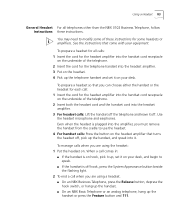
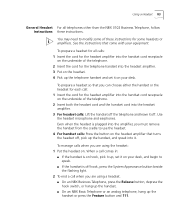
To prepare a headset for all telephones other than the NBX 3102 Business Telephone, follow Instructions these instructions for some of these instructions. Use the ... call when you are using a headset: ■ On an NBX Business Telephone, press the Release button, depress the hook switch, or hang up the handset. ■ On an NBX Basic Telephone or an analog telephone, hang up the handset or ...
User Guide - Page 117
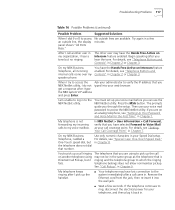
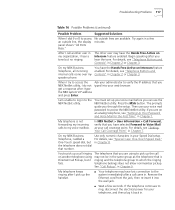
... to access the Ask your web browser. On my NBX Business Telephone, all incoming internal calls come over my speaker phone. Troubleshooting Problems 117
Table 16 Possible Problems (continued)
... "Setting Your Call Coverage Point" in .
get a response after you are available.
On my NBX Business Telephone, I do not typed into the wall jack.
■ Wait a few minutes. For details...
User Guide - Page 122
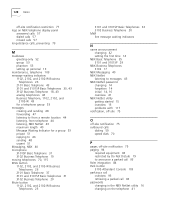
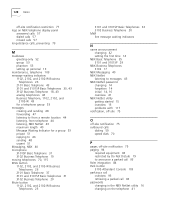
... waiting indicators
N
name announcement changing 42 setting the first time 14
NBX Basic Telephone 35 3101 and 3101SP 29
NBX Business Telephones 3102 17
NBX Messaging 40 NBX NetSet
listening to messages 43 NBX NetSet password
changing 14 forgotten 14 initial 14, 16 overview 41 NBX NetSet utility getting started 15 overview 15 problems with 117 notification, off...
Similar Questions
How To Factory Reset Voip 3 Com 3102 Phone
(Posted by jarp0omo 9 years ago)
How Do I Reset A 3com 3102 Phone Voicemail
(Posted by suconjburt7 9 years ago)
How Do I Reset A 3102 Phone To Factory Defaults
(Posted by JohnApos 9 years ago)
How To Factory Reset A 3com 3102 Phone
(Posted by okimrnib 10 years ago)
3com 3102 Phone Has No Dial Tone
One of my 3Com 3102 phones is not working properly. I can see it in my NBX manager, if I pick up the...
One of my 3Com 3102 phones is not working properly. I can see it in my NBX manager, if I pick up the...
(Posted by eliaschahine 13 years ago)

