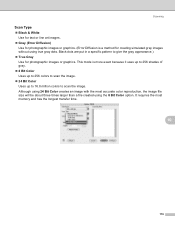Brother International MFC-290C Support Question
Find answers below for this question about Brother International MFC-290C - Color Inkjet - All-in-One.Need a Brother International MFC-290C manual? We have 8 online manuals for this item!
Question posted by gadnash9 on March 6th, 2014
How To Scan To Email Using A Brother Mfc290c To A Mac
The person who posted this question about this Brother International product did not include a detailed explanation. Please use the "Request More Information" button to the right if more details would help you to answer this question.
Current Answers
Related Brother International MFC-290C Manual Pages
Similar Questions
How Fix Fax Machine Issues Brother Mfc290c
(Posted by yemFANTO 9 years ago)
How To Reset The Brother Mfc290c Printer
(Posted by wolf1GIRL 10 years ago)
How To Scan To Email Using Brother 7860dw
(Posted by wamidNonn 10 years ago)
How Do I Setup Scan To Email On Brother Printer Mac
(Posted by stJouna 10 years ago)
Scanner To File Change
How do I change the location of where my scanned photos go on my mac
How do I change the location of where my scanned photos go on my mac
(Posted by pcg1 12 years ago)