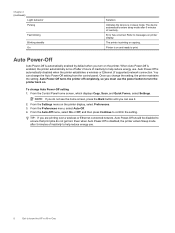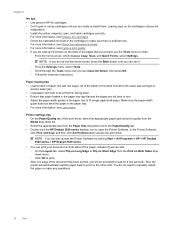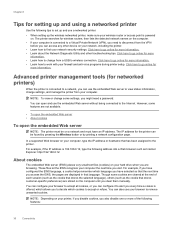HP Deskjet Ink Advantage 3520 Support Question
Find answers below for this question about HP Deskjet Ink Advantage 3520.Need a HP Deskjet Ink Advantage 3520 manual? We have 2 online manuals for this item!
Question posted by bradclark33 on March 27th, 2014
Can I Set The Printer To Print The Current Date On Each Document? How?
The person who posted this question about this HP product did not include a detailed explanation. Please use the "Request More Information" button to the right if more details would help you to answer this question.
Current Answers
Related HP Deskjet Ink Advantage 3520 Manual Pages
Similar Questions
Failure To Colour Print
I have changed the colour cartridges but it is failing to print in colour
I have changed the colour cartridges but it is failing to print in colour
(Posted by olasatchell 10 years ago)
Why Won't My Hp 7510 Wireless Printer Print Microsoft Word Document
(Posted by krasri 10 years ago)
Need To Kno How To Scan And Print Double Sided Documents On A Deskjet 3050a
j611 hp printer
j611 hp printer
(Posted by chazReg 10 years ago)
New Printer Cartridges Fails To Print On Paper
(Posted by juneyates1 10 years ago)
How Do I Get The Printer To Print In Black Ink
(Posted by teresasapp88 11 years ago)