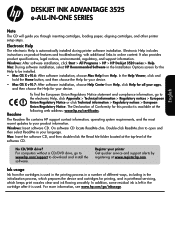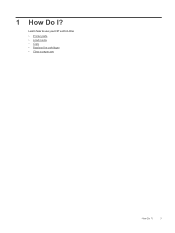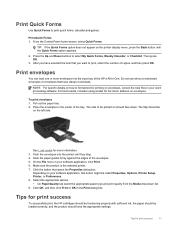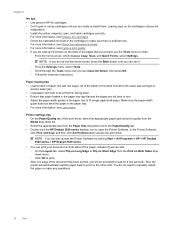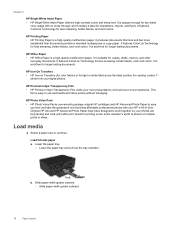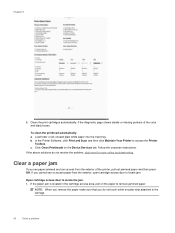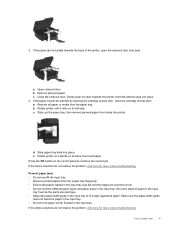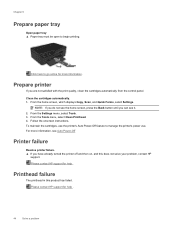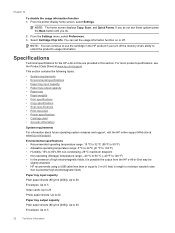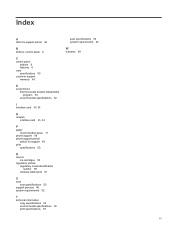HP Deskjet Ink Advantage 3520 Support Question
Find answers below for this question about HP Deskjet Ink Advantage 3520.Need a HP Deskjet Ink Advantage 3520 manual? We have 2 online manuals for this item!
Question posted by juneyates1 on September 11th, 2013
New Printer Cartridges Fails To Print On Paper
The person who posted this question about this HP product did not include a detailed explanation. Please use the "Request More Information" button to the right if more details would help you to answer this question.
Current Answers
Answer #1: Posted by SoCalWoman on September 11th, 2013 6:54 PM
Hello juneyates1,
You can go to HP Customer Support here and scroll down to solution 4 to begin troubleshooting your printing issue
hope this helps
Much appreciation to those who acknowledge our members for their contribution toward finding a solution.
~It always seems impossible until it is done~
Nelson Mandela
Related HP Deskjet Ink Advantage 3520 Manual Pages
Similar Questions
Failure To Colour Print
I have changed the colour cartridges but it is failing to print in colour
I have changed the colour cartridges but it is failing to print in colour
(Posted by olasatchell 10 years ago)
Can I Set The Printer To Print The Current Date On Each Document? How?
(Posted by bradclark33 10 years ago)
My Brand New Printer Won't Print Black Text. Prints Color And Black Photos O.k
my brand new printer won't print black text. prints color and black photos o.k
my brand new printer won't print black text. prints color and black photos o.k
(Posted by cncvnpttn 10 years ago)
How Do I Get The Printer To Print In Black Ink
(Posted by teresasapp88 11 years ago)
How Many Copies Cold Be Taen In New Printer Cartridges
(Posted by ansupport 11 years ago)