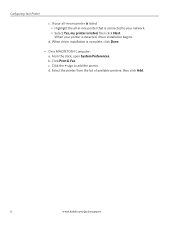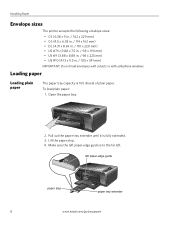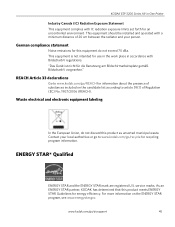Kodak ESP3250 Support Question
Find answers below for this question about Kodak ESP3250 - Es Printer.Need a Kodak ESP3250 manual? We have 2 online manuals for this item!
Question posted by jrengel on November 17th, 2012
My Kodak Esp3250 Printer Won't Work How Can I Fix It ??
Display says it has a "PAPER JAM" but I can not find one.How can I cear up this issue so I can use my printer again ??
Current Answers
Related Kodak ESP3250 Manual Pages
Similar Questions
Kodak Esp 3250 Printer Won't Work In Ubuntu
(Posted by shiAryu 10 years ago)
My Printer Say Paper Jam But Theres No Paper (code3533)
(Posted by hamillmargaret 10 years ago)
The Printer Says It Has Paper Jammed?
The printer keeps saying that it has paper jammed but we see no paper in it. I cannot print anything...
The printer keeps saying that it has paper jammed but we see no paper in it. I cannot print anything...
(Posted by bethnewbery 11 years ago)
Kodak Esp 3250 All-in-one Printer
How do i set up my Kodak ESP 3250 All-in-One Printer with software and drivers
How do i set up my Kodak ESP 3250 All-in-One Printer with software and drivers
(Posted by leonb99675 11 years ago)
My Esp-3250 All-in-one Printer Will Not Print.
It continues to show paper jam, error code3528, remove the backaccess door andclick OK. I have been ...
It continues to show paper jam, error code3528, remove the backaccess door andclick OK. I have been ...
(Posted by klbolding532 12 years ago)