Philips MCM298 Support Question
Find answers below for this question about Philips MCM298.Need a Philips MCM298 manual? We have 3 online manuals for this item!
Question posted by itsyourhouse on August 28th, 2011
Replacement Remote
How do I order a replacement remote control for Philips Model MCM 298137
Current Answers
There are currently no answers that have been posted for this question.
Be the first to post an answer! Remember that you can earn up to 1,100 points for every answer you submit. The better the quality of your answer, the better chance it has to be accepted.
Be the first to post an answer! Remember that you can earn up to 1,100 points for every answer you submit. The better the quality of your answer, the better chance it has to be accepted.
Related Philips MCM298 Manual Pages
Leaflet - Page 1
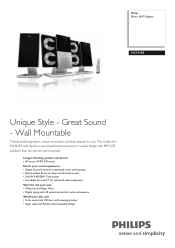
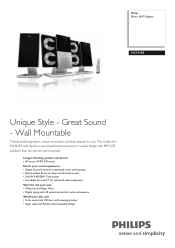
Philips Micro Hi-Fi System
MCM298
Unique Style - Great Sound - Wall Mountable
Trendy and progressive, unique innovation and style appeals to you.
The vividly chic MCM298 with dynamic sound performance packed in a sleek design with viewing window • Super sleek and flexible wall-mountable design Longer listening, greater enjoyment • 40 ...
Leaflet - Page 2
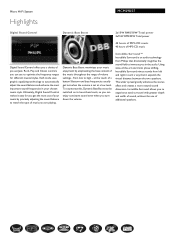
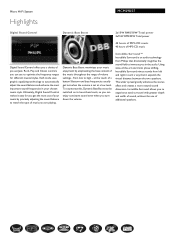
...technology from Philips that it easy for different musical styles. This wider spread greatly enhances the stereo effect and creates a more natural sound dimension. Ultimately, Digital Sound Control makes it...sound frequencies in the audio. at a low level. Micro Hi-Fi System
Highlights
MCM298/37
Digital Sound Control
Dynamic Bass Boost
2x15W RMS/30W Total power 2x15W RMS/30W Total ...
Leaflet - Page 3
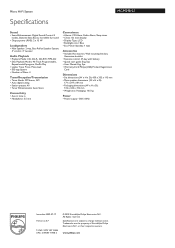
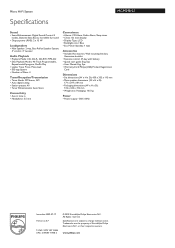
...System
Specifications
MCM298/37
Sound
• Sound Enhancement: Digital Sound Control 4 modes, Dynamic Bass Boost, Incredible Surround
• Output power (RMS): 2 x 15 W
Loudspeakers
• Main Speaker: 2 way, Bass Reflex Speaker System...booklet
• Remote control: 47-key with battery • Quick start guide: Eng, Spa • User Manual: Eng, Spa • Warranty Card: Philips (USA) ...
User manual - Page 8
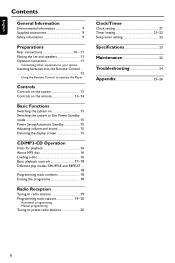
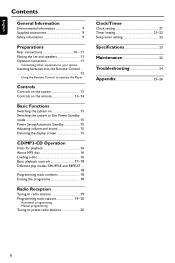
... set and speakers 11 Optional connection 11
Connecting other equipment to your system Inserting batteries into the Remote Control 12
Using the Remote Control to operate the Player
Controls
Controls on the system 13 Controls on the remote 13~14
Basic Functions
Switching the system on 15 Switching the system to Eco Power Standby mode 15 Power Saving Automatic Standby 15 Adjusting...
User manual - Page 9
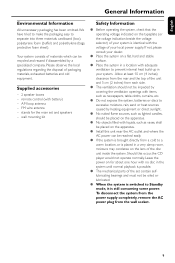
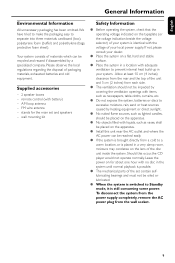
... materials: cardboard (box), polystyrene foam (buffer) and polyethylene (bags, protective foam sheet).
remote control (with the voltage of packaging materials, exhausted batteries and old equipment.
AM loop antenna - FM wire antenna - If not, please consult your dealer.
● Place the system on the typeplate (or the voltage indication beside the voltage selector) of...
User manual - Page 11


...to the
speakers in the same way.
4 Place the main set .
● For better FM stereo reception, connect an outdoor FM antenna to any one speaker to the FM ANTENNA terminal. Refer to ...portion of the speaker wire into the slots until you are not supplied. Connecting other equipment to your system
Connect the audio left speaker to "LEFT", colored (marked) wire to "+" and black (unmarked) ...
User manual - Page 12


...) on the front panel.
2 Do not put any objects between the Remote
Control and the system while operating the system. Do not use old and new or different types of properly.
12 Batteries contain chemical substances, so they are exhausted or if the Remote Control is not being used for a long time. - CAUTION! -
Remove batteries if...
User manual - Page 13
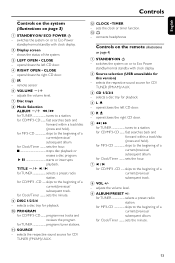
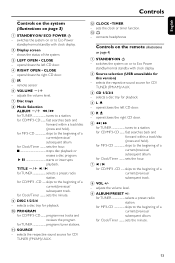
...for TUNER tunes to a station. adjusts the volume level.
9 ALBUM/PRESET +/-
English
Controls
Controls on the system (illustrations on or to Eco Power standby/normal standby with clock display.
2 Display .../closes the left CD door.
4 RIGHT OPEN • CLOSE
- connects headphones
Controls on the remote (illustrations
on or to the beginning of a current/previous/ subsequent album. for...
User manual - Page 14
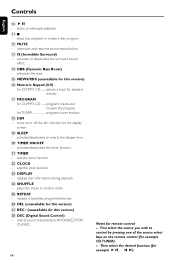
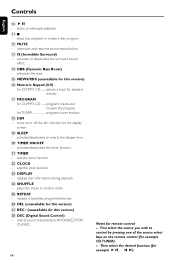
...function.
™ CLOCK
- plays disc tracks in random order.
∞ REPEAT
- First select the source you wish to control by pressing one of the source select keys on or off...program/entire disc.
§ DEL (unavailable for this version) ≥ REC • (unavailable for remote control: - selects sound characteristics: ROCK/JAZZ/POP/ CLASSIC.
14
Notes for this version) ^ Numeric Keypad ...
User manual - Page 15


... procedures. Basic Functions
English
Important! adjust the volume controls; - Switching the system on
● Press STANDBY-ON/ECO POWER 2. ➜ The system will switch to the last selected source.
● Press SOURCE on the front panel or CD, TUNER or AUX on the remote control. ➜ The system will switch to the selected source.
● Press...
User manual - Page 16


...! -
The lens of the
system to select CD or press CD on the remote.
2 Press LEFT OPEN • CLOSE or RIGHT
OPEN • CLOSE on the front panel (L ç or R çon the remote) to open .
3 Insert ...time (or the total number of albums and tracks for MP3 disc) are not possible. This system is displayed when the left or right CD door slides open the left or right CD door ...
User manual - Page 17


... -/+ à /á
(à /á on the remote). ➜ The disc is interrupted. ➜ To resume, press ÉÅ again.
English
CD/MP3-CD Operation
Basic playback controls
To play currently available disc(s) on the disc trays
● Press ÉÅ to start playback. Note: - To replace discs during playback
In CD mode
●...
User manual - Page 18
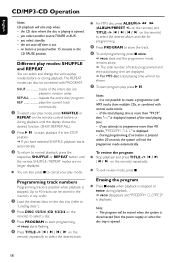
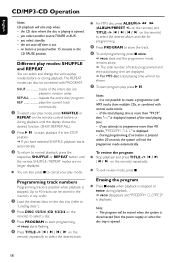
...").
2 Press DISC 1/2/3/4 (CD 1/2/3/4 on the remote control before or during playback.The REPEAT modes can select...and "PROGRAM CLEARED" is pressed within 15 minutes in random order. If you have selected SHUFFLE, playback starts automatically.
3 ...á (ALBUM/PRESET +/- The program will not be erased when the system is disconnected from multiple CDs, or combined with PROGRAM. the set auto ...
User manual - Page 19
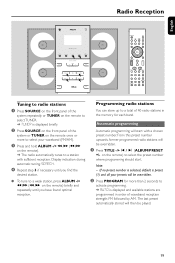
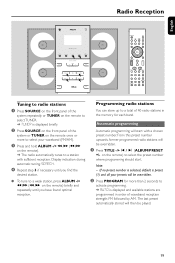
...
English
Tuning to radio stations
1 Press SOURCE on the front panel of the
system repeatedly or TUNER on the remote to select TUNER. ➜ TUNER is displayed briefly.
2 Press SOURCE on the front panel of the
system or TUNER on the remote once or more than 2 seconds to
activate programming. ➜ AUTO is preset...
User manual - Page 21


... prepared. The clock setting will exit clock setting mode automatically. CD - Load the disc(s).To start .
21 IMPORTANT! -
Notes: - Timer setting
The system can press DISC 1/2/3/4 (CD 1/2/3/4 on
the remote) to select the specific disc you up. Before setting the timer, ensure that the clock is disconnected or if a power failure occurs...
User manual - Page 22


... no button is activated ● Press SLEEP once.
22
Note: -
Sleep timer setting
The sleep timer enables the system to switch to standby mode automatically at a preset time.
1 Press SLEEP on the remote control repeatedly
to store the start time.
● At the preset time, the selected source will start flashing when the...
User manual - Page 24
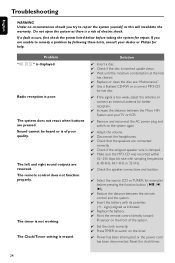
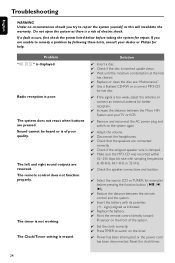
...If you try to repair the system yourself, as indicated.
✔ Replace the battery. ✔ Point the remote control directly toward
IR sensor on the front of the system.
✔ Set the clock ... the system for example) before pressing the function button
✔ Reduce the distance between the Micro HiFi System and your dealer or Philips for help.
Do not open the system as ...
Quick start guide - Page 1


You should find these items upon opening the box.
1 x main unit speaker 2 x speaker stands
1
Quick Start Guide
Wall
3
Mounting
Quick Start Guide Wall Mounting
FM and AM antennas
Remote control with two AAA batteries
2
User Manual
User manual
6 x screws and dowels 2 x speaker brackets
MCM 298
Quick start guide
What's in the Box?
Quick start guide - Page 2


... time digits flash.
/ //
2
Press ALBUM-/+ 5 6 (5 6 on the remote) repeatedly to store the setting. Tip
- on the remote) repeatedly to set the minute.
4
Press CLOCK•TIMER (CLOCK on the remote) again to set the hour.
3
Press TITLE ALBUM/PRESET +/-
1
Attach the supplied stands to mount the system on the wall.
4
Connect the power cable...
Quick start guide - Page 3
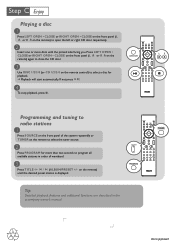
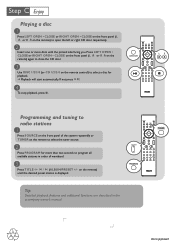
... +/-
PDCC-JS/JW-0627 Tip
Detailed playback features and additional functions are described in order of the system repeatedly or TUNER on the remote) until the desired preset station is displayed. Press LEFT OPEN •
CLOSE or RIGHT... OPEN • CLOSE on the front panel (L ç or R çon the remote control) to select a disc for more discs with the printed side facing you.
Similar Questions
Hello My Philips Mcm298 Cd/mp3/wma Micro Hi-fi System As Sound Problem
My Philips MCM298 CD/MP3/WMA Micro Hi-Fi System ...MCM298 CD/MP3/WMA Micro Hi-Fi System as a sound p...
My Philips MCM298 CD/MP3/WMA Micro Hi-Fi System ...MCM298 CD/MP3/WMA Micro Hi-Fi System as a sound p...
(Posted by vincentayodeji11 2 years ago)
Grinding Noise Door Opens Or Closes
I replaced the belt to get the door to open now it makes a grinding noise and doesn't fully open or ...
I replaced the belt to get the door to open now it makes a grinding noise and doesn't fully open or ...
(Posted by bpeterso 3 years ago)
I'm Trying To Set Up My System
Dont know how to wire my system to play music
Dont know how to wire my system to play music
(Posted by Kookieellyf 3 years ago)
Where Can I Find A Remote Control For My Dcm292/12 ?
remote control for dcm292/12
remote control for dcm292/12
(Posted by brmzwglr 10 years ago)
Can I Get A Replacement Remote Control
Can I get a remote for Philips FWC780.
Can I get a remote for Philips FWC780.
(Posted by adazhict 11 years ago)

