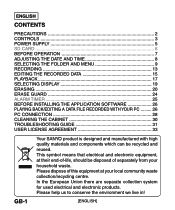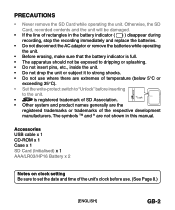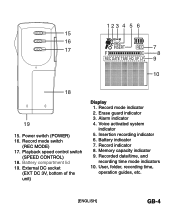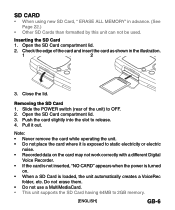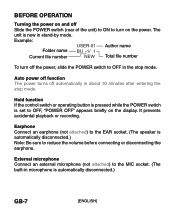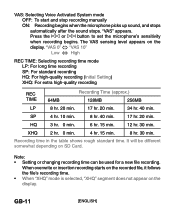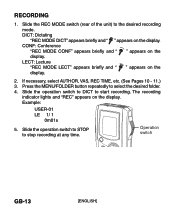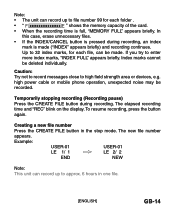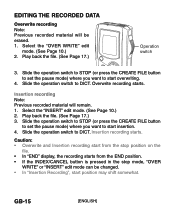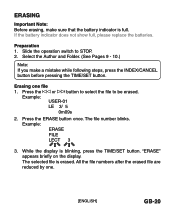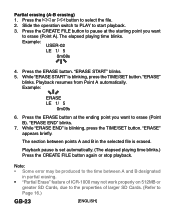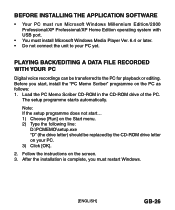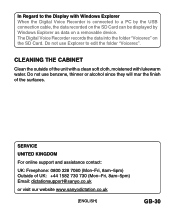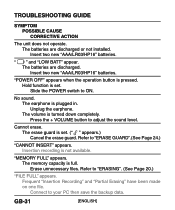Sanyo ICR-1000 Support Question
Find answers below for this question about Sanyo ICR-1000.Need a Sanyo ICR-1000 manual? We have 1 online manual for this item!
Question posted by Colleensymington on April 17th, 2013
Can I Recover A Dictation File??
On downloading a dictation file from the Sanyo dictaphone to my PC via Memoscriber , something went wrong and I couldn't find it in either place. I have 10 minutes of dictated letters to transcribe, would my PC be the only place to look. ??? This is new territory for me and feeling very stressed. Hope someone can help.
Current Answers
Answer #1: Posted by siu519 on April 21st, 2013 7:26 PM
Do you remember the downloaded files save in which folder ? if you do, you can go to folder to find it, if not, you can search it via the search fundtion of the system. However if you can not find the files and you have been sure that the files has been downloaded, I think there is something wrong that cause files lost, you have to download it again or do files recovery.
Related Sanyo ICR-1000 Manual Pages
Similar Questions
Files Wont Play
Good day,My principal is using the Sanyo ICR-1000 for more than a year now and i have always been us...
Good day,My principal is using the Sanyo ICR-1000 for more than a year now and i have always been us...
(Posted by sharlene3306 7 years ago)
Codec For Sanyo Icr B220 Digital Voice Recorder
I cannot open wav files generated by this device. I think I need the codec for my Macbook Pro
I cannot open wav files generated by this device. I think I need the codec for my Macbook Pro
(Posted by bulldog659 9 years ago)
Software For Sanyo Icr 1000
Wanting To Find Software For Sanyo Icr 1000 Digital Recorder
Wanting To Find Software For Sanyo Icr 1000 Digital Recorder
(Posted by norbeth 10 years ago)
Transfer Files From Voice Recorder To Dragon Medical
I have a sanyo ICR B220. How can I trafer dictated files from this to Dragon medical voice recogniti...
I have a sanyo ICR B220. How can I trafer dictated files from this to Dragon medical voice recogniti...
(Posted by cyeshwant 13 years ago)