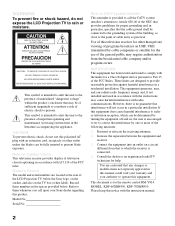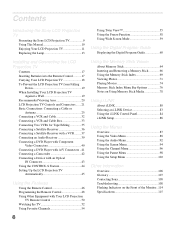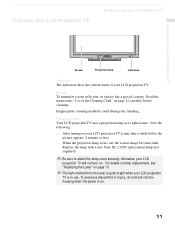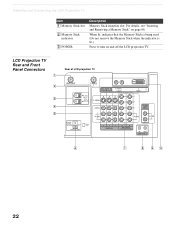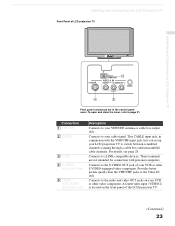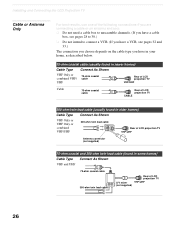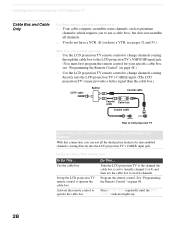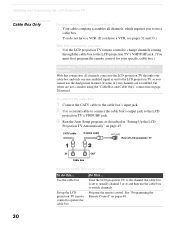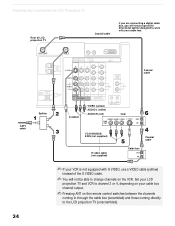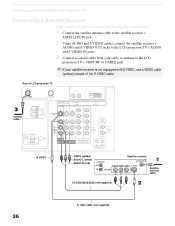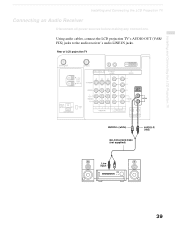Sony KDF-70XBR950 Support Question
Find answers below for this question about Sony KDF-70XBR950 - 70" Rear Projection TV.Need a Sony KDF-70XBR950 manual? We have 1 online manual for this item!
Question posted by rocky5750 on August 17th, 2014
What Is The Process To Replace Ballast On This Tv
Is there a video or step by step instructions and how do i test the one on tv to know if it is bad or not
Current Answers
Related Sony KDF-70XBR950 Manual Pages
Similar Questions
Replacing Bulb In Sony Rear Projection Tv Will Not Turn On
(Posted by lalhak 9 years ago)
Sony Fs57m91 Rear Projection Television.
My Sony television, when powered on, goes to standby mode with led blinking thrice before repearing ...
My Sony television, when powered on, goes to standby mode with led blinking thrice before repearing ...
(Posted by rhljain 11 years ago)
Hello - I Own A Sony Kdf-70xbr950 Tv. The Lamp Was Burned Out. I Just Replaced I
Hello - I own a Sony KDF-70XBR950 TV. The lamp was burned out. I just replaced it with a bracnd new ...
Hello - I own a Sony KDF-70XBR950 TV. The lamp was burned out. I just replaced it with a bracnd new ...
(Posted by harveyrt 12 years ago)
Tv Will Not Come On The Stand-by Blinks Green And Then Red Lite Blinks Lamp
(Posted by bluegrassinc 12 years ago)
Tv Won't Turn On
I attempt to turn on the TV and the power/standby light blinks green for a second then ambert and th...
I attempt to turn on the TV and the power/standby light blinks green for a second then ambert and th...
(Posted by sleepydocmario 13 years ago)