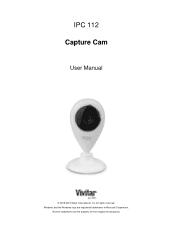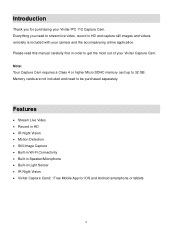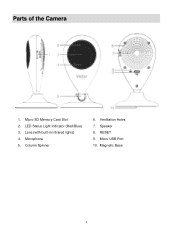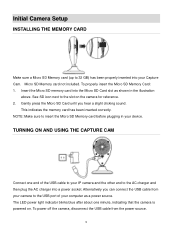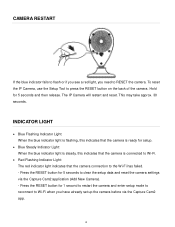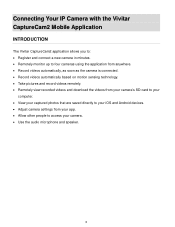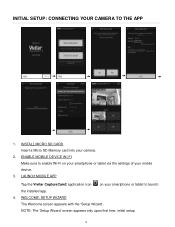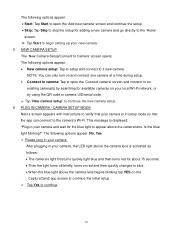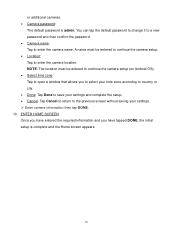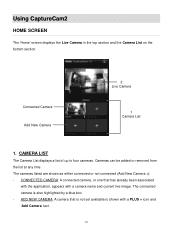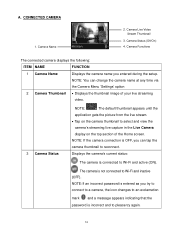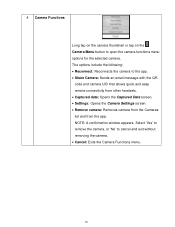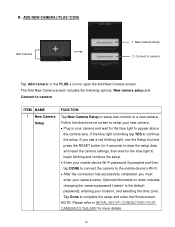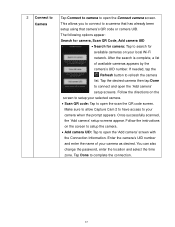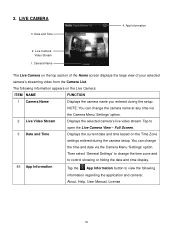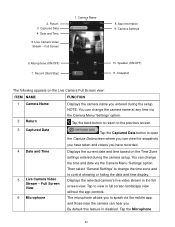Vivitar IPC-112 Support Question
Find answers below for this question about Vivitar IPC-112.Need a Vivitar IPC-112 manual? We have 1 online manual for this item!
Current Answers
Answer #1: Posted by Odin on June 17th, 2019 4:27 PM
Not while it has power. You have to disconnect the cable from the power source.
Hope this is useful. Please don't forget to click the Accept This Answer button if you do accept it. My aim is to provide reliable helpful answers, not just a lot of them. See https://www.helpowl.com/profile/Odin.
Related Vivitar IPC-112 Manual Pages
Similar Questions
Can This Camera Work With Vivitar Security System App Or Just Home Security App?
(Posted by Edwinchiquin 1 year ago)
No Matter How Many Times I Reset, My Vivitar Ipc 112 Wont Connect, What To Do?
I have reset my VIvitar 112 over a dozen times in the past 2 days. Each time I reset it, it blinks b...
I have reset my VIvitar 112 over a dozen times in the past 2 days. Each time I reset it, it blinks b...
(Posted by Kannonball34 3 years ago)
Ipc 112n Camera
my camera has to be reset daily and does not work remotely. The camera works fine after reset and I ...
my camera has to be reset daily and does not work remotely. The camera works fine after reset and I ...
(Posted by Jaimeadams5 5 years ago)
I Need Help Setting Up My Vivitar Ipc 222 Camera
I need help setting up my Vivitar IPC 222 CAMERA
I need help setting up my Vivitar IPC 222 CAMERA
(Posted by theaperson57tp 7 years ago)