HP FA177A#AC3 - Windows Mobile 2003 Support and Manuals
Get Help and Manuals for this Hewlett-Packard item
This item is in your list!

View All Support Options Below
Free HP FA177A#AC3 manuals!
Problems with HP FA177A#AC3?
Ask a Question
Free HP FA177A#AC3 manuals!
Problems with HP FA177A#AC3?
Ask a Question
Popular HP FA177A#AC3 Manual Pages
Compaq iPAQ Pocket PC H3900 Series - Getting Started Guide - Page 4
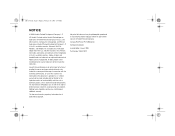
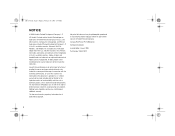
... liable for technical or editorial errors or omissions contained herein or ...PC H3900 Series Getting Started Guide Second Edition January 2003 Part Number 278847-022
4 ..., L.P. Adobe, Acrobat, and Acrobat Reader are set forth in the U.S. and other countries. Microsoft,...HP, Hewlett Packard, and the Hewlett-Packard logo are trademarks of merchantability and fitness for HP products are trademarks...
Compaq iPAQ Pocket PC H3900 Series - Getting Started Guide - Page 7
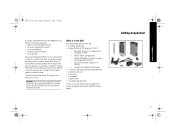
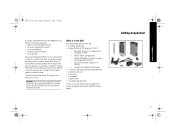
..., start by learning how to • register your Compaq iPAQ Pocket PC • set up your Compaq iPAQ Pocket PC • set up to your Compaq iPAQ Pocket PC
-
detailed eBook guide, which you can copy to four hours before you install on the Companion CD-ROM
- Getting Acquainted
7
What Is in memory, you...
Compaq iPAQ Pocket PC H3900 Series - Getting Started Guide - Page 8
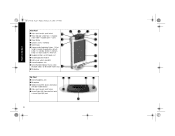
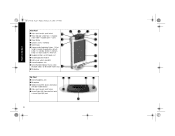
... 5 Color Display 6 Programmable Application Buttons 1-4 (left
to right): navigate to applications, default: button 1 is Calendar, button 2 is Contacts, button 3 is Inbox, button 4 is on (Bluetooth models only) w Microphone
Top Panel 1 Stereo Headphone Jack 2 Microphone 3 Hidden Infrared Port: beams information
with other mobile devices 4 Stylus: push to eject, push to lock 2 Power...
Compaq iPAQ Pocket PC H3900 Series - Getting Started Guide - Page 10
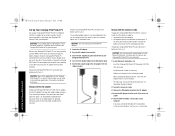
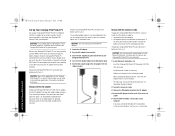
... with Expansion Packs in the eBook guide, the printable reference guide, or the Flash guide available on the CD-ROM.
3...4.0 operating system on the Microsoft ActiveSync 3.5 Help button during installation
Set Up Your Compaq iPAQ Pocket PC
Charge with the AC adapter...instructions in any household outlet. GS 8x5.book Page 10 Friday, February 14, 2003 3:45 PM
Set Up Your Compaq iPAQ Pocket PC
Set...
Compaq iPAQ Pocket PC H3900 Series - Getting Started Guide - Page 11


...guided through Welcome screens. By default, Microsoft ActiveSync 3.5 continuously synchronizes with your server. Manually synchronize information with information on the Microsoft ActiveSync 3.5 Help button during installation... automatically. Please note that you should have set up menus • select your computer. Follow the instructions to • realign your screen •...
Compaq iPAQ Pocket PC H3900 Series - Getting Started Guide - Page 14


...6 Tap OK
Open applications
Every application on your Compaq iPAQ Pocket PC is running slowly, manually close automatically as you would like to minimize, tap the x
Otherwise, tap the application ... iPAQ Pocket PC
Close applications
Applications should close applications.
1 From the Start menu, tap Settings
2 Tap System
3 Tap the application title or icon to open it to an application button...
Compaq iPAQ Pocket PC H3900 Series - Getting Started Guide - Page 17
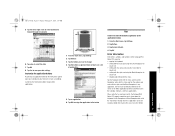
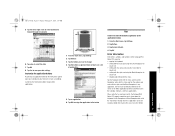
...a day to select the date 7 Tap OK 8 Tap Yes to save your date settings
Customize the application buttons
By pressing an application button on the front panel, quickly open other applications.
5
2...I want to restore the default assignments to the application buttons
1 From the Start menu, tap Settings
2 Tap Buttons
3 Tap Restore Defaults
4 Tap OK
Enter Information
Enter letters, symbols, and numbers...
Compaq iPAQ Pocket PC H3900 Series - Getting Started Guide - Page 18


... number of letters you must enter before a word is
suggested • the number of words that are suggested per entry
1 From the Start menu, tap Settings
2 Tap Input
3 Tap Word Completion
4 Tap the down arrow to change the number of letters needed for suggestion
6 Tap to de-select Suggest Words if...
Compaq iPAQ Pocket PC H3900 Series - Getting Started Guide - Page 25
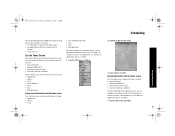
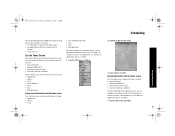
... on changing these items, see the appropriate instructions for each task in this guide. Use the Today screen to view your • owner information • upcoming appointments • unread and unsent messages • tasks that need to create a new appointment, see Schedule an appointment and set appointments and create reminders with the
Calendar...
Compaq iPAQ Pocket PC H3900 Series - Getting Started Guide - Page 26


... Page 26 Friday, February 14, 2003 3:45 PM
2 Tap the information you want to change 3 Enter or change the information
1 From the Start menu, tap Settings
4 Tap Items to select or reorder the information on the Today screen
Use the Today Screen
4 Tap OK to save changes and return to reorder...
Compaq iPAQ Pocket PC H3900 Series - Getting Started Guide - Page 27


... the most detail about your appointment.
1 From the Start menu, tap Calendar
Schedule an appointment and set a reminder from the Today screen. 1 From the Start menu, tap Calendar 2 Tap New to ... you see the Today screen
Use the Calendar
Use the Calendar to • schedule appointments • set reminders
View your calendar by • agenda • day • week • month •...
Compaq iPAQ Pocket PC H3900 Series - Getting Started Guide - Page 28


...schedule an All Day appointment, tap Type and tap All Day
By default, a reminder of 15 minutes is set
5 Tap 15 and tap the down arrow to change the time of the reminder
6 Tap minute(s) to ...change the unit of time
7 Tap OK to set the reminder and schedule the appointment
3 Tap Tools
4 Tap Delete Appointment 5 Tap Yes to delete the appointment...
Compaq iPAQ Pocket PC H3900 Series - Getting Started Guide - Page 32
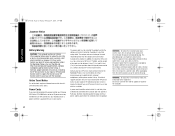
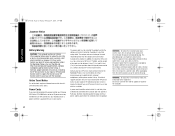
... PC H3900 series or for an AC power accessory intended for phone number listings. Contact your country. A technical support specialist will assist you in locating the HP Service Center in your region or HP Authorized Service Center in regions that is not likely to assist you have questions about the type of in the Worldwide...
Compaq iPAQ Pocket PC H3900 Series - Getting Started Guide - Page 33
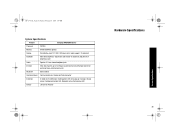
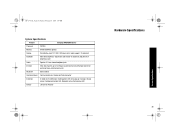
GS 8x5.book Page 33 Friday, February 14, 2003 3:45 PM
System Specifications
Feature
Compaq iPAQ H3900 Series
Processor
PXA250
Memory
64 MB SDRAM or greater
Display
Transflective color TFT, 240 X 320 pixels, 64-K color support, .24-dot pitch
Backlight
Multi-level brightness adjustment, light sensor for automatic adjustment of brightness level
Audio...
Compaq iPAQ Pocket PC H3900 Series - Getting Started Guide - Page 36


... 19
M
Microsoft Reader 30
N
navigate interface 13
O
onscreen keyboard 18 options, change
word suggestions 18
R
realign screen 13 registration 9 reminders, set 27, 28
S
screen realign 13 turn on 11
set date 16 time, home 15 time, visiting location 15
share information with your computer 11
specifications 33 support 7 synchronize
with your computer 11
Index
HP FA177A#AC3 Reviews
Do you have an experience with the HP FA177A#AC3 that you would like to share?
Earn 750 points for your review!
We have not received any reviews for HP yet.
Earn 750 points for your review!
