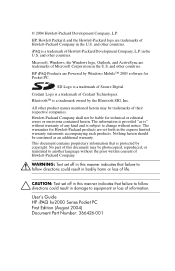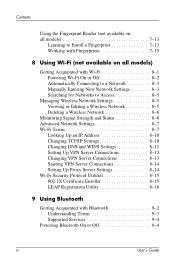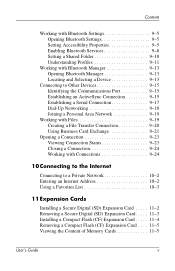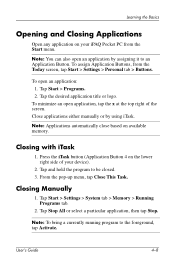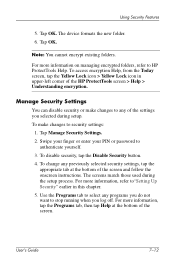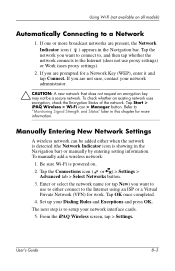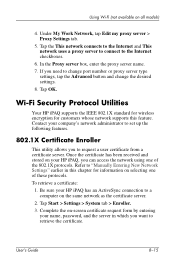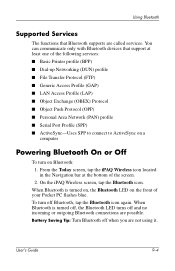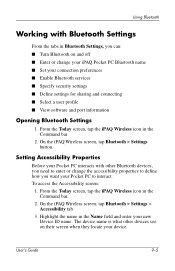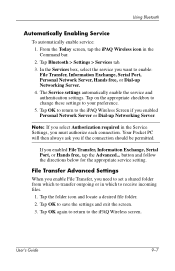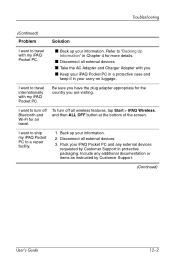HP HX2190 - iPaq Pocket PC Support and Manuals
Get Help and Manuals for this Hewlett-Packard item

Most Recent HP HX2190 Questions
Where Are Programs Stored?
My pc has been hacked and is now rooted. I want to do a hard rest but before I do I want to make sur...
My pc has been hacked and is now rooted. I want to do a hard rest but before I do I want to make sur...
(Posted by crismcguire323 9 years ago)
Communication Stopped.
when programing a door, the hp gives a communication stopped message.looks like the hp is not respon...
when programing a door, the hp gives a communication stopped message.looks like the hp is not respon...
(Posted by tarabev 10 years ago)
HP HX2190 Videos
Popular HP HX2190 Manual Pages
HP HX2190 Reviews
We have not received any reviews for HP yet.