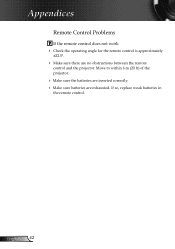Optoma HD640 Support and Manuals
Get Help and Manuals for this Optoma item

View All Support Options Below
Free Optoma HD640 manuals!
Problems with Optoma HD640?
Ask a Question
Free Optoma HD640 manuals!
Problems with Optoma HD640?
Ask a Question
Most Recent Optoma HD640 Questions
Optoma Hd640 Wont Turn On
My Optoma HD640 wont turn on, the green light flashes and then the red bulb light comes on.. even af...
My Optoma HD640 wont turn on, the green light flashes and then the red bulb light comes on.. even af...
(Posted by elebrun 12 years ago)
Popular Optoma HD640 Manual Pages
Optoma HD640 Reviews
We have not received any reviews for Optoma yet.