Optoma H27 Support and Manuals
Optoma H27 Videos
Popular Optoma H27 Manual Pages
User Manual - Page 1
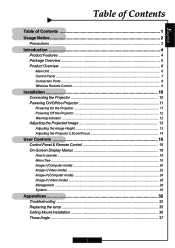
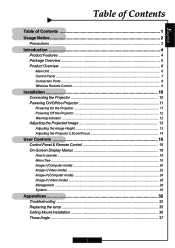
... the Projector's Zoom/Focus 14
User Controls 15 Control Panel & Remote Control 15 On-Screen Display Menus 18
How to operate ...18 Menu Tree ...19 Image-I (Computer mode 20 Image-I (Video mode 22 Image-II (Computer mode 24 Image-II (Video mode 26 Management ...28 System ...30
Appendices 32 Troubleshooting 32 Replacing the lamp 35...
User Manual - Page 2
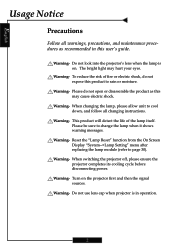
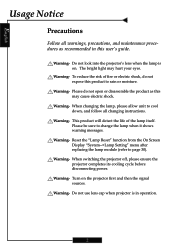
...the On Screen Display "System-->Lamp Setting" menu after replacing the lamp module (refer to cool down, and follow all warnings, precautions, and maintenance procedures as this user's guide. Warning- The bright light may cause electric shock.
Warning-
When switching the projector off, please ensure the projector completes its cooling cycle before disconnecting power. Do not use lens...
User Manual - Page 4


... is a 480p single chip DLPTM projector featuring:
‹ Single 16:9 854x480 DarkChip2TM chip DLPTM technology
‹ Uses 4x color wheel RGBRGB cycle ‹ NTSC/NTSC4.43/PAL/PAL-M/PAL-N/SECAM, and
HDTV (480i/p, 576i/p, 720p, 1080i) compatible ‹ High-Definition connection for digital signal with
HDCP function and supports 480p, 576p, 720p and 1080i...
User Manual - Page 5
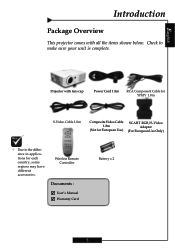
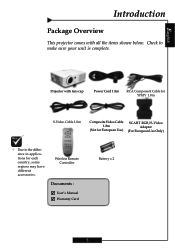
... the items shown below. User's Manual ; English
Introduction
Package Overview
This projector comes with lens cap
Power Cord 1.8m
RCA Component Cable for YPbPr 1.8m
S-Video Cable 1.8m
Composite Video Cable 1.8m
(Not for European Use)
SCART RGB/S-Video Adaptor
(For European ...
User Manual - Page 11
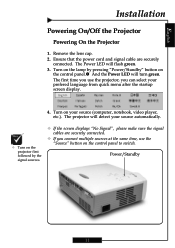
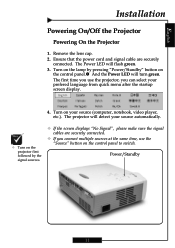
...Power/Standby
11 The projector will detect your source automatically.
™ Turn on the projector first followed by pressing "Power/Standby" button on
the control panel.n And the Power LED will flash green. 3. Remove the lens cap. 2.
Ensure that the power...display.
4. English
Installation
Powering On/Off the Projector
Powering On the Projector
1. Turn on the lamp by the signal ...
User Manual - Page 12
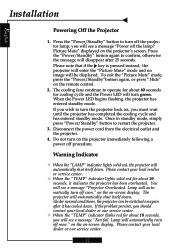
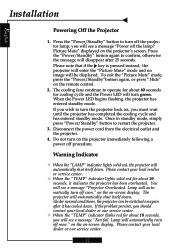
... no image will automatically shut itself down . Lamp will disappear after it indicates the projector has been overheated. English
Installation
Powering Off the Projector
1. When the Power LED begins flashing, the projector has entered standby mode. on the on the remote control.
2. If the problem persists, you should contact your local dealer or our service center.
12 Press the...
User Manual - Page 15
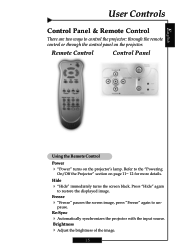
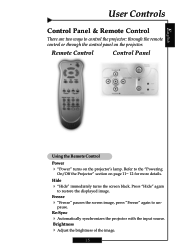
...the "Powering
On/Off the Projector" section on the projector.
English
User Controls
Control Panel & Remote Control
There are two ways to control the projector: through... synchronizes the projector with the input source.
Brightness 4 Adjust the brightness of the image.
15
Remote Control
Control Panel
Using the Remote Control
Power 4 "Power" turns on the projector's lamp. pause. Press...
User Manual - Page 18
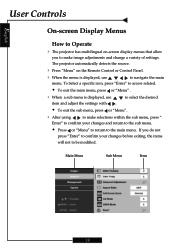
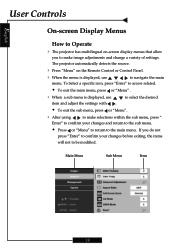
...User Controls
On-screen Display Menus
How to Operate
4 The projector... settings with . Main Menu
Sub Menu
Item
18 The projector ...automatically detects the source.
4 Press "Menu" on -screen display menus that allow
you do not
press "Enter" to confirm your changes and return to the sub menu.
Š Press or "Menu" to return to navigate the main
menu. To Select a specific...
User Manual - Page 28
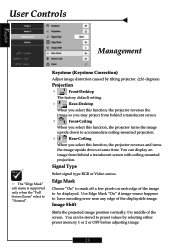
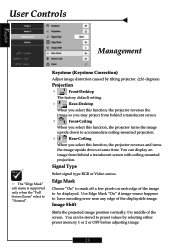
... to preset values by tilting projector. (±16 degrees)
Projection
4
Front-Desktop
The factory default setting.
4
Rear-Desktop
When you select this function, the projector reverses the
image so you ... vertically. 0 is supported
only when the "Full Screen Zoom" select to be stored to have encoding error near any edge of the displayable image. User Controls
English
Management
&#...
User Manual - Page 29
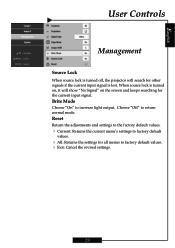
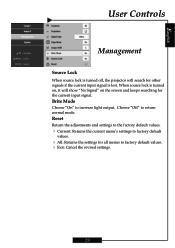
... return normal mode. Reset
Return the adjustments and settings to the factory default values.
4 Current: Returns the current menu's settings to factory default
values.
4 All: Returns the settings for the current input signal. English
User Controls
Management
Source Lock
When source lock is turned off, the projector will search for other signals if the current...
User Manual - Page 30
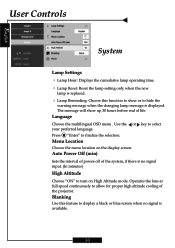
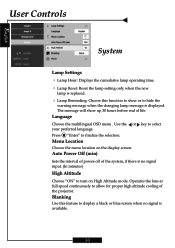
... hours before end of life. Auto Power Off (min)
key to select
Sets the interval of power-off of the projector. Language
Choose the multilingual OSD menu ...the changing lamp message is displayed. User Controls
English
System
Lamp Settings
4 Lamp Hour: Displays the cumulative lamp operating time. 4 Lamp Reset: Reset the lamp setting only when the new
lamp is replaced.
4 Lamp Reminding: ...
User Manual - Page 32
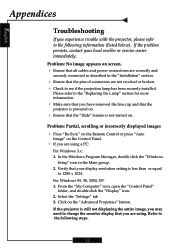
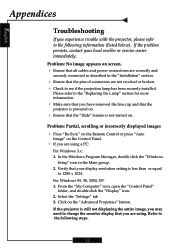
.... Please refer to the "Replacing the Lamp" section for more information.
4 Make sure that the pins of connectors are correctly and
securely connected as described in the Main group. 2. In the Windows Program Manager, double click the "Windows
Setup" icon in the "Installation" section.
4 Ensure that you experience trouble with the projector, please refer to the...
User Manual - Page 33
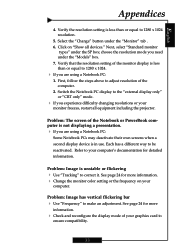
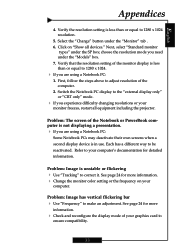
... your
computer. Next, select "Standard monitor
types" under the "Models" box. 7. Verify that the resolution setting of your computer's documentation for more information. 4 Change the monitor color setting or the frequency on "Show all equipment including the projector. Refer to your graphics card to correct it. Problem: Image has vertical flickering bar 4 Use "Frequency" to be...
User Manual - Page 34
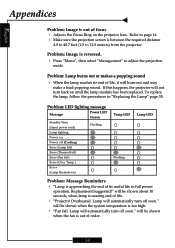
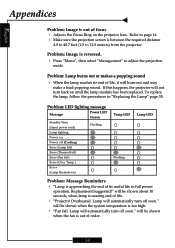
... projector lens.
will be shown
when the fan is too high.
4 "Fan fail.
To replace the lamp, follow the procedures in full power
operation. Problem: Image is approaching the end of its end of life, it will automatically turn back on
Power off (Cooling)
Error (Lamp fail)
Error (Thermal fail)
Error (Fan fail)
Error (Over Temp.)
Error
(Lamp Breakdown)
Temp LED Flashing
Lamp...
User Manual - Page 35
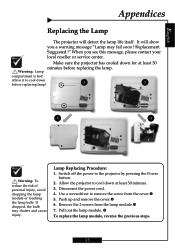
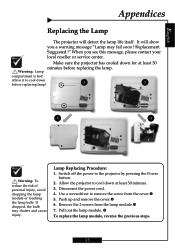
...It will detect the lamp life itself. Remove the 2 screws from the cover.n 5.
Lamp Replacing Procedure: 1. English
Appendices
Replacing the Lamp
The projector will show you see this message, please contact your local reseller or service center. Replacement Suggested !"
Allow it to cool down before replacing the lamp. Disconnect the power cord. 4. Use a screwdriver to...
Optoma H27 Reviews
Do you have an experience with the Optoma H27 that you would like to share?
Earn 750 points for your review!
We have not received any reviews for Optoma yet.
Earn 750 points for your review!


