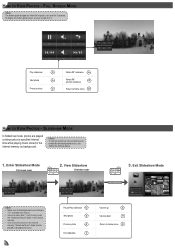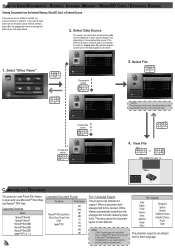Optoma Pico PK320 Support and Manuals
Get Help and Manuals for this Optoma item

View All Support Options Below
Free Optoma Pico PK320 manuals!
Problems with Optoma Pico PK320?
Ask a Question
Free Optoma Pico PK320 manuals!
Problems with Optoma Pico PK320?
Ask a Question
Most Recent Optoma Pico PK320 Questions
Usb Cable For Pico Optoma 320
how mutch the usb cable for optoma pico 320? where i can found it? t.y.
how mutch the usb cable for optoma pico 320? where i can found it? t.y.
(Posted by mannaggiallamadonna 11 years ago)
How To Hide Menu
When showing photos in manual mode on the Pico PK320 is it possible to hide the menu? I want to be a...
When showing photos in manual mode on the Pico PK320 is it possible to hide the menu? I want to be a...
(Posted by bbuffery 11 years ago)
Optoma Pico PK320 Videos
Popular Optoma Pico PK320 Manual Pages
Optoma Pico PK320 Reviews
We have not received any reviews for Optoma yet.